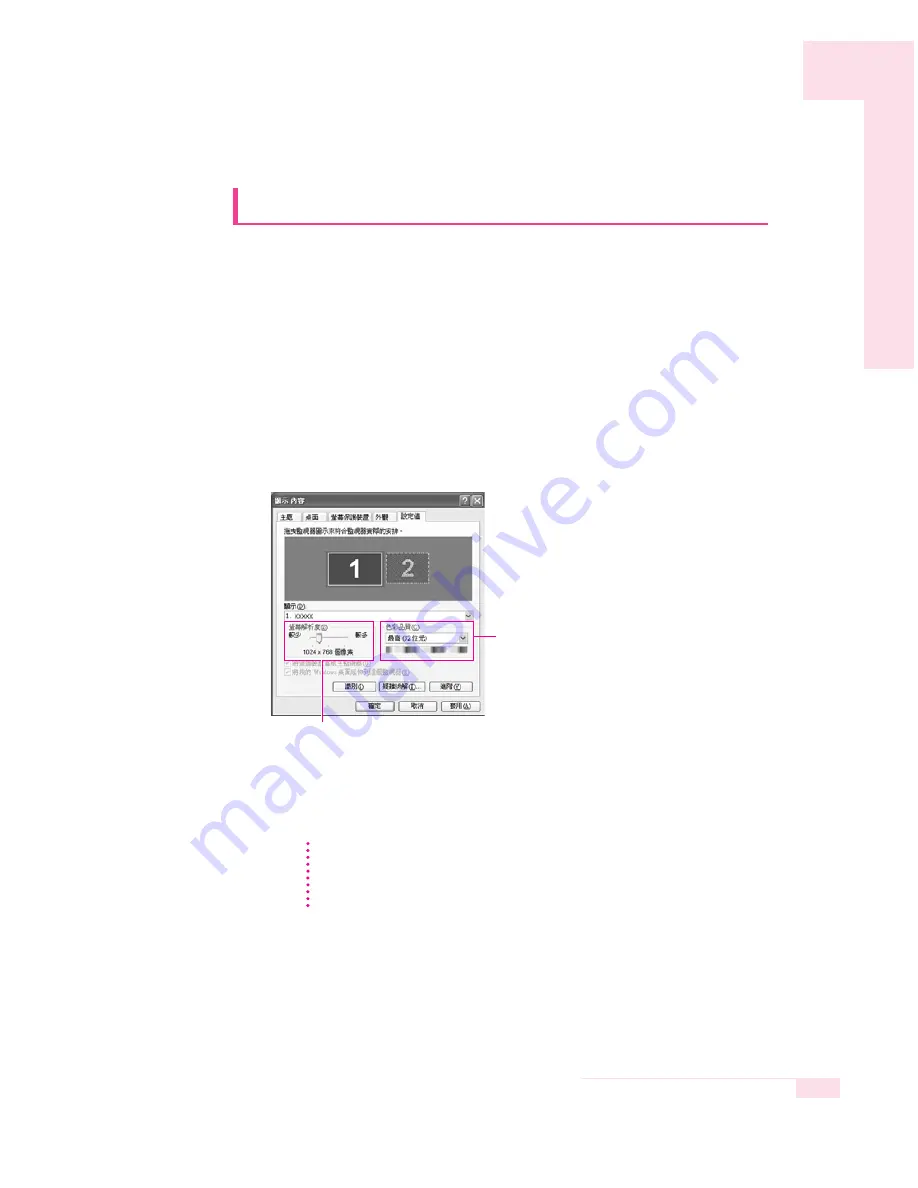
6-7
Chapter 6. Customizing your computer
Configuring Resolution and Color Depth
Screen resolution is the number of pixels displayed on the screen. High
resolution makes the overall screen area large, although individual items
appear small. Color quality is determined by the number of bits used to
represent a pixel on the screen. High color quality displays more number
of colors on your screen.
1. Press touchpad right button on the desktop, and click Properties.
2. Make changes on the Settings tab of the [Display Properties] dialog.
3. When you have completed configuration, click Apply.
XGA models, configuring the Screen resolution to 1024x768, and the Color
quality to Highest (32 bit) is recommended.
SXGA+ models, configuring the Screen resolution to 1400x1050, and the
Color quality to Highest (32 bit) is recommended.
To change the number of colors displayed on a
monitor, select an appropriate color quality.
To change your screen resolution, move the slider
to select an appropriate resolution.
N
N
o
o
t
t
e
e






























