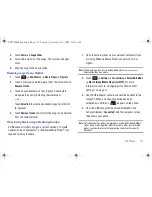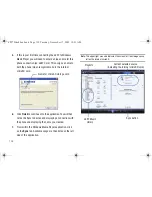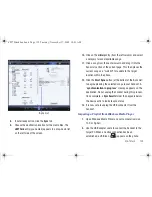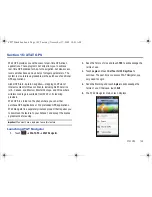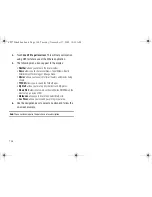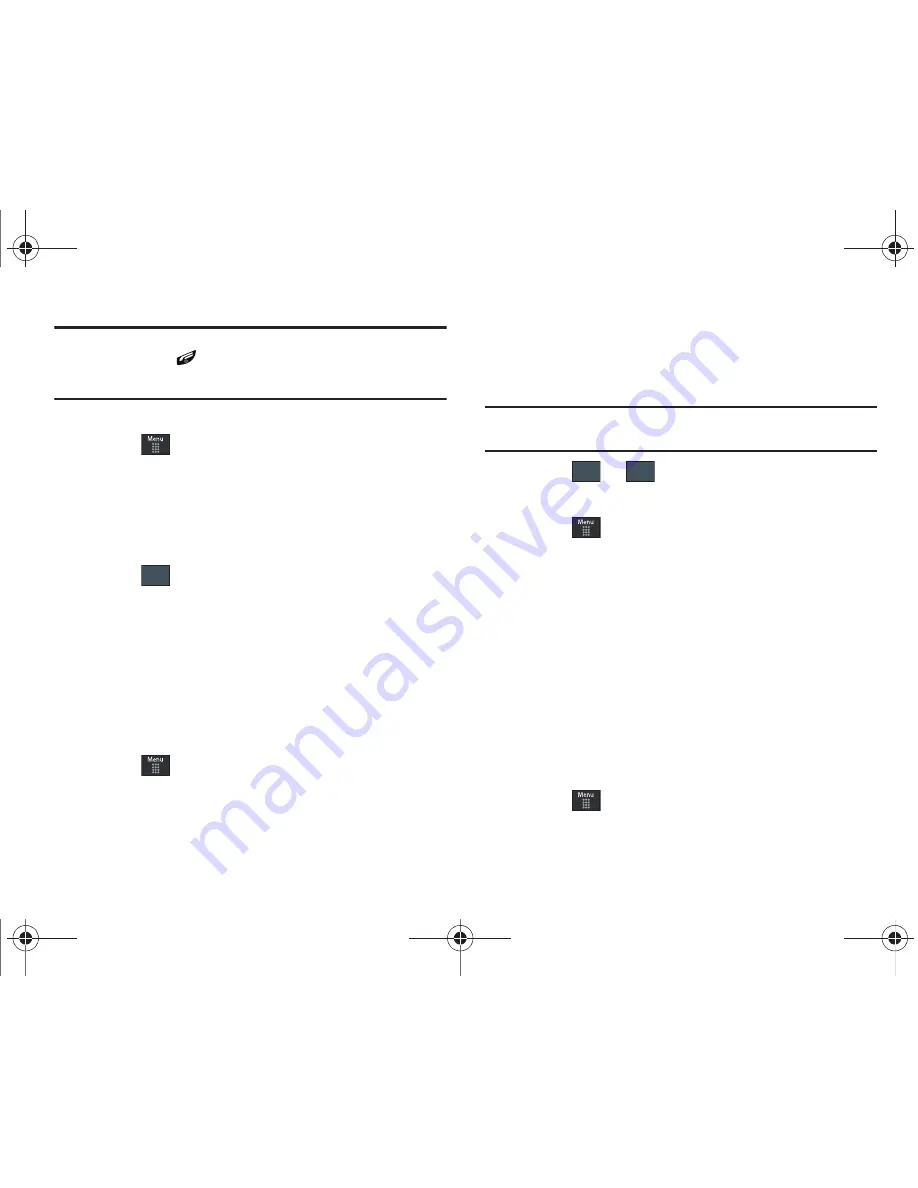
136
Important!:
When you are finished using the
Music Player
function, you
must press
to stop the function to prevent the battery from
losing its charge.
Pausing
the player will continue to use the
battery.
Music Player Settings
1.
Touch
➔
AT&T Music
➔
Music Player
➔
Settings
.
2.
Touch
On
or
Off
to either activate or deactivate the
Background Playing option. This determines whether you
want the music to play in the background while outside of
the player.
3.
Touch .
Using Playlists
Playlists are used to assign songs to a list of preferred media
which can then be grouped into a list for later playback. These
Playlists can be created via either the handset’s Music Player
options menu or from within a 3rd party music application (such
as Windows Media Player) and then downloaded to the handset.
Creating a Playlist
1.
Touch
➔
AT&T Music
➔
Music Player
➔
Playlists
➔
Create Playlist
.
2.
Touch the playlist name field at the bottom of the screen
and use the on-screen keypad to enter a descriptive name
for the new playlist.
Important!:
The following characters cannot be used in the playlist filename:
< > “ ? / \ : * |.
3.
Touch
➔
to complete the creation process.
Adding Songs to a Playlist
1.
Touch
➔
AT&T Music
➔
Music Player
➔
Playlists
.
2.
Touch a previously created playlist from the list and touch
Add Tracks
.
3.
Touch any available music files to place a checkmark
alongside their entry (indicating their selection).
– or –
Touch
Select All
to select all available songs from the list.
4.
Touch
Add
and wait for the songs to be added to the
current playlist.
Changing the order of songs in a Playlist
1.
Touch
➔
AT&T Music
➔
Music Player
➔
Playlists
.
2.
Touch a previously created playlist.
Save
OK
Save
a897 Blackbox.book Page 136 Tuesday, November 17, 2009 10:23 AM