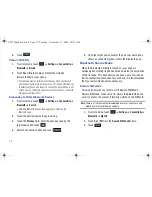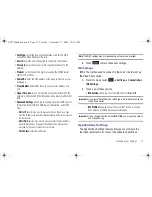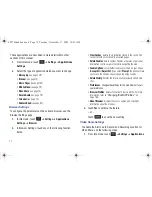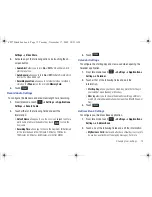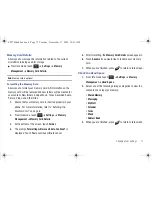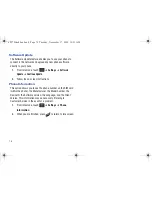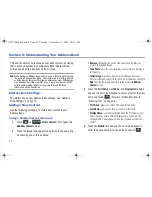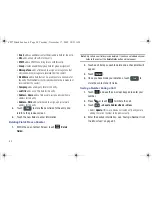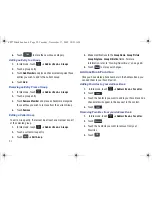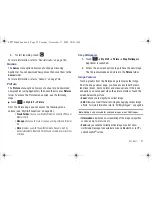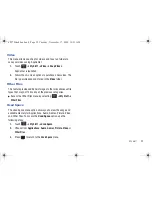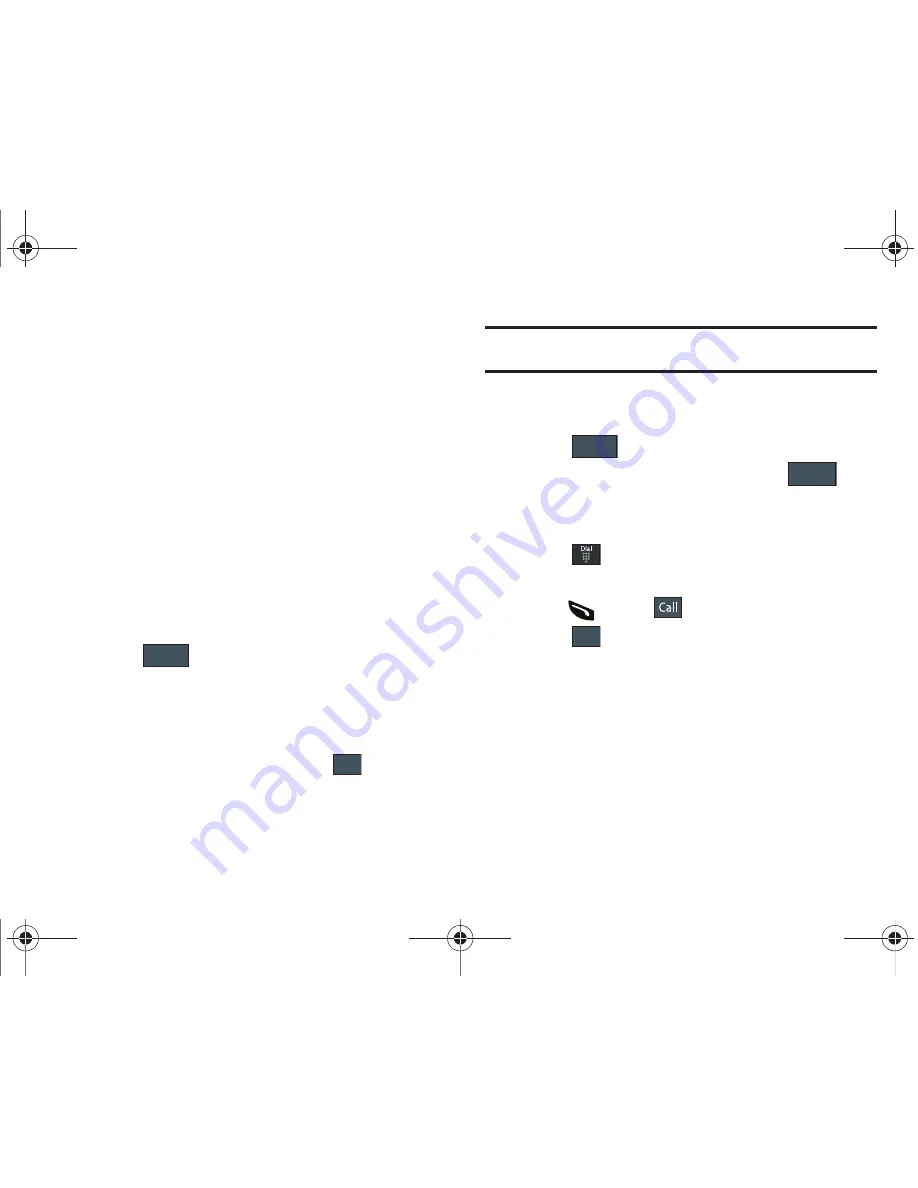
84
: adds an additional contact Email address field for this entry.
• URL
: adds a Web site’s URL to the entry.
• DTMF
: adds a DTMF tone string for use with this entry.
• Group
: creates an additional group field for group assignment.
• Message Tone
: adds a field used to assign a message tone that
will sound when messages are received from this contact.
• NickName
: adds a field that can be used to enter a nickname for
the entry. The NickName is not displayed when calls are made to or
received from the contact.
• Company
: adds a Company field for this entry.
• Job Title
: adds a Job Title field for this entry.
• Address - Home
: adds a field used to assign a physical home
address for this entry.
• Address - Work
: adds a field used to assign a physical work
address for this entry.
3.
Touch
to store the new fields to the entry and
return to the previous screen.
4.
Touch the new fields to enter information.
Deleting Fields From a Number
1.
Within the open Contact Screen, touch
(
Delete
Fields
).
Note:
Only certain new fields may be deleted. If you have not added any new
fields to the contact, the
Delete Fields
button will not appear.
2.
Touch each field you wish to delete and a checkmark will
appear.
3.
Touch
.
4.
Once you have made your deletions, touch
to
store the contact and its fields.
Saving a Number During a Call
1.
Touch
and use the on-screen keypad to enter your
number.
2.
Press
or touch
to initiate the call.
3.
Touch
➔
Save to Address Book
➔
New
.
•
Select
Update
if this was a previously created entry and your are
adding the current number to the previous entry.
4.
Enter the desired information, see
“Saving a Number from
the Idle screen”
on page 82.
Add
Delete
Fields
Delete
Save
More
a897 Blackbox.book Page 84 Tuesday, November 17, 2009 10:23 AM