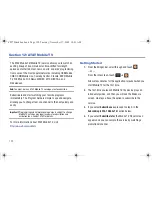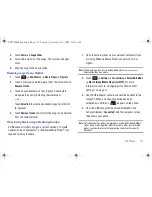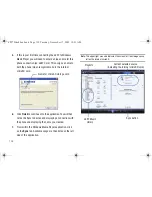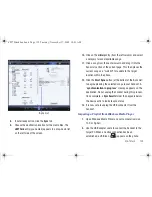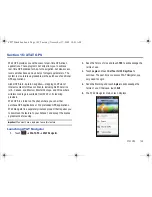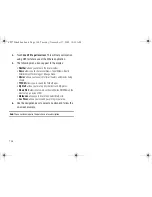134
Note:
The maximum number of songs you can synchronize between your
phone and your PC is 1500.
Shop Music
AT&T Music can be used to shop for ringtones, Answer Tones™
and songs from some of your favorite music stores.
1.
Touch
➔
AT&T Music
➔
Shop Music
. The Shop Music
web page is displayed.
2.
Select your music store of choice (or select
Ringtones
).
3.
From the
Categories
listing, select the desired entry. Touch
to return to the previous page.
4.
Exit the browser at any time by pressing
.
Transferring Music from the Digital Music Stores
In order to download music from the computer to your handset, a
microSD card and USB data cable are required. These items are
sold separately; go to
www.wireless.att.com/cell-phone-service/
accessories/
.
1.
Using your computer, open your preferred Windows Media
Digital Rights Management (WMDRM) PC music
management client.
2.
Download the selected song to your library.
Note:
If the music file is protected, Media Player will block the playing or
synching of that file.
3.
Verify the pre-insertion of the microSD card into the
handset. For more information, refer to
“Installing the
Memory Card”
on page 6.
4.
Use the USB adapter cable to connect the handset to the
target PC. When an active connection has been
established, a USB icon (
) appears on the phone.
Note:
If the target computer does not detect the newly connected handset or
provide an MTP Player dialog window on the PC screen, please follow
steps 6 - 9.
5.
Touch
➔
Settings
➔
Connectivity
➔
Select USB Mode
➔
Mass Storage/Media Player (for MTP).
For more
information, refer to
“Configuring Your Phone’s USB
Settings”
on page 71.
6.
Once the USB connection has been established, the
handset displays “
Connected
” and the computer screen
then shows your device. If the detection occurs, skip to
step 8.
a897 Blackbox.book Page 134 Tuesday, November 17, 2009 10:23 AM