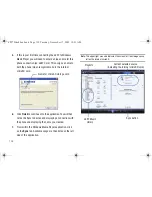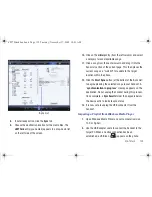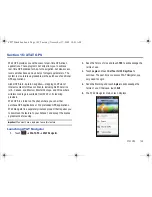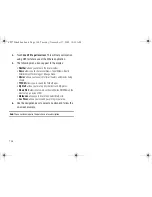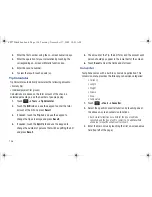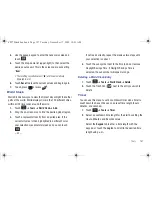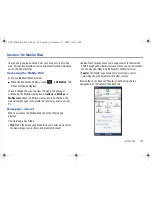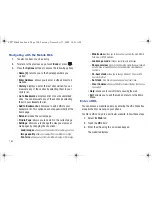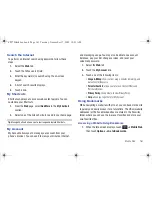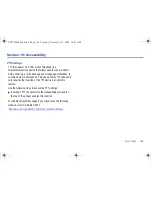152
2.
Touch
Save
to store the alarm details and
Save
again store
this new event.
3.
Touch
On
from the
Auto Power-up
field to keep the alarm
event active even if the phone is turned off. Activating this
feature turns the phone on and sounds the alarm even if
the phone was previously is a powered-off state.
Turning Off an Alarm
To stop the alarm when it rings, perform one of these steps:
䊳
Locate the
Stop
slider on the screen and slide it across to the
right until the alarms stops.
– or –
Press any key, such as: volume,
,
, etc.
– or –
If the phone is facing upwards, flip the phone over so that
it is facing down to mute the alarm. If the phone is facing
downward, flip the phone over and then flip it over again
so that it is facing downward. To set up your phone to
utilize Motion Detection, see
“Motion Detection”
on
page 63.
– or –
If Snooze is set to
On
, and if the phone is facing upwards,
flip the phone over so that it is facing down to activate
Snooze and mute the alarm. If the phone is facing
downward, flip the phone over and then flip it over again
so that it is facing downward. Each time the alarm rings
(depending on how many times you have set the Snooze
Repeat option) flip the phone over.
Calendar
The calendar feature allows you to view the Month, Week, and
Day layout views. It also shows any Missed Alarm Events that
have occurred.
Creating a New Event
1.
Touch
➔
Tools
➔
Calendar
➔
Create Event
.
2.
Touch the
Title
field and use the on-screen keypad to enter
a name for this specific event. Touch
OK
to save the new
name.
3.
Touch the
Start Date
field. The
Start Date
screen displays.
4.
Select the
Keypad
tab to enter a date with the keypad, or
touch the
Jog
tab to scroll to the desired date using
+
or
-
.
a897 Blackbox.book Page 152 Tuesday, November 17, 2009 10:23 AM