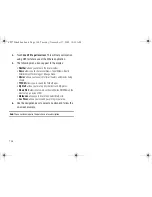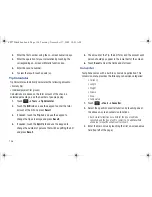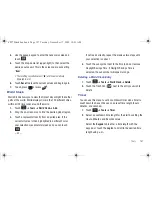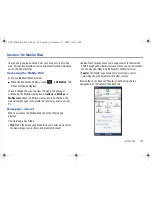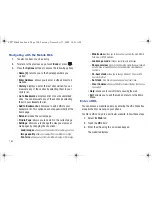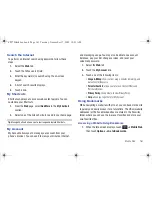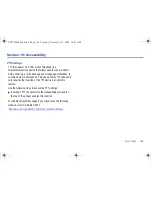162
2.
Touch a bookmark item in the Bookmarks list to go to that
webpage.
Adding Bookmarks
1.
When the Idle screen displays, touch
➔
Mobile Web
.
2.
In the URL field, enter the URL using the on-screen keypad
and touch
OK
.
3.
After the webpage appears, touch
Options
then select
Add
to Bookmarks
.
4.
When you have finished, press
or touch
Back
to
return to the Main Menu.
Editing Bookmarks
1.
From the
Bookmarks
list, touch
to the right of the
bookmark you want to change.
2.
Edit the Title or the URL.
3.
Touch
Save
.
4.
When you have finished, touch
Done
.
Deleting a Bookmark
1.
From the
Bookmarks
list, touch
to the right of the
bookmark you want to delete.
2.
At the
Delete?
confirmation pop-up, touch
OK
to continue,
or
Back
to cancel.
3.
When you have finished, press
.
Emptying the Cookies
A cookie is a small file which is placed on your phone by a
website during navigation. In addition to containing some site-
specific information, it can also contain some personal
information (such as a username and password) which can pose
a security risk if not properly managed. You can clear these
cookies from your phone at any time.
1.
When the Idle screen displays, touch
➔
Mobile Web
.
2.
At the att.net homepage, touch
Options
➔
Settings
.
3.
Touch
Clear cookies...
.
4.
Touch
Yes
to confirm and continue, or
No
to cancel.
5.
The
Cookies deleted
confirmation is displayed.
6.
When you have finished, touch
Back
to return to the
homepage or press
to exit the web.
Using your History
The History list provides you with a list of the most recently
visited websites. These entries can be used to return to
previously unmarked web pages.
a897 Blackbox.book Page 162 Tuesday, November 17, 2009 10:23 AM