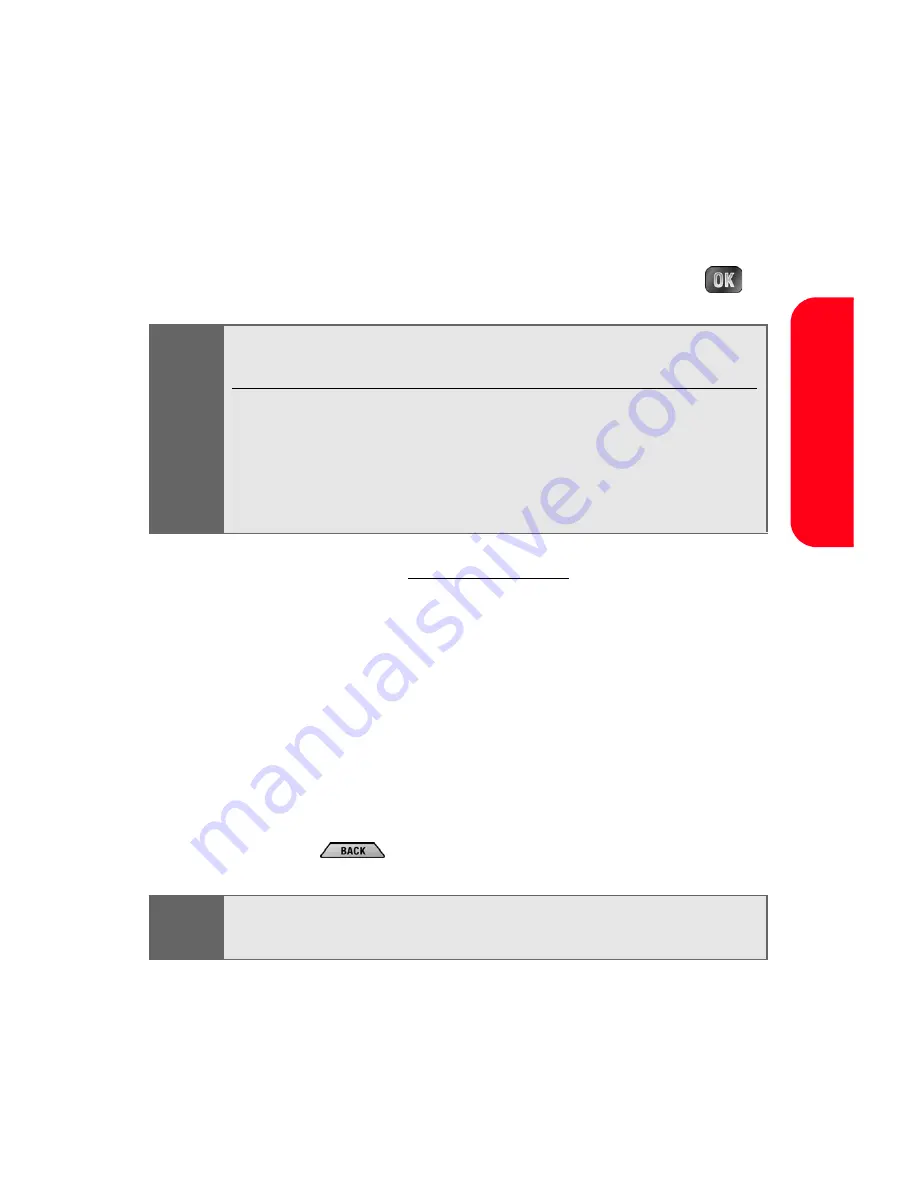
Section 3B: Sprint PCS Vision
239
Sprint P
CS
V
ision
Selecting
Once you've learned how to use softkeys and scroll, you
can start navigating the Web.
To select on-screen items:
䊳
Use the navigation key to highlight the desired item,
then press the desired softkey button (or press
).
Links, which appear as underlined text, allow you to jump
to different Web pages, select special functions, or even
place phone calls.
To select links:
䊳
Highlight the link and press the appropriate softkey.
Going Back
To go back one page:
䊳
Press the
key on your phone.
Tip:
You’ll find that the left softkey is used primarily for selecting
items. This softkey is often labeled “OK.”
If the items on a page are numbered, you can use your
keypad (number keys) to select an item. (the tenth item in a
numbered list may be selected by pressing the
0
key on
your phone’s keypad, even though the number 0 doesn’t
appear on the screen.)
Note:
The
BACK
key is also used for deleting text (like a
BACKSPACE key) when you are entering text.
Summary of Contents for MM-A880
Page 2: ...YE04 05_LMa880_050505_D6...
Page 12: ......
Page 15: ...Section 1 Getting Started...
Page 16: ...2...
Page 24: ...10...
Page 25: ...Section 2 Your Sprint PCS Phone...
Page 26: ...12...
Page 28: ...14 Section 2A Your Sprint PCS Phone The Basics Front View of Your Phone...
Page 62: ...48...
Page 86: ...72 Section 2B Controlling Your Phone s Settings...
Page 124: ...110 Section 2E Navigating Through Menus...
Page 132: ...118 Section 2F Managing Call History...
Page 144: ...130 Section 2G Using Contacts...
Page 162: ...148 Section 2H Using the Phone s Scheduler and Tools...
Page 178: ...164 Section 2I Using Your Phone s Voice Services...
Page 223: ...Section 3 Sprint PCS Service Features...
Page 224: ...210...
Page 276: ...262...
Page 277: ...Section 4 Safety Guidelines and Warranty Information...
Page 278: ...264...
Page 288: ...274 Section 4A Safety...






























