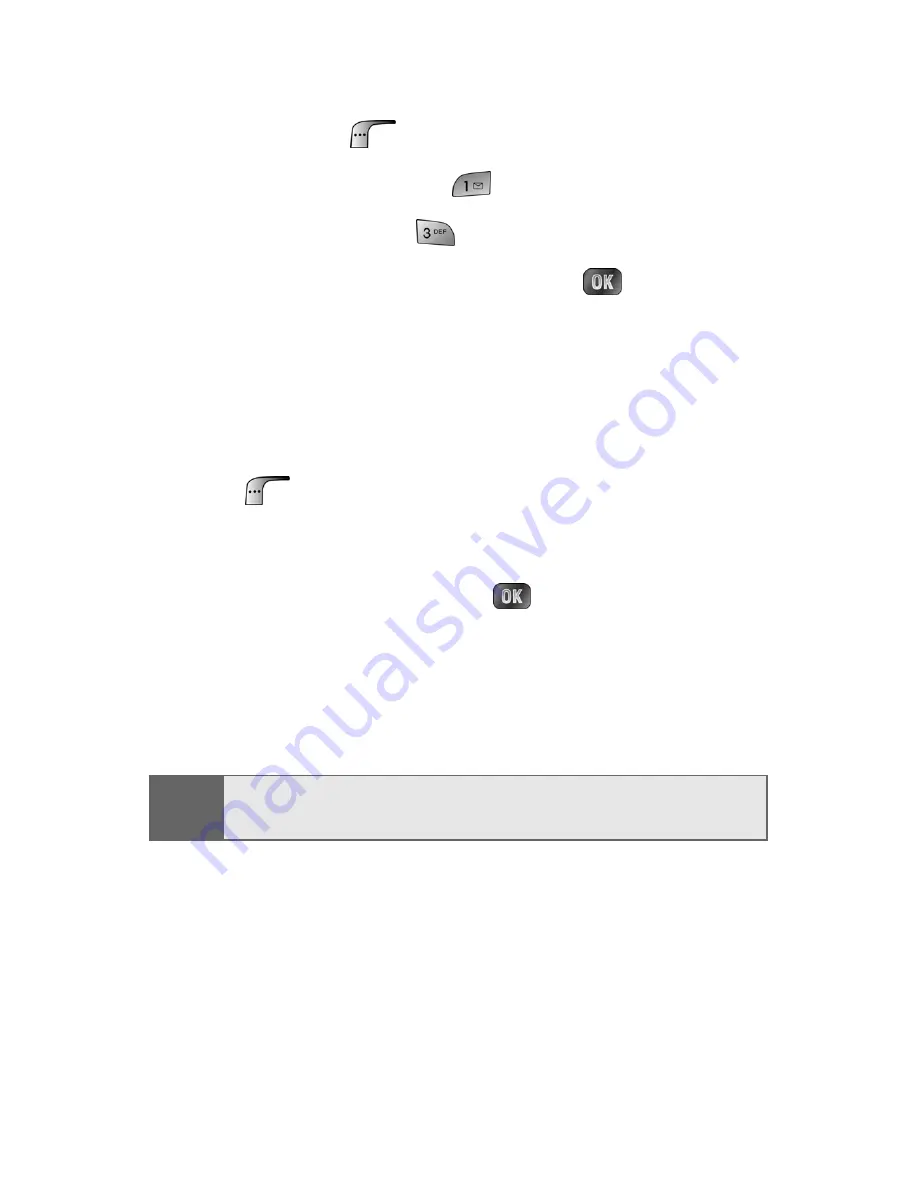
178
Section 2J: Using the Built-in Camera and Camcorder
To view pictures stored in the Saved to Phone folder:
1.
Press
Menu
(
) to access the main menu.
2.
Select
Picture & Video
(
).
3.
Select
My Pictures
(
).
4.
Highlight
Saved to Phone
and press
.
5.
Use your navigation key to view and scroll through
the pictures.
Saved to Phone Folder Options
When you are viewing the Saved to Phone folder, press
Assign
(
) to display the following options:
䢇
Picture ID
to display the currently highlighted picture
for incoming calls from a specific Contacts entry. Select
the desired entry and press
.
䢇
Screen Saver
to display the currently highlighted
picture as a screen saver.
䢇
Incoming Call
to display
With Caller ID
or
No Caller ID
when receiving incoming calls.
Note:
Pictures assigned as Picture ID or Screen Savers will
automatically be copied to the Saved to Phone folder.
Summary of Contents for MM-A880
Page 2: ...YE04 05_LMa880_050505_D6...
Page 12: ......
Page 15: ...Section 1 Getting Started...
Page 16: ...2...
Page 24: ...10...
Page 25: ...Section 2 Your Sprint PCS Phone...
Page 26: ...12...
Page 28: ...14 Section 2A Your Sprint PCS Phone The Basics Front View of Your Phone...
Page 62: ...48...
Page 86: ...72 Section 2B Controlling Your Phone s Settings...
Page 124: ...110 Section 2E Navigating Through Menus...
Page 132: ...118 Section 2F Managing Call History...
Page 144: ...130 Section 2G Using Contacts...
Page 162: ...148 Section 2H Using the Phone s Scheduler and Tools...
Page 178: ...164 Section 2I Using Your Phone s Voice Services...
Page 223: ...Section 3 Sprint PCS Service Features...
Page 224: ...210...
Page 276: ...262...
Page 277: ...Section 4 Safety Guidelines and Warranty Information...
Page 278: ...264...
Page 288: ...274 Section 4A Safety...






























