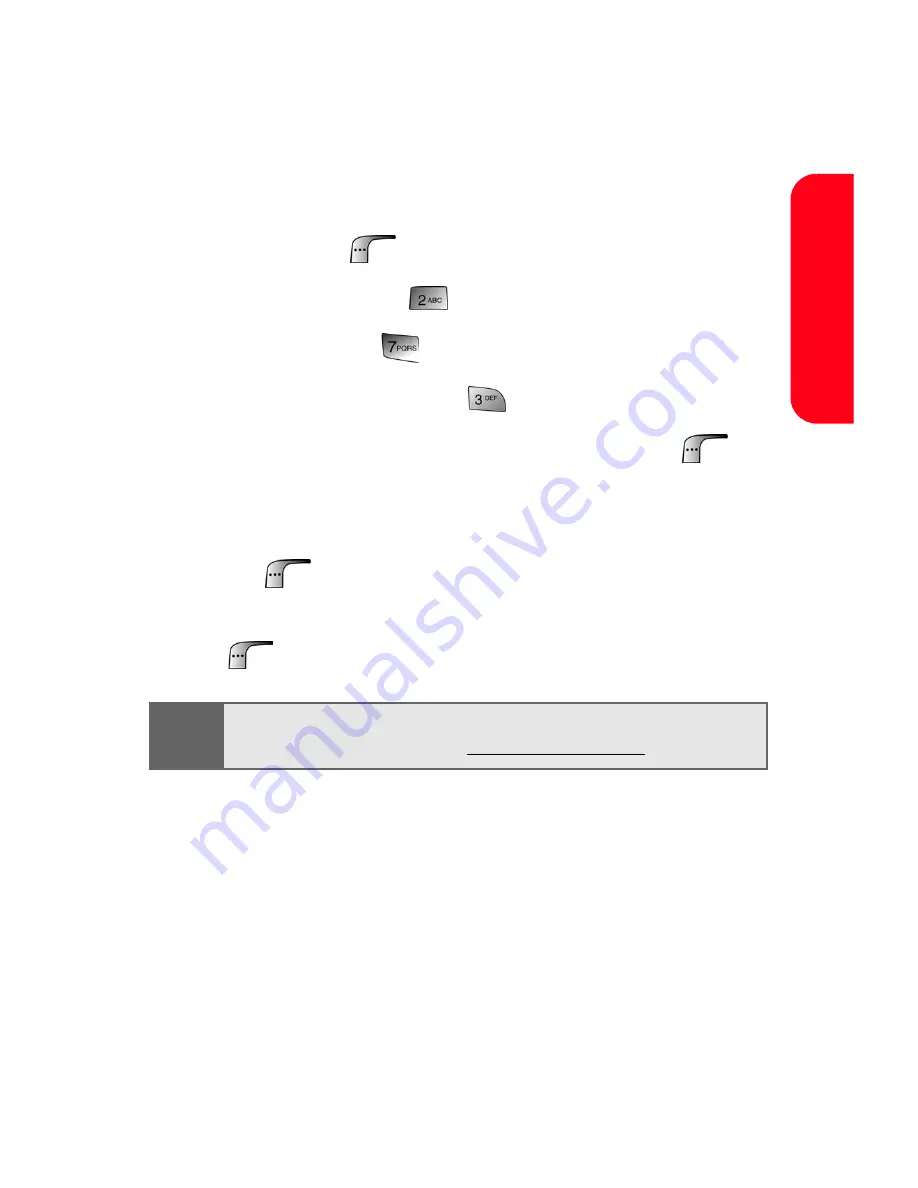
Section 3A: Sprint PCS Service Features: The Basics
225
S
p
rint P
CS
Service
Using Preset (Canned) Messages
Pre-set messages make sending text messages to your
friends, family, and co-workers easier than ever.
To add and/or edit Pre-Set Messages:
1.
Press
Menu
(
) to access the main menu.
2.
Select
Messaging
(
).
3.
Select
Settings
(
)
.
4.
Select
Preset Messages
(
).
5.
Highlight an empty location and select
Edit
(
).
– or –
Highlight a message you wish to edit and select
Edit
(
).
6.
Enter your new message or changes and select
Done
(
). (See “Entering Text” on page 43.)
Note:
You may also add or edit Canned (Pre-set) Messages in the
“My Online Tools” area at
www.sprintpcs.com
Summary of Contents for MM-A880
Page 2: ...YE04 05_LMa880_050505_D6...
Page 12: ......
Page 15: ...Section 1 Getting Started...
Page 16: ...2...
Page 24: ...10...
Page 25: ...Section 2 Your Sprint PCS Phone...
Page 26: ...12...
Page 28: ...14 Section 2A Your Sprint PCS Phone The Basics Front View of Your Phone...
Page 62: ...48...
Page 86: ...72 Section 2B Controlling Your Phone s Settings...
Page 124: ...110 Section 2E Navigating Through Menus...
Page 132: ...118 Section 2F Managing Call History...
Page 144: ...130 Section 2G Using Contacts...
Page 162: ...148 Section 2H Using the Phone s Scheduler and Tools...
Page 178: ...164 Section 2I Using Your Phone s Voice Services...
Page 223: ...Section 3 Sprint PCS Service Features...
Page 224: ...210...
Page 276: ...262...
Page 277: ...Section 4 Safety Guidelines and Warranty Information...
Page 278: ...264...
Page 288: ...274 Section 4A Safety...






























