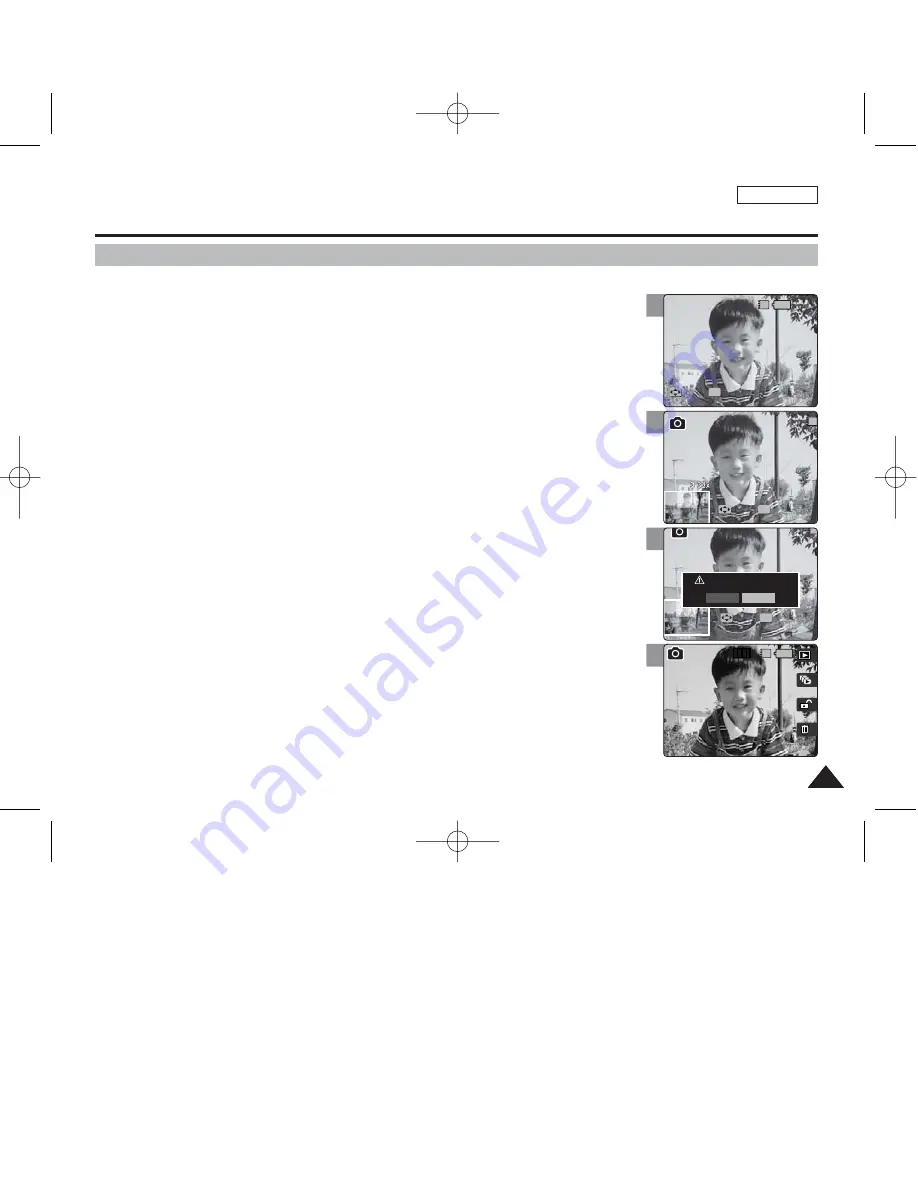
ENGLISH
57
57
5
6
7
9
Photo Mode : Viewing
Cropping an Enlarged Photo File
✤
You can enlarge and crop a photo.
✤
Using the [W/T] zoom switch in Photo Viewing mode, you can display multiple images on one
LCD screen.
1. Set the Mode Dial to
Photo
mode.
2. Press the [POWER] button to turn on the device.
3. Press the [Shortcut 1] button to switch to Photo viewing mode.
4. Move the joystick left / right (
œ
œ
/
√
√
) to select a photo.
5. Move the [W/T] zoom switch to T (TELE).
◆
Selected photo is enlarged.
6. Move the joystick (
œ
œ
/
√
√
/
▲
/
▼
) to find the portion of the photo to crop.
7. Press the [OK] button.
◆
The message <“Trim?”> appears on the screen.
◆
If there is not enough space to save the cropped image, it cancels automatically.
8. Select an option by moving the joystick left / right (
œ
œ
/
√
√
) and then press the
[OK] button.
◆
<Yes>
: Crops the image and saves it as a new file.
◆
<No>
: Cancels cropping.
9. If <Yes> is selected, cropped image is saved and displayed on the screen.
[ Notes ]
✤
You cannot enlarge a cropped photo.
✤
You cannot crop an image smaller than 640 x 480 pixels.
✤
You cannot crop a rotated image.
✤
The original photo is not overwritten by the cropped image. The cropped image is saved separately.
✤
The maximum magnification ratio differs depending on the image resolution:
5M
– up to 9.00x,
4M
– up to 6.45x,
3M
– up to 5.33x
2M
– up to 5.00x,
1M
– up to 4.00x,
VGA
– up to 3.33x
IN
1
Move
Move
Trim
Trim
Move
Trim
OK
Move
Trim
IN
Move
Trim
Move
Move
Trim
Trim
OK
Move
Trim
Move
Trim
Move
Trim
IN
Move
Move
Trim
Trim
OK
Trim?
Yes
No
IN
1/6
Move
Trim
Move
Trim
Move
Trim
00934C SC-MS10 USA~089 9/30/05 10:56 AM Page 57
















































