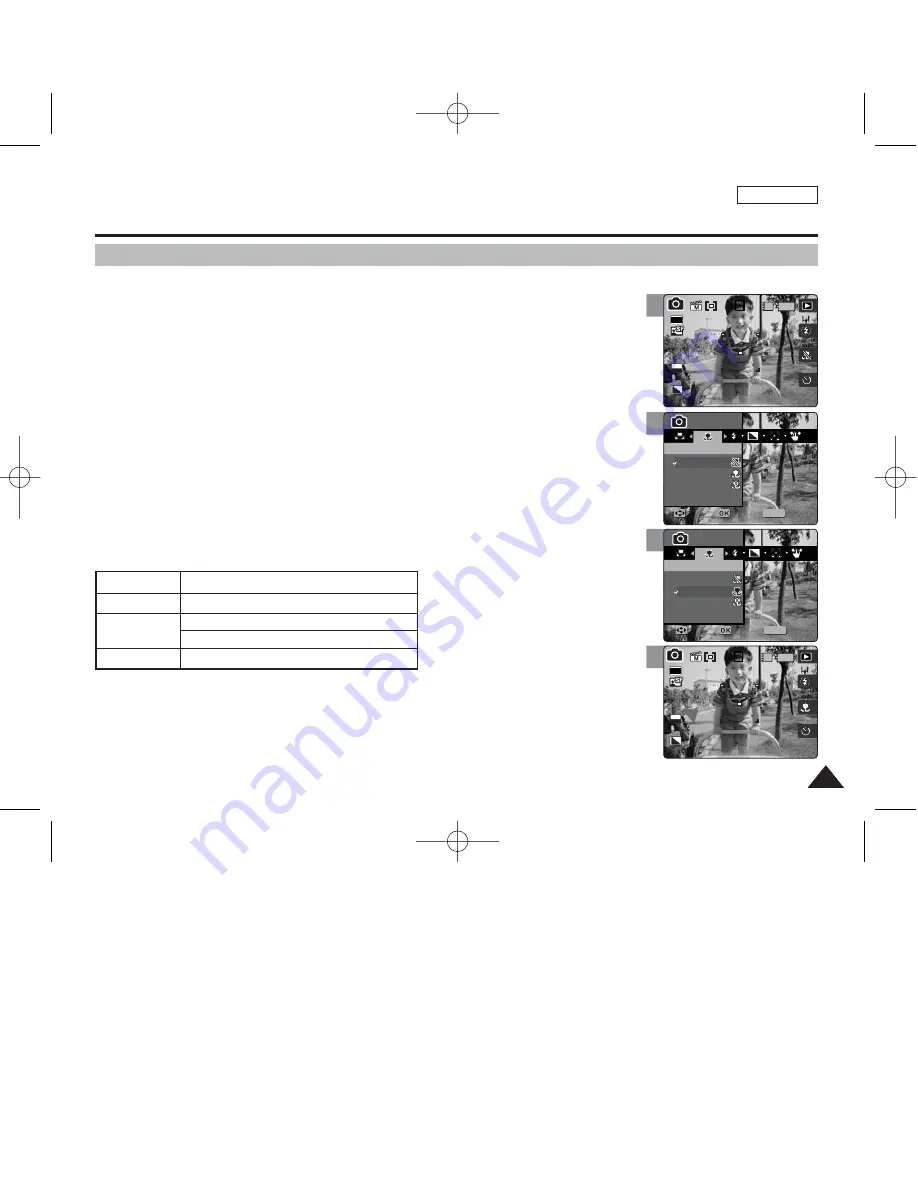
Macro mode allows users to have a fine focused image of a close-up subject within 50 cm.
1. Set the Mode Dial to
Photo
mode.
2 Press the [POWER] button to turn on the device.
3. Press the [MENU] button.
◆
Menu screen appears.
4. Move the joystick left / right (
œ
œ
/
√
√
) to select <Macro>.
5. Select an option by moving the joystick up / down (
▲
/
▼
), and then press the
[OK] button.
6. Press the [MENU] button to exit the menu.
◆
An icon indicating the selected Macro mode appears on the screen.
◆
If <Off> is selected, no icon will be displayed.
[ Notes ]
✤
Focus methods can be set only in <Manual> Scene mode. By default, the scene mode is set to <Auto>.
✤
While the menu screen is displayed, pressing the [Record / Stop] button will exit the menu.
ENGLISH
65
65
4
5
6
Photo Mode : Setting the Capturing Options
Setting the Macro Mode
MENU
0
0
Photo
Photo
Macro
Macro
Off
Macro
Super Macro
Move
Move
Select
Select
Exit
Exit
Photo
Macro
Move
Select
Exit
0
0
Photo
Macro
Move
Select
Exit
MENU
Photo
Photo
Macro
Macro
Off
Macro
Super Macro
Move
Move
Select
Select
Exit
Exit
0
IN
0
30
2592
Photo
Macro
Move
Select
Exit
Photo
Macro
Move
Select
Exit
EV
0
3
IN
0
30
2592
0
Photo
Macro
Move
Select
Exit
Photo
Macro
Move
Select
Exit
EV
0
Macro Setting
<Off>
<Macro>
<Super Macro>
Focus Range
50 cm ~ ∞
W: 10 cm ~ ∞
T: 30 cm ~ ∞
W: 1 cm ~ 5 cm
00934C SC-MS10 USA~089 9/30/05 10:56 AM Page 65
















































