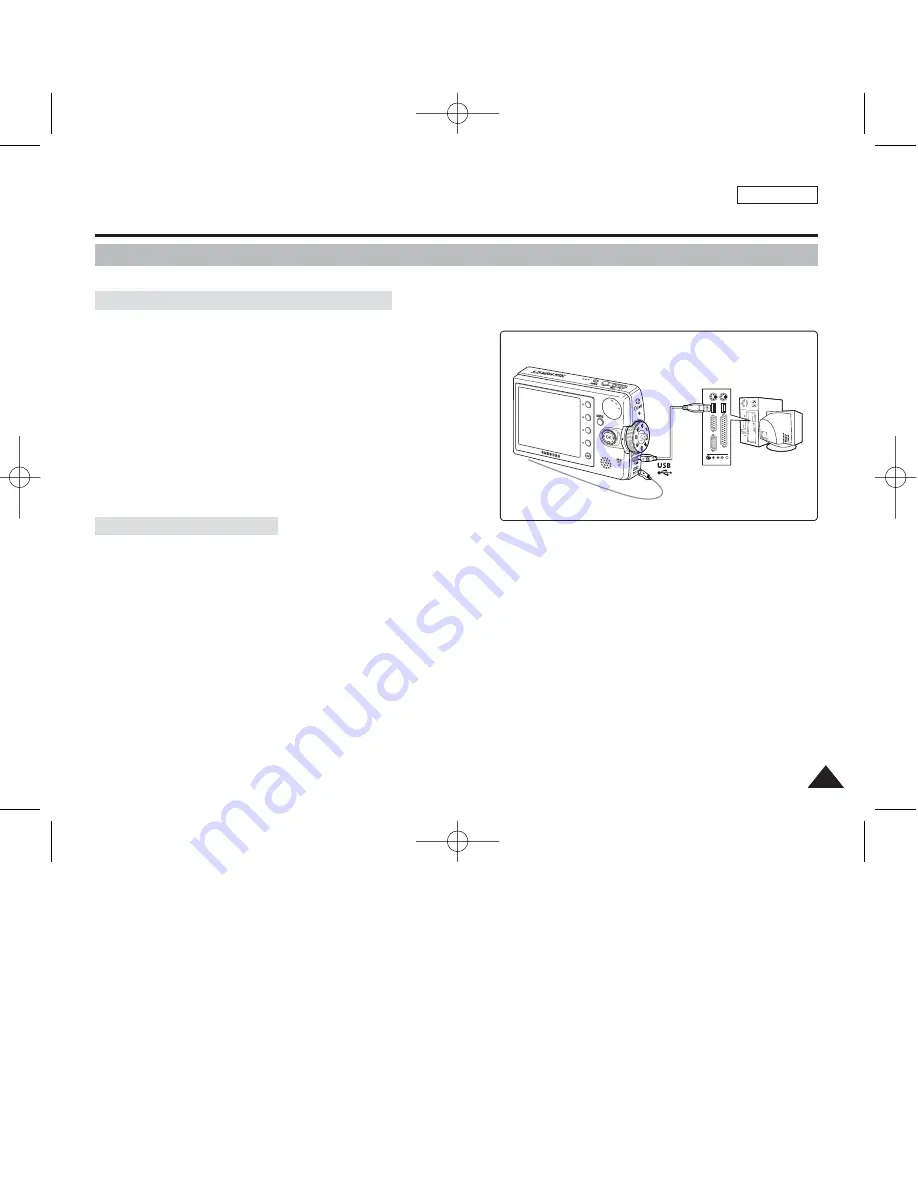
ENGLISH
133
133
Connect to a PC with the provided USB cable. You can view your movies / photos on your PC.
Connecting to a PC – Playing Movie Files
1. Connect the Miniket Photo to the PC with the provided USB
cable as shown in the figure.
2. Turn on your PC.
3. Press the [POWER] button to turn on the device.
4. Locate the <Miniket> or <Removable Storage Device>
recognised by the PC and then double-click it.
When the built-in internal memory is used, folder name
appears to be <MSAMSUNG>-<SSMOV>.
5. Copy the movie file to your PC.
It is recommended to copy the movie file onto the PC and
playback on the PC for better performance.
6. Double-click on the copied movie file name.
It starts to play back.
Disconnecting from a PC
1. Click on the “Safely remove hardware” tray icon on the bottom right side of the desktop.
Select the device and click on the “Stop” button.
2. When the message saying that it is safe to remove the hardware appears, unplug the cable from the PC.
[ Warning ]
✤
When data communication is disrupted due to static electricity, magnetic field or other reason, restart the program or try to disconnect /
connect the communication cable again.
[ Notes ]
✤
Multiple USB devices connected to a PC or using USB hubs may cause communication / installation errors with the Miniket Photo.
✤
Refer to page XX for PC recommendations on USB use. Some PCs meeting the requirements may not support proper USB operation due
to various reasons. Please refer to the product documentation of the PC for further details.
✤
If the PC does not recognise the USB device when the USB cable is connected to the front USB port, try the USB port on the rear panel of
the PC.
✤
The Windows 98 SE operating system requires DV Driver installation prior to USB use.
Miscellaneous Information : Connecting To Other Devices
Connecting to a PC Using USB Cable
USB cable
00934C SC-MS10 USA~152 9/30/05 11:00 AM Page 133















































