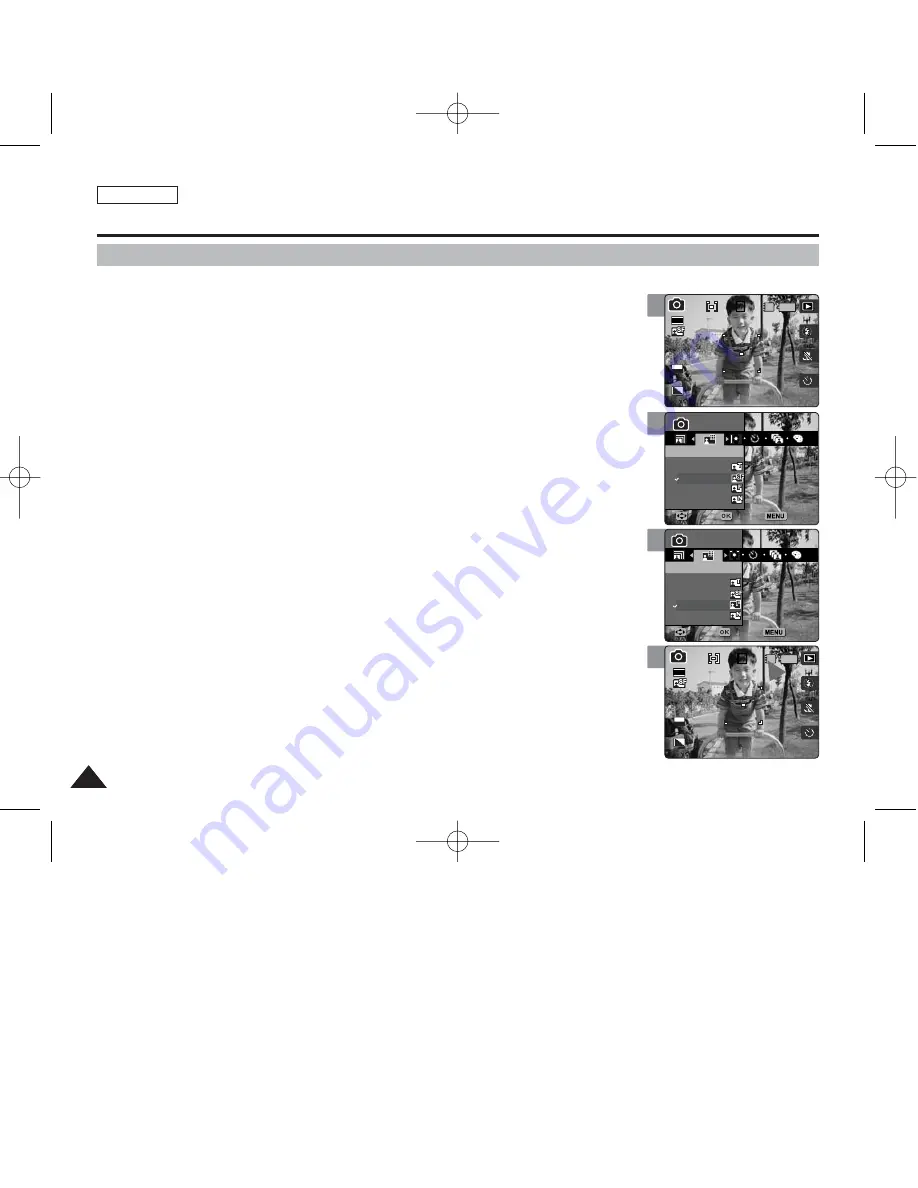
You can set the image quality to meet your needs. Set the image quality before taking a picture.
1. Set the Mode Dial to
Photo
mode.
2. Press the [POWER] button to turn on the device.
3. Press the [MENU] button.
◆
Menu screen appears.
4. Move the joystick left / right (
œ
œ
/
√
√
) to select <Photo Quality>.
5. Select an option by moving the joystick up / down (
▲
/
▼
), and then press the
[OK] button.
◆
<Tiff> / <Super Fine> / <Fine> / <Normal>
6. Press the [MENU] button to exit the menu.
◆
An icon indicating the selected quality appears on the screen.
[ Notes ]
✤
The photo capacity is an approximation and subject to recording conditions.
✤
When <Tiff> quality is selected, size is automatically set to 5M.
✤
When <Tiff> quality is selected, <Multi Shot>, <DIS>, <Size>, <Digital Zoom> and <Super Macro>
settings are not available.
✤
While the menu screen is displayed, pressing the [Record / Stop] button will exit the menu.
ENGLISH
62
62
4
5
6
Photo Mode : Setting the Capturing Options
Setting the Photo File Quality
0
0
Photo
Photo
Photo Quality
Photo Quality
Tiff
Super Fine
Fine
Normal
Move
Move
Select
Select
Exit
Exit
Photo
Photo Quality
Move
Select
Exit
0
0
Photo
Photo Quality
Move
Select
Exit
Photo
Photo
Photo Quality
Photo Quality
Tiff
Super Fine
Fine
Normal
Move
Move
Select
Select
Exit
Exit
0
IN
0
60
2592
Photo
Photo Quality
Move
Select
Exit
Photo
Photo Quality
Move
Select
Exit
EV
0
3
IN
0
30
2592
0
Photo
Photo Quality
Move
Select
Exit
Photo
Photo Quality
Move
Select
Exit
EV
0
00934C SC-MS10 USA~089 9/30/05 10:56 AM Page 62
















































