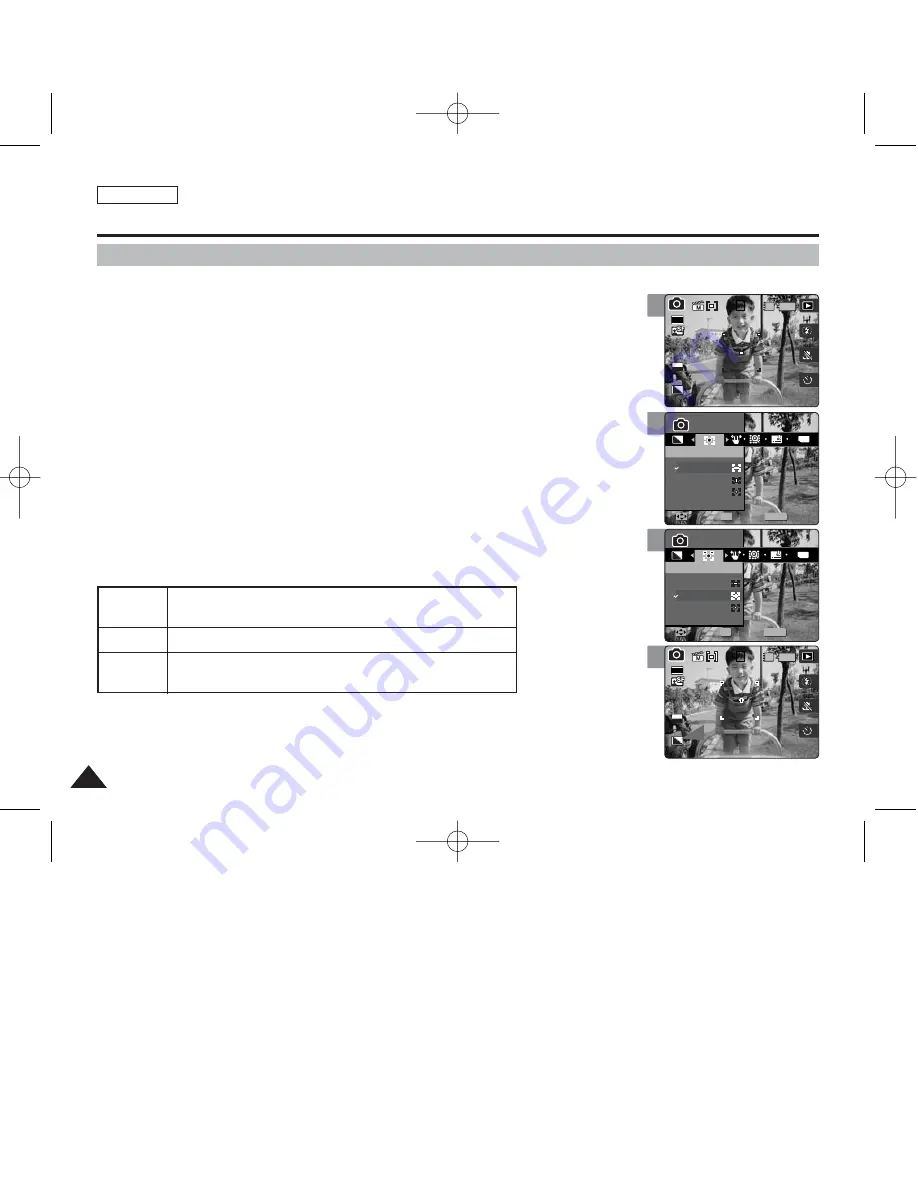
ENGLISH
64
64
4
5
6
Photo Mode : Setting the Capturing Options
Setting the Focus Method
To have clear image of the subject, you need to set the focus on the subject. Select an
appropriate focus method for the best results.
1. Set the Mode Dial to
Photo
mode.
2. Press the [POWER] button to turn on the device.
3. Press the [MENU] button.
◆
Menu screen appears.
4. Move the joystick left / right (
œ
œ
/
√
√
) to select <Focus>.
5. Select an option by moving the joystick up / down (
▲
/
▼
), and then press the
[OK] button.
6. Press the [MENU] button to exit the menu.
◆
An icon indicating the selected focusing mode appears on the screen.
[ Notes ]
✤
Focus methods can be set only in <Manual> Scene mode. By default, the scene mode is set to <Auto>.
✤
While the menu screen is displayed, pressing the [Record / Stop] button will exit the menu.
MENU
TYPE
0
0
Photo
Photo
Focus
Focus
Multi AF
Center AF
Spot AF
Move
Move
Select
Select
Exit
Exit
OK
Photo
Focus
Move
Select
Exit
0
0
Photo
Focus
Move
Select
Exit
MENU
TYPE
Photo
Photo
Focus
Focus
Multi AF
Center AF
Spot AF
Move
Move
Select
Select
Exit
Exit
OK
0
IN
0
30
2592
Photo
Focus
Move
Select
Exit
Photo
Focus
Move
Select
Exit
EV
0
3
IN
0
30
2592
0
Photo
Focus
Move
Select
Exit
Photo
Focus
Move
Select
Exit
EV
0
<Multi AF>
<Center AF>
<Spot AF>
You can select this when the subjects are not located in the center of the
screen, but you have to focus on numerous spots.
You can select this when the subject is located in the center of the screen.
You can select this when you want to focus exactly on the very narrow area of
the main subject.
00934C SC-MS10 USA~089 9/30/05 10:56 AM Page 64
















































