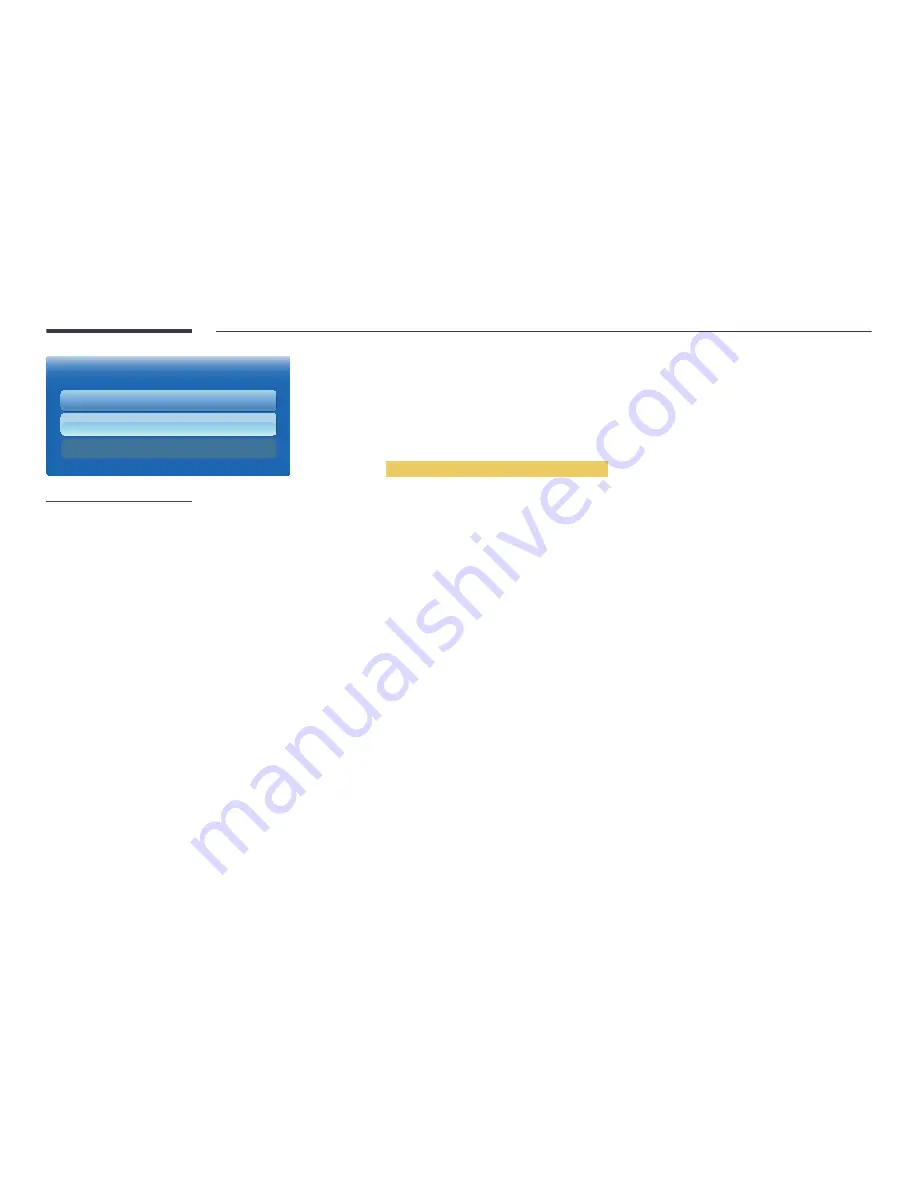
143
(HDMI-CEC)
(HDMI-CEC)
Auto Turn Off
Receiver
On
Yes
Off
-
The displayed image may differ depending on the model.
Auto Turn Off
Setting an
Device to turn
Off
automatically when the product is turned off.
•
No
/
Yes
―
If
Auto Turn Off
is set to
Yes
, running external devices will turn off at the same time as the product powers off.
―
May not be enabled depending on the device.
Switching between Devices
1
Press the
TOOLS
button, select
(HDMI-CEC)
, and then press
E
.
2
Select
Device List
, and then press the
E
button.
If you cannot find a device you want, select
Refresh
to refresh the list.
3
Select a device, and then press the
E
button. You can switch to the selected device.
―
The
Device List
menu appears only when you set
(HDMI-CEC)
to
On
in the
System
menu.
―
Switching to the selected device may take up to 2 minutes. You cannot cancel the switching operation while switching is in
progress.
―
If you have selected an device by pressing the
SOURCE
button and then selecting its input source, you cannot use
the function.
―
Make sure to switch to an
device by using the
Device List
.
















































