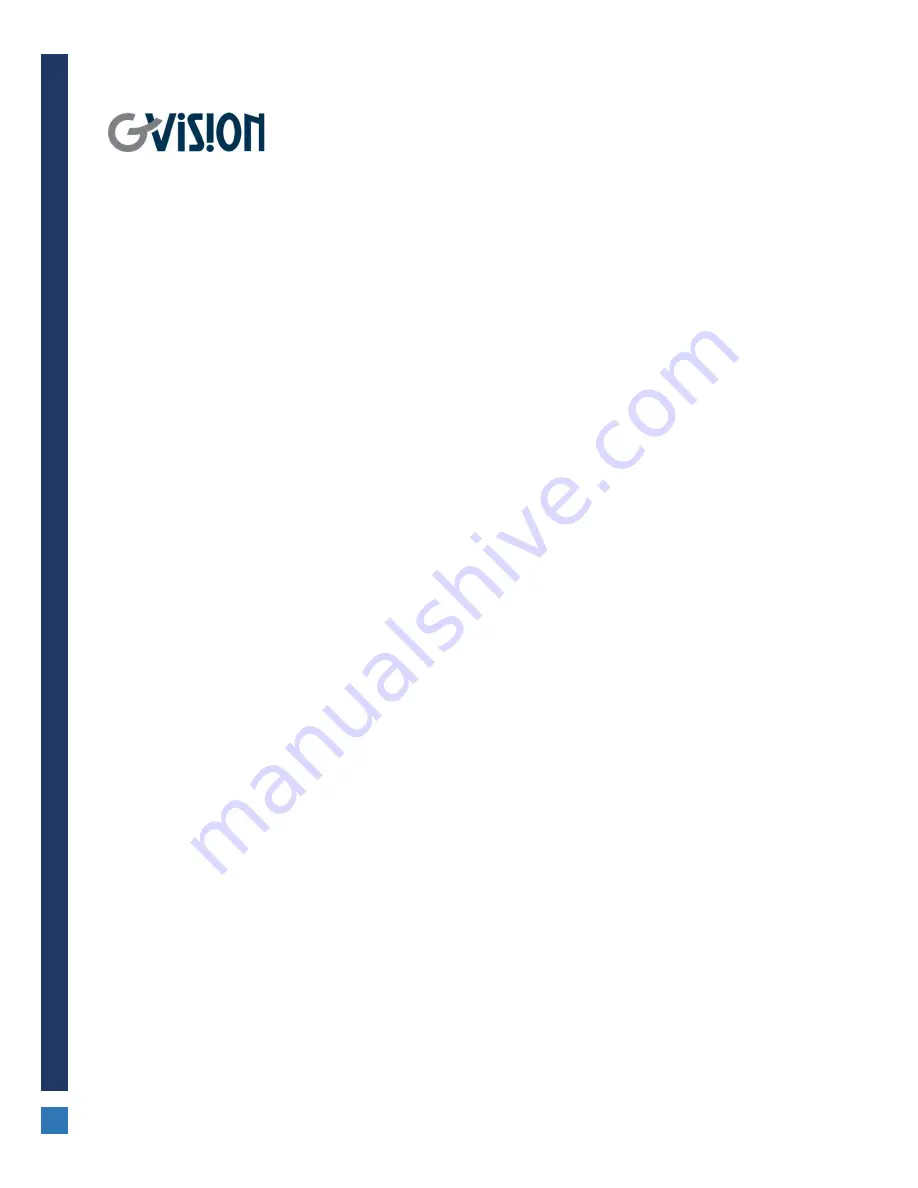
C22BD-A6-4000
USER’S MANUAL
SECURITY
CCTV
MONITOR
GVISION USA, INC
30398 Esperanza, Rancho Santa Margarita CA 92688 / 949.586.3338 / [email protected]
WWW.GVISION-USA.COM
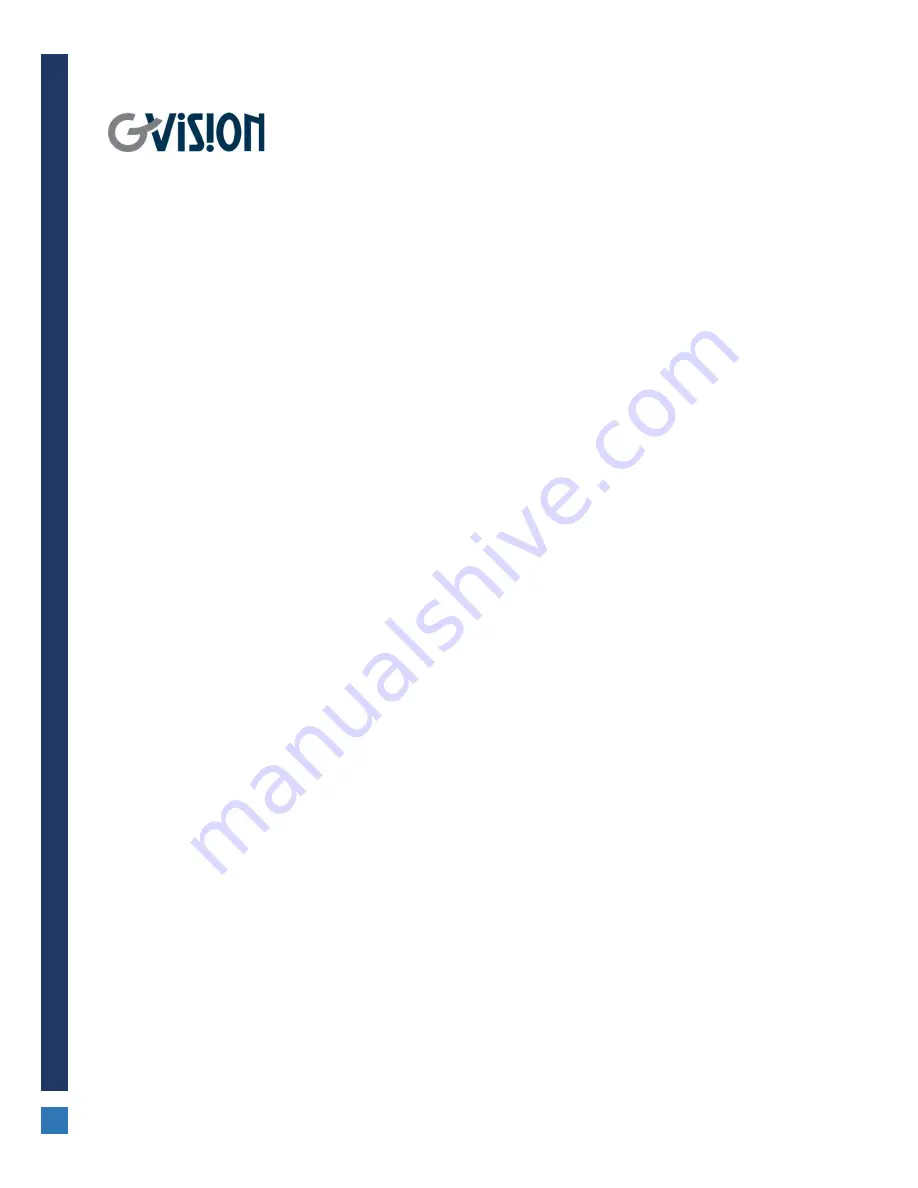
C22BD-A6-4000
USER’S MANUAL
SECURITY
CCTV
MONITOR
GVISION USA, INC
30398 Esperanza, Rancho Santa Margarita CA 92688 / 949.586.3338 / [email protected]
WWW.GVISION-USA.COM

















