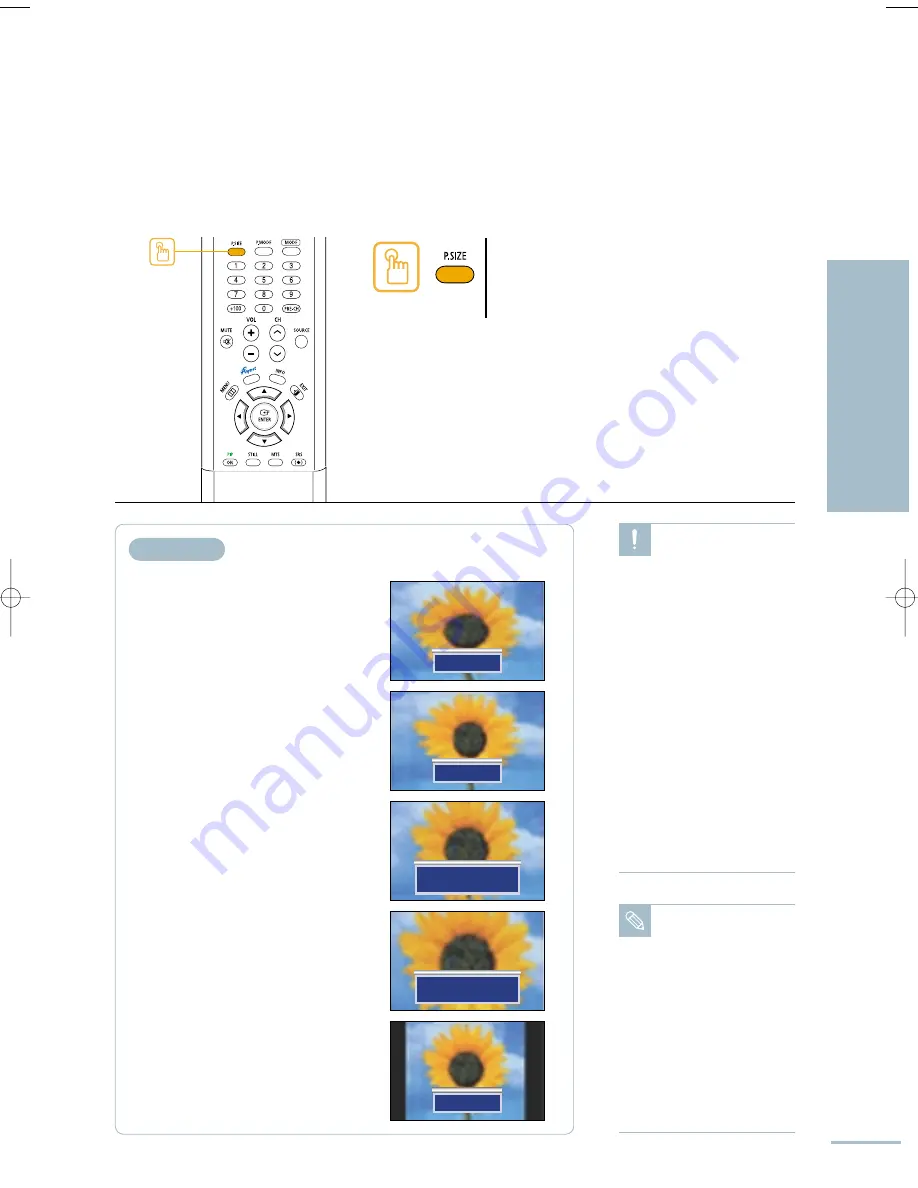
69
Setting the Picture
Changing the Screen Size
Press the [P.SIZE] button to change the screen size.
Each press of the [P.SIZE] button switches the picture
size between <Wide>, <Panorama>, <Zoom1>,
<Zoom2> and <4:3>.
Wide
Panorama
Zoom1
Position
4:3
Note
• Zoom mode is only
enabled when the input
source is TV, AV, S-Video
or Component.
• Panorama, Zoom 1 or
Zoom 2 is disabled in PC
or DVI mode.
• The screen size can be
adjusted in each input
mode, and the PIP is only
enabled in Wide mode.
• The Panorama mode is
disabled in Component
modes (480p, 720p,
1080i, 1080p).
Caution
Displaying stationary
images that exceed the
above guidelines can cause
uneven aging of the display
that leave subtle, but
permanent burned-in ghost
images in the picture.
To avoid this, vary the
programming and images,
and primarily display full
screen moving images, not
stationary patterns or dark
bars that may appear when
you select the 4:3(Normal)
picture mode. Be careful in
the selection and duration of
television formats used for
viewing. Uneven display
aging as a result of format
selection and use, as well
as burned-in images, are
not covered by your
Samsung limited warranty.
Picture Size
Wide
Sets the picture to 16:9 Wide Mode suitable
for DVD or Wide pictures.
Panorama
Use this mode to change from 16:9 to 4:3
mode.
Zoom1
Magnifies the 16:9 mode to fill the full screen.
Press the
[
…
/
†
]
button to move the picture up
or down.
Zoom2
Magnifies the size of the screen in Zoom1
mode.
Press the
[
…
/
†
]
button to move the picture up
or down.
4:3
Sets the video or current picture to 4:3
standard mode.
…
†
Zoom2
Position
…
†
BN68-00665D-01_52~73 9/1/04 3:03 AM Page 69
Summary of Contents for LT-P468W
Page 8: ......
Page 24: ......
Page 76: ......
Page 86: ......






























