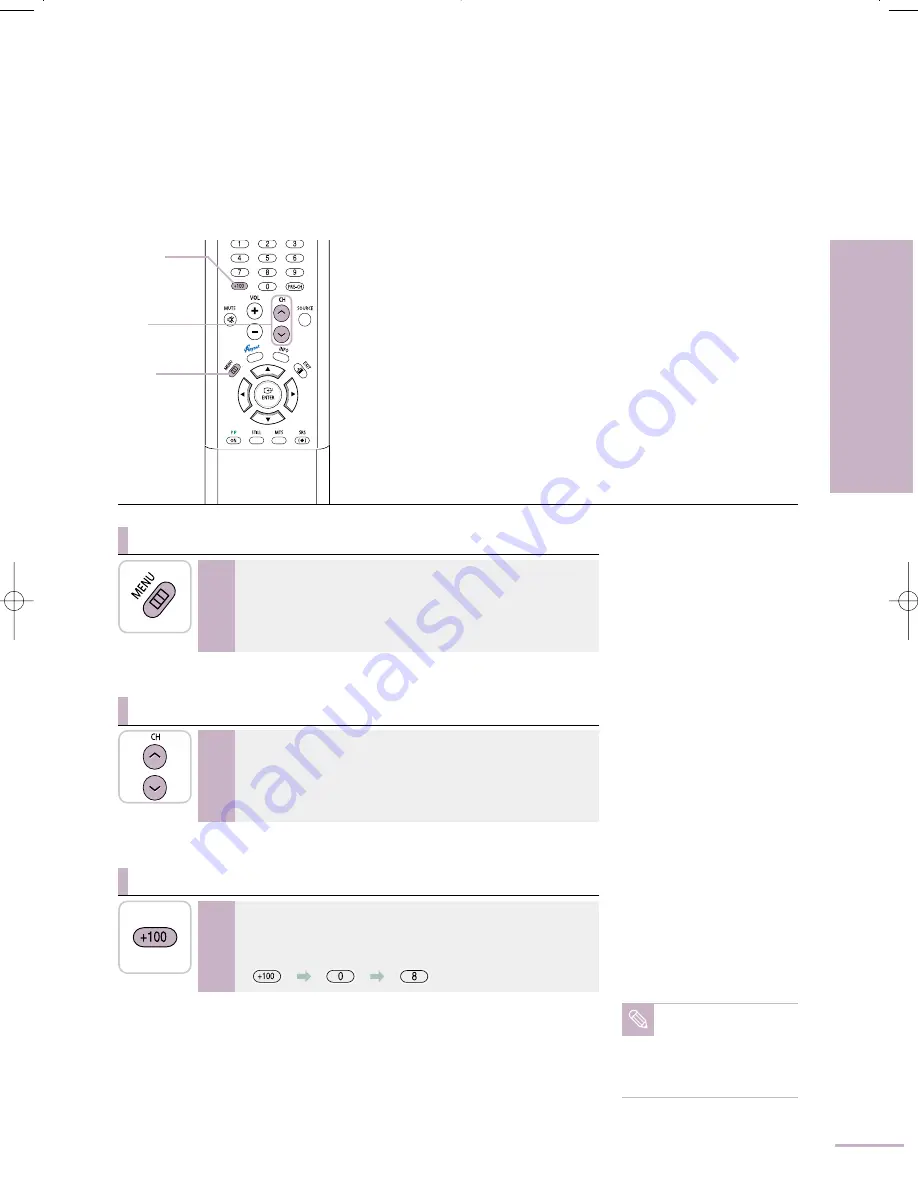
43
Setting the Initialization
Storing Channels Automatically
Press the [MENU] button while the function is being
executed.
Also you can press the [ENTER] button to stop the setup.
To Stop the Auto Program Function
Press the [Channel] button.
Only the channels stored in memory will be selected (in order).
Checking which Channels are Stored in Memory
Press the [+100] button followed by the rest of the number.
For example, press +100
➔
[0]
➔
[8] to select Cable Channel 108.
Selecting Channels Over 100
Note
All available channels
will be displayed if there
are fewer than two
channels stored in the
memory.
MENU
+100
Channel
BN68-00665D-01_22~51 9/1/04 2:35 AM Page 43
Summary of Contents for LT-P468W
Page 8: ......
Page 24: ......
Page 76: ......
Page 86: ......






























