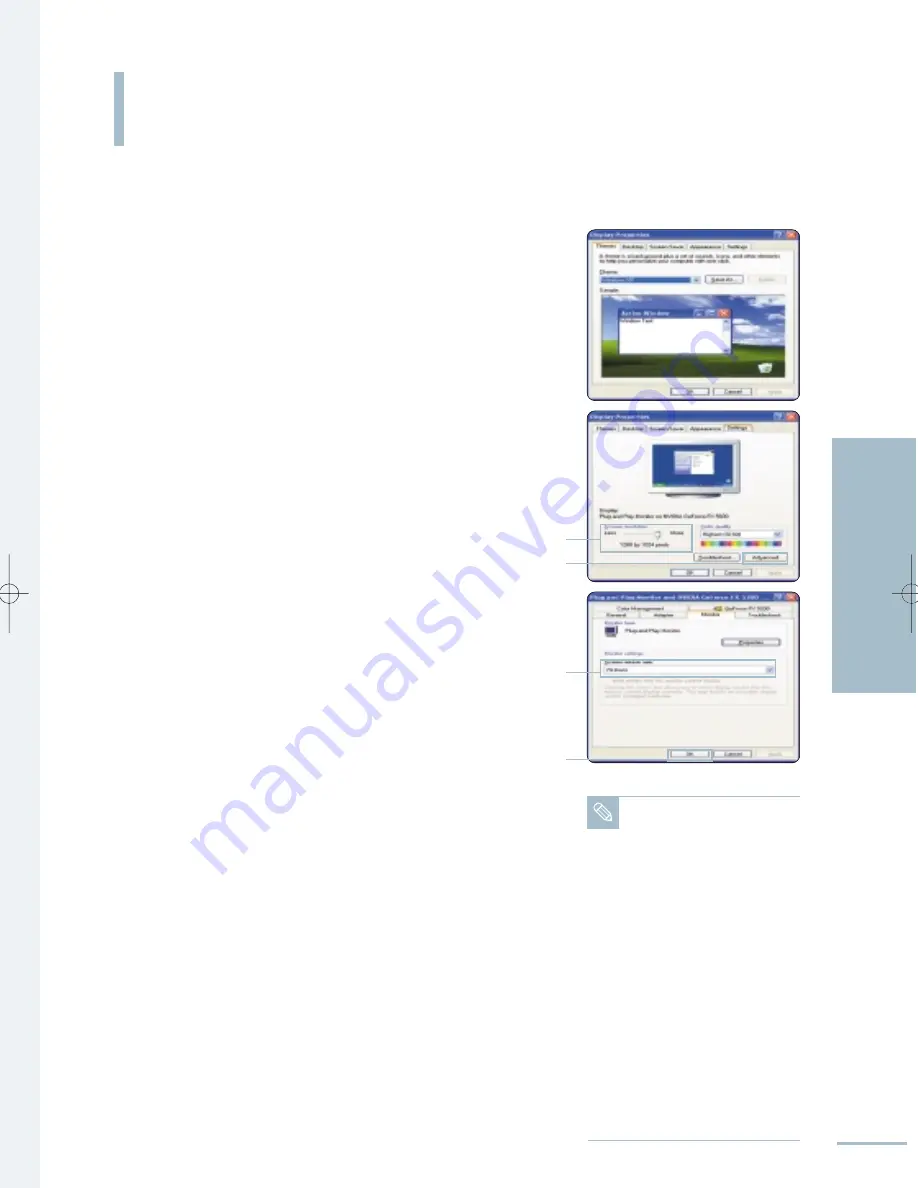
The Windows (MS Windows XP) display-settings for a typical computer are shown below.
PC Software Setup
101
Connecting to a PC
PC Software Setup
Note
• The actual screens on your PC
may look different, depending
on your particular version of
Windows and the type of your
PC.
• When you use your TV as a
PC monitor, it supports
<Colors> up to 32 bits.
• In this case, the display on the
TV may look different
depending on your particular
version of Windows or the PC
manufacturer.
• When connecting a PC
(including the DVI connection),
you must set it to the display
settings that are supported by
the TV. Otherwise, the
message <Out of input
range> will be displayed.
1.
Right click the mouse on the Windows Desktop, then
click on [Properties].
The <Display Dialog-Box> will be displayed.
2.
Click on [Settings], then set the <Display Mode> with
reference to the Display Modes Table.
You do not need to change the <Colors> settings.
3.
Click on [Advanced].
A new settings dialog box will be displayed.
4.
Click on the [Monitor] tab, then set the <Screen
Refresh Rate> with reference to the Display Modes
Table.
Set the <Vertical Frequency> and <Horizontal Frequency>
individually if you can do so instead of setting the <Screen
Refresh Rate>.
5.
Press the [OK] button, close the window, then press
the [OK] button on the <Display Registration
Information> window.
Automatic re-booting may commence at this moment.
6.
Shutdown the PC, and connect it to your TV.
√
See page 100
1
2
4
5
3
BN68-00665D-01_100~109 9/1/04 3:07 AM Page 101
Summary of Contents for LT-P468W
Page 8: ......
Page 24: ......
Page 76: ......
Page 86: ......






























