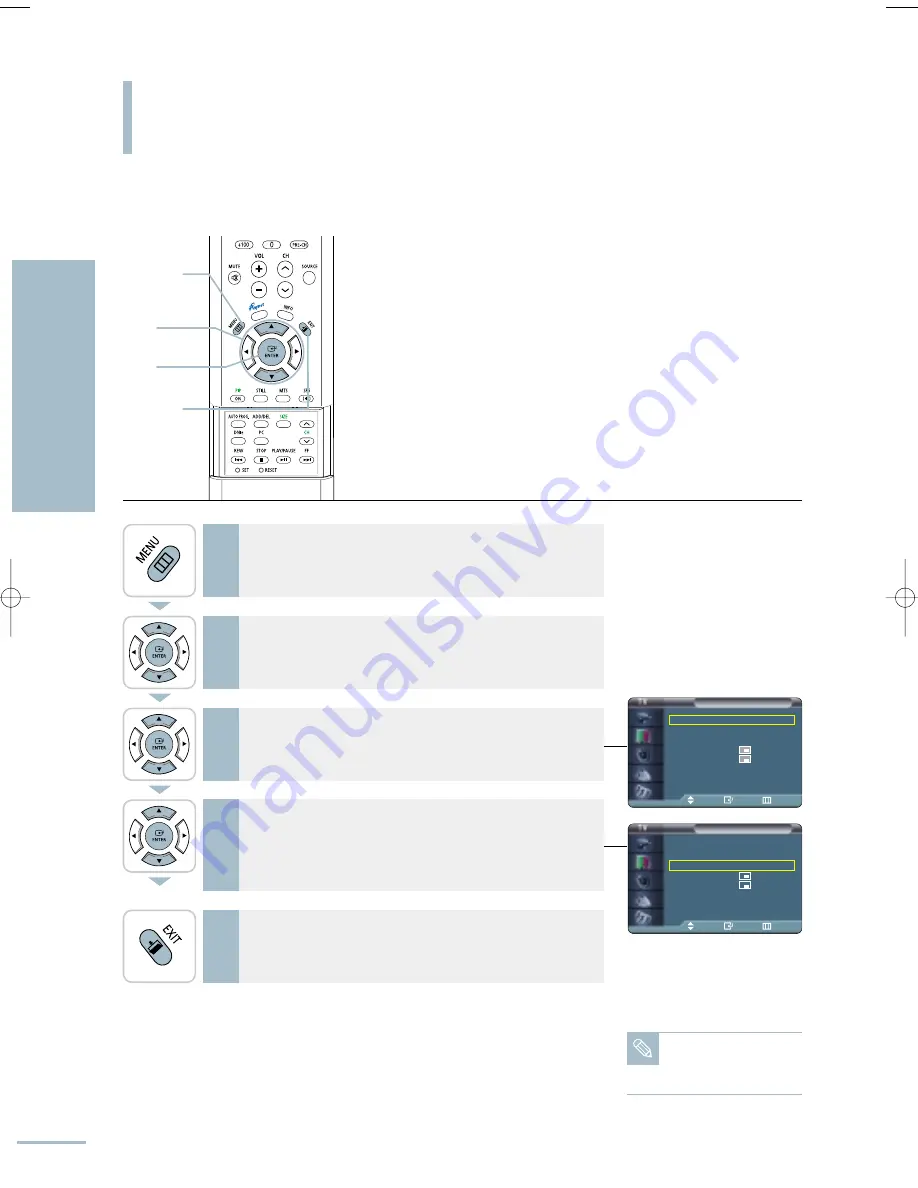
PIP
PIP
: On
√
Source
: TV
√
Swap
√
Size
:
√
Position
:
√
Channel
: Air 3
√
Move
Enter
Return
PIP
PIP
: On
√
Source
: TV
√
Swap
√
Size
:
√
Position
:
√
Channel
: Air 3
√
Move
Enter
Return
Picture-in-Picture Function
Swapping the Main Image and PIP Image
58
Setting the Picture
Picture-in-Picture Function
You can swap the image in the PIP window and the image on the main screen.
1
Press the [MENU] button.
The menu will be displayed.
2
Press the [
…
/
†
] buttons to move to <Picture>, then press
the [ENTER] button.
The <Picture> menu will be displayed.
3
Press the [
…
/
†
] buttons to move to <PIP>, then press the
[ENTER] button.
The <PIP> menu will be displayed.
Select PIP On.
√
See page 56
4
Press the [
…
/
†
] buttons to move to <Swap>, then press
the [ENTER] button.
Each time you press the [ENTER] button the PIP image and Main
image will be swapped.
5
Press the [EXIT] button to finish.
Note
If one of the screens is in
PC mode the SWAP
function will not work.
1
MENU
2,3,4
ENTER
2,3,4
…
/
†
5
EXIT
BN68-00665D-01_52~73 9/1/04 3:02 AM Page 58
Summary of Contents for LT-P468W
Page 8: ......
Page 24: ......
Page 76: ......
Page 86: ......






























