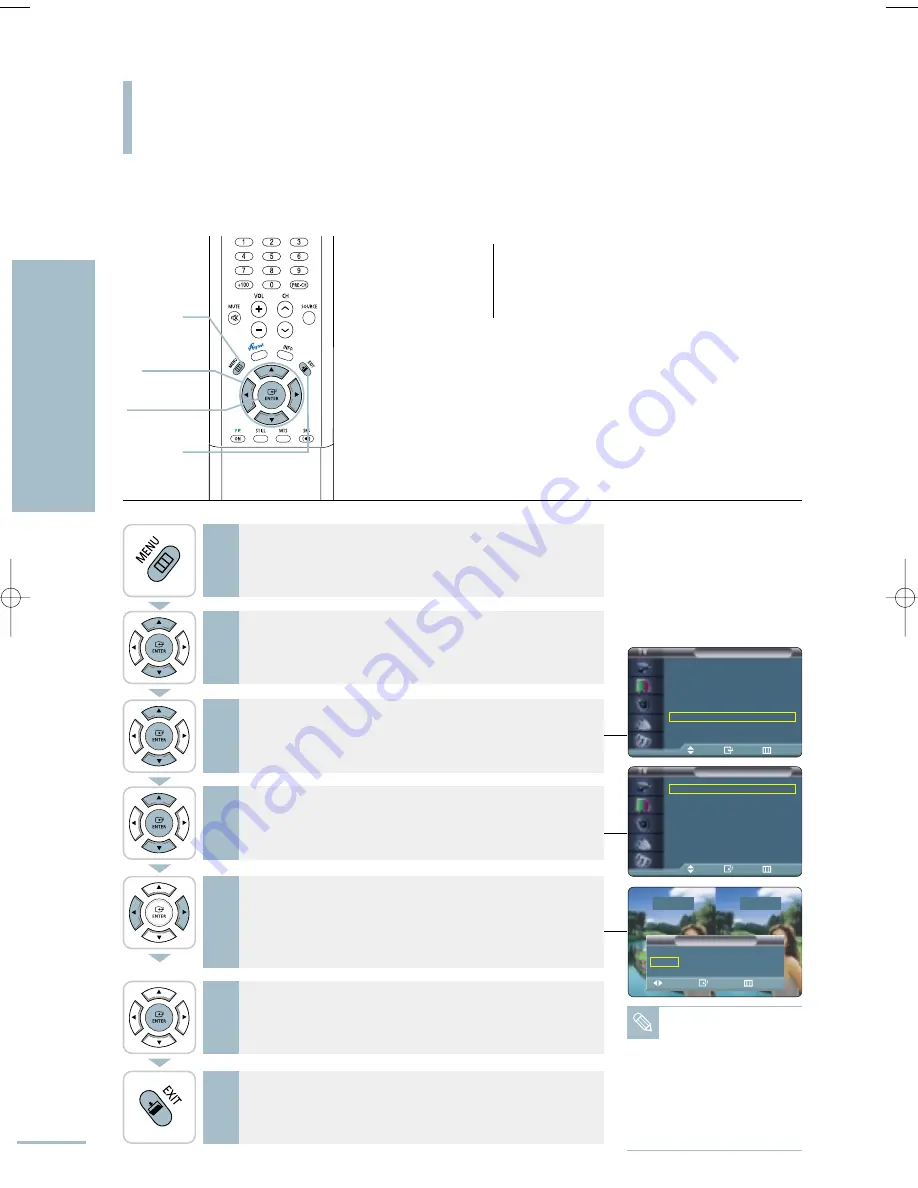
Picture
Mode
: Dynamic
√
Custom
√
Color Tone
: Warm1
√
DNIe
: DNIe On
√
PIP
√
My Color Control
√
Dynamic Contrast : Off
√
†
More
Move
Enter
Return
My Color Control
Easy Control
: Standard
√
Detail Control
√
Move
Enter
Return
Setting the My Color Control
My Color Control
62
Setting the Picture
My Color Contr
ol
Blue, Green and Pink tones are easily adjustable to suit your preferences.
1
Press the [MENU] button.
The menu will be displayed.
2
Press the [
…
/
†
] buttons to move to <Picture>, then press
the [ENTER] button.
The <Picture> menu will be displayed.
3
Press the [
…
/
†
] buttons to move to <My Color Control>,
then press the [ENTER] button.
The <My Color Control> menu will be displayed.
4
Press the [
…
/
†
] buttons to move to <Easy Control>, then
press the [ENTER] button.
The <Easy Control> window will be displayed.
6
When the mode of your preference is shown on the right
side, press the [ENTER] button.
The selected mode is now set and fills the screen.
5
Press the [
œ
/
√
] buttons to select among the various
picture settings.
The original picture is shown on the left side, while the selected
mode is shown on the right side.
7
Press the [EXIT] button to finish.
My Color Control?
My Color Control allows users to adjust colors to their
preference, by adjusting Blue, Green and Pink tones using
the predefined settings (Blue, Green, Pink, Standard and
Custom) without affecting the other colors in the picture.
Note
• There are three My
Color Control modes:
Blue, Green, Pink,
Standard and Custom.
• The My Color Control
function can only be
used in while in DNIe
mode.
• It does not work in PC
mode.
1
MENU
2,3,4,5,6
ENTER
2,3,4,5
…
/
†
/
œ
/
√
7
EXIT
Easy Control
Blue Green Pink
√
Move
Enter
Return
Original
Blue
BN68-00665D-01_52~73 9/1/04 3:02 AM Page 62
Summary of Contents for LT-P468W
Page 8: ......
Page 24: ......
Page 76: ......
Page 86: ......






























