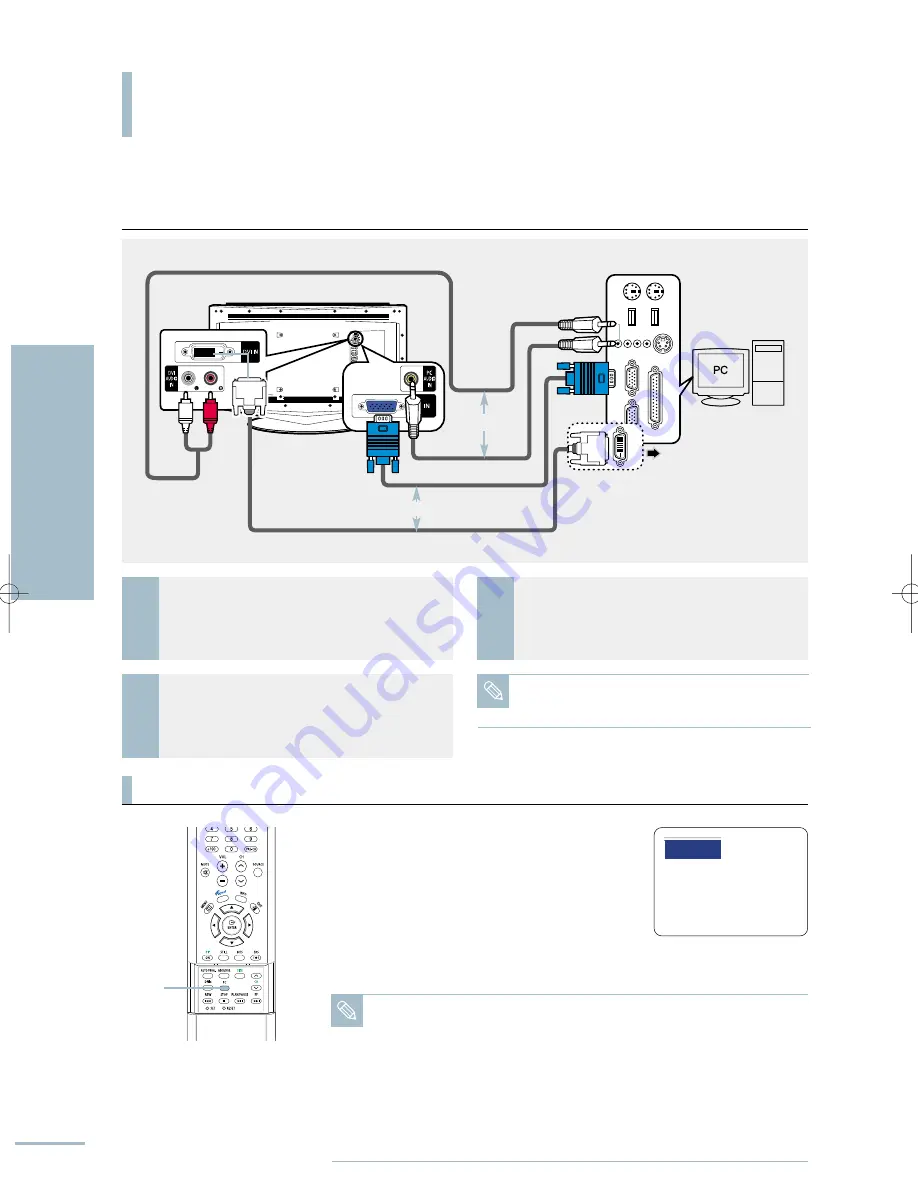
You can connect a PC to your TV and use the TV as the PC monitor.
Connecting to a PC
102
Connecting to a PC
Connecting to a PC
To View a PC Image on the TV
1
Connect the PC Video cable between the [PC Input] jack
on the back of the TV and [Monitor Output] port on the
PC.
3
Supply power to the PC and TV after making all the
connections.
2
To hear PC sound through the TV speakers, connect a PC
Audio cable between the [PC Audio In] jack on the back
of the TV and [Audio Output] port on the PC.
Turn on the TV, then press the [PC] button to
select <PC>.
If <PC> mode is unavailable, please check that the PC
video cable has been connected correctly.
Turn on the PC and change the PC settings if
necessary.
√
See pages 98~99
Adjust the screen.
√
See pages 102~106
1
2
3
DVI-D Cable
PC Video Cable
PC Audio Cable
PC Audio
Cable
Rear Panel of LCD TV
PC Rear
Connected DVI-D Cable
PC DVI-D Jack
1
√
œ
2
Note
There is no need to set up a drive on your PC in
Windows XP as this product supports the Plug & Play
function.
Note
• If there is a DVI port, connect the DVI-D cable (supports digital signals only) instead of
the PC Video cable for better picture quality.
• Refer to the picture above for connecting the PC Audio cable if you connect the DVI-D
cable.
• You cannot use a DVI-I cable (supports analog signals also). You must use the DVI-D
cable (supports digital signals only).
• If you connect the PC Audio to the PC In Audio jack on the TV, the sound is heard
from the TV speakers.
• The PC Video cable, PC Audio cable and DVI-D cable are all sold separately.
• When viewing the PC with a DVI cable connected, make sure the [SOURCE] is set to
[DVI].
PC
1
PC
OR
OR
BN68-00665D-01_100~109 9/1/04 3:07 AM Page 102
Summary of Contents for LT-P468W
Page 8: ......
Page 24: ......
Page 76: ......
Page 86: ......






























