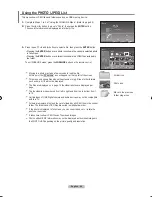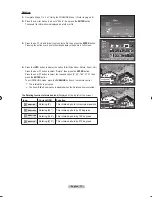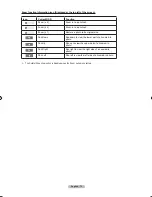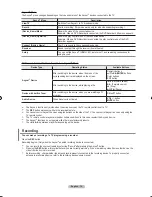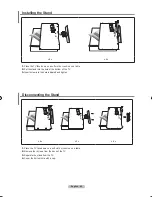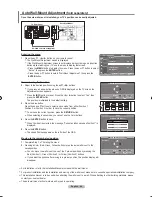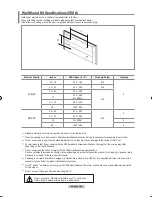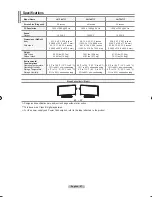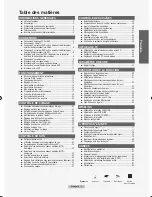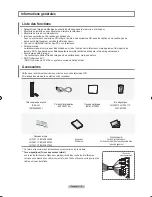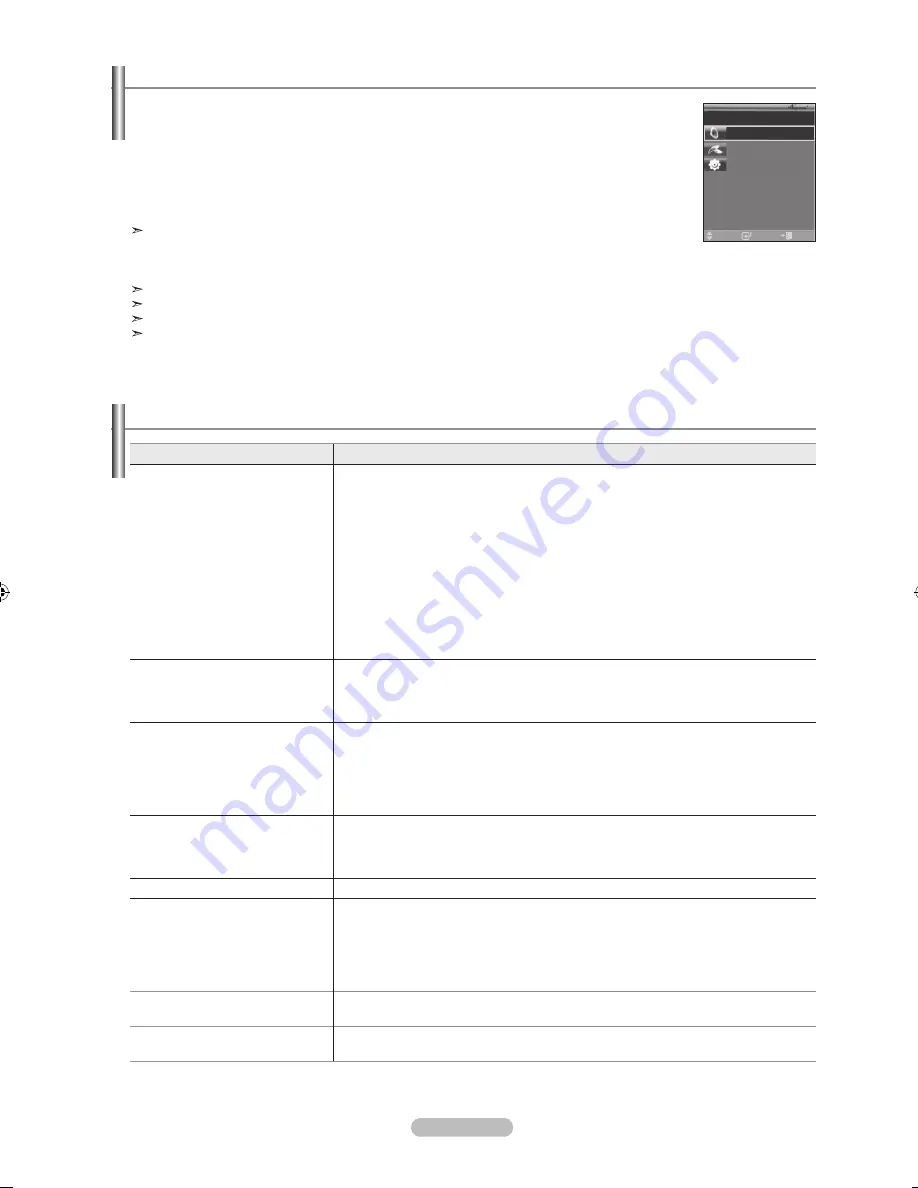
English - 80
Listening through a Receiver (Home theater)
You can listen to sound through a receiver instead of the TV speaker.
1.
Press the
button.
Press the ▲ or ▼ button to select "Receiver", then press the
ENTER
button.
2.
Press the ◄ or ► button to select to "On", then press the
ENTER
button.
Now you can listen to sound through the receiver.
.
Press the
ExIT
button to exit.
When the receiver (home theater) is set to On, you can hear sound output from the TV’s Optical jack.
When the TV is displaying a DTV(air) signal, the TV will send out 5.1 channel sound to the Home
theater receiver. When the source is a digital component such as a DVD and is connected to the TV
via HDMI, only 2 channel sound will be heard from the Home Theater receiver.
If your receiver supports audio only, it may not appear in the device list.
The receiver will work when you have properly connected the Optical IN jack of the receiver to the Optical Out jack of the TV.
When using the WISELINK feature, sound may not output properly through the receiver.
When listening through the receiver, there are restrictions for using the PIP and audio-related(MTS, Preferred language)
menus.
Troubleshooting for
Symptom
Solution
does not work.
■ Check if the device is an
device. The system supports
devices only.
■ Connect only one receiver (home theater).
■ Check if the
device power cord is properly connected.
■ Check the
device’s Video/Audio/HDMI 1.3 cable connections.
■ Check whether
(HDMI-CEC) is set to On in the setup menu.
■ Check whether the TV remote control is in TV mode.
■ Check whether it is
exclusive remote control.
■
doesn’t work at a certain condition. (Searching channels, Operating
WISELINK)
■ When connecting or removing the HDMI 1.3 cable, please make sure to search
devices again or restart your TV.
■ Check if the
Function of device is set on.
I want to start .
■ Check if the
device is properly connected to the TV and check if the
(HDMI-CEC) is set to On in the Setup menu.
■ Press the
TV
button on the TV remote control to switch to TV. Then press the
button to show the menu and select a menu you want.
I want to exit .
■ Select
View TV
in menu.
■ Press the
SOURCE
button on the TV remote control and select a device other than
devices.
■ Press any of
CH, CH LIST, PRE-CH,
and
FAV.CH
to change the TV mode.
(Note that the channel button operates only when a tuner-embedded device
is not connected.)
The message Connecting to
device... appears on the
screen.
■ You cannot use the remote control when you are configuring
or switching to a
view mode.
■ Use the remote control when the
setting or switching to view mode is
complete.
The device does not play.
You cannot use the play function when Plug & Play is in progress.
The connected device is not
displayed.
■ Check whether or not the device supports
functions.
■ Check whether or not the HDMI 1.3 cable is properly connected.
■ Check whether
(HDMI-CEC) is set to On in the setup menu.
■ Search
devices again.
■ You can connect an
device using the HDMI 1.3 cable only. Some HDMI
cables may not support functions.
The TV program cannot be
recorded.
Check whether the antenna jack on the recording device is properly connected.
The TV sound is not output
through the receiver.
Connect the optical cable between TV and the receiver.
Enter
Exit
Move
Recevier:
On
Connect Recorder
Setup
Air 28
BN68-01310A-00Eng_0709.indd 80
2007-07-20 �� 3:26:28