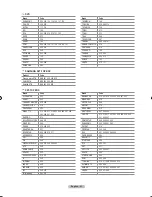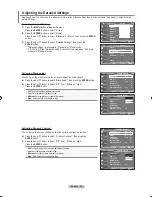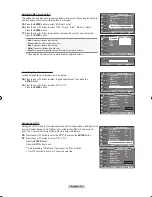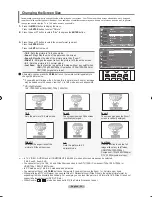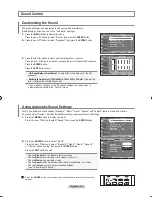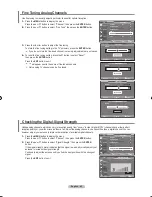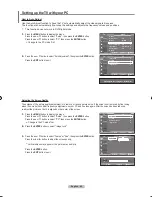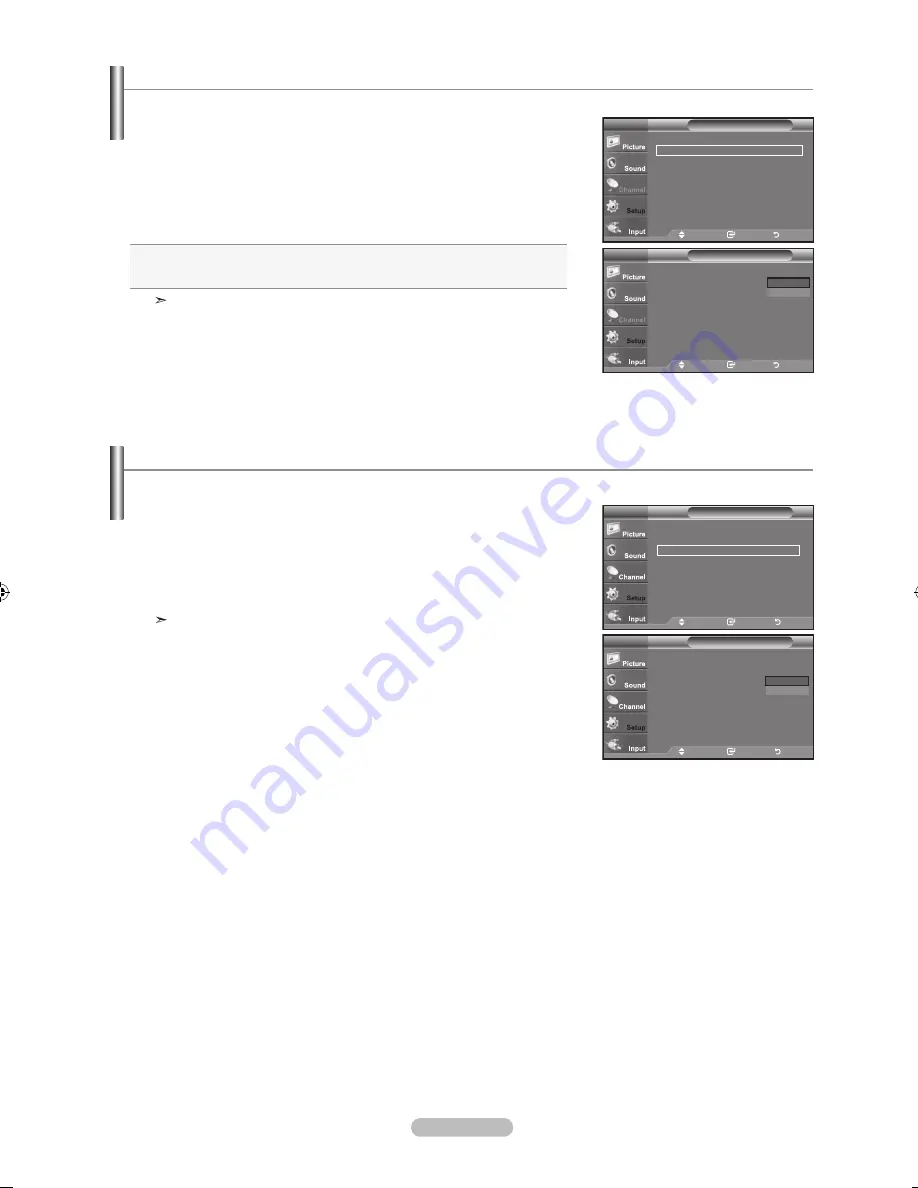
English - 0
Setting the Film Mode
The TV can be set to automatically sense and process film signals from all sources and adjust the picture for optimum quality.
1.
Press the
MENU
button to display the menu.
Press the ▲ or ▼ button to select "Setup", then press the
ENTER
button.
2.
Press the ▲ or ▼ button to select "Film Mode", then press the
ENTER
button.
3.
Press the ▲ or ▼ button to select "On" or "Off", then press the
ENTER
button.
Press the
ExIT
button to exit.
" Film mode" is supported in TV, VIDEO, S-VIDEO, COMPONENT(480i / 1080i)
and HDMI(480i / 1080i).
Setup
▲
More
HDMI black Level
: Low
►
Film Mode
: Off
►
Wall-Mount Adjustment
►
PIP
►
Function Help
: On
►
SW Upgrade
►
TV
Move
Enter
Return
Setup
▲
More
HDMI black Level
: Low
Film Mode
: On
►
Wall-Mount Adjustment
►
PIP
Function Help
: Off
SW Upgrade
TV
Move
Enter
Return
1.
Press the
MENU
button to display the menu.
Press the
▲ or ▼
button to select "Setup", then press the
ENTER
button.
2.
Press the
▲ or ▼
button to select “HDMI Black Level”, then
press the
ENTER
button.
3.
Press the
▲ or ▼
button to select “Normal” or “Low ”, then press
the
ENTER
button.
•
Normal:
The screen gets brighter.
•
Low:
The screen gets darker.
This function is active only when the external input connects to HDMI
(RGB signals). "HDMI Black Level" function may not be compatible with or
external devices.
Press the
ExIT
button to exit.
Setting the HDMI black Level
You can select the black level on the screen to adjust the screen depth.
Setup
▲
More
HDMI black Level
: Low
►
Film Mode
: Off
►
Wall-Mount Adjustment
►
PIP
►
Function Help
: On
►
SW Upgrade
►
TV
Move
Enter
Return
Setup
▲
More
HDMI black Level
: Normal
►
Film Mode
: On
►
Wall-Mount Adjustment
PIP
Function Help
: On
SW Upgrade
TV
Move
Enter
Return
Normal
Low
Off
On
BN68-01310A-00Eng_0709.indd 30
2007-07-20 �� 3:25:56