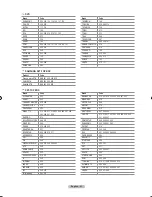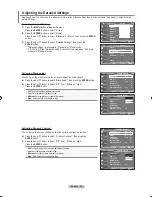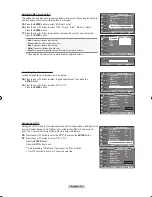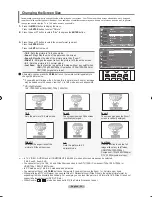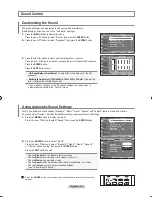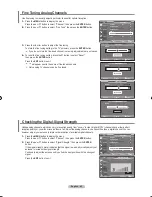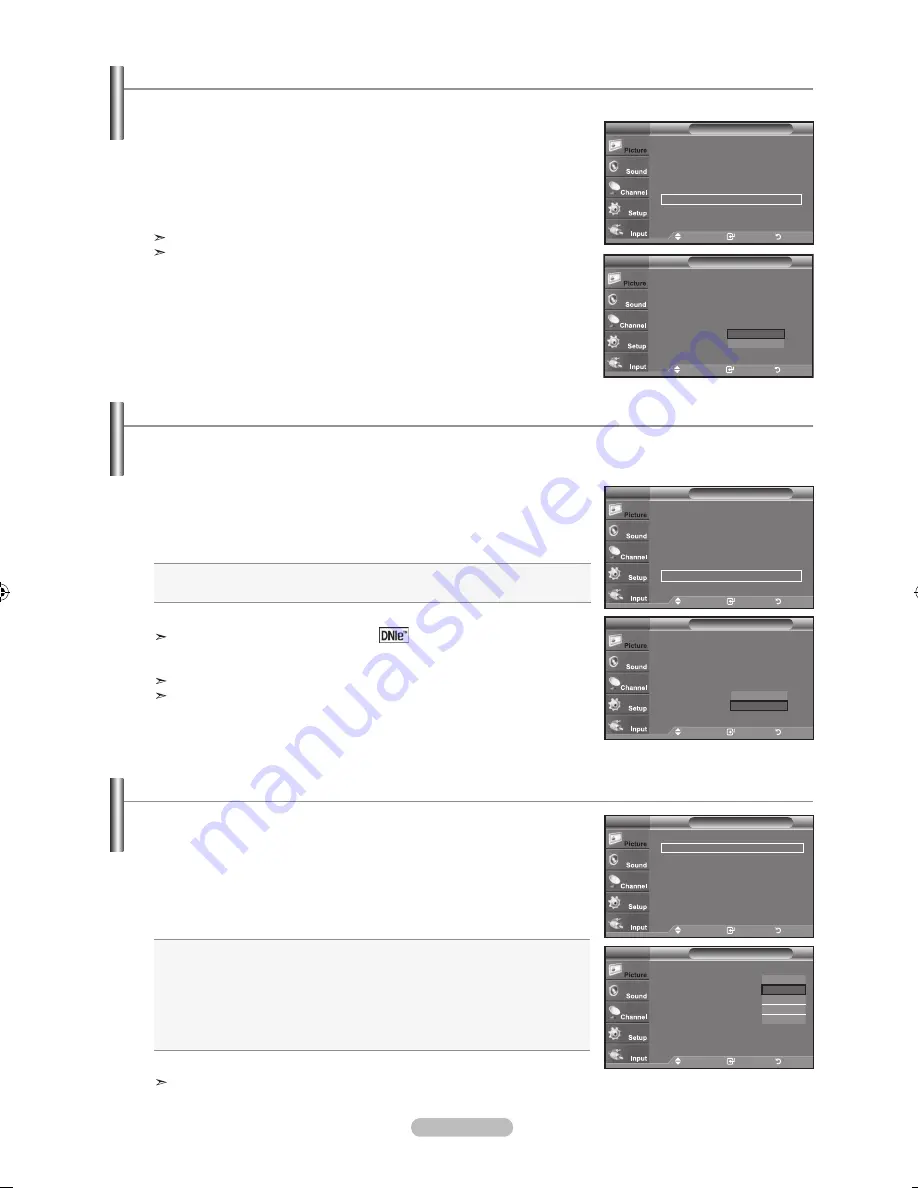
English - 2
1.
Press the
MENU
button to display the menu.
Press the
ENTER
button, to select “Picture”.
2.
Press the ▲ or ▼ button to select "Active Color", then press the
ENTER
button.
3.
Press the ▲ or ▼ button to select "Off" or "On"
Press the
ENTER
button.
Press the
ExIT
button to exit.
"
Active Color" is available only in "Dynamic" mode.
This function doesn’t work when the Input Source is PC.
Setting the Active Color
If you turn on this option, the blue and green colors will be more vivid.
Move
Enter
Return
Picture
TV
Move
Enter
Return
▲More
Color Tone
: Cool1
►
Detailed Settings
►
Size
: 16 :
►
Digital NR
: Auto
►
Active Color
: On
►
DNle
: On
►
▼More
Picture
TV
Move
Enter
Return
▲More
Color Tone
: Cool1
Detailed Settings
Size
: 16 :
Digital NR
: Auto
Active Color
: Off
DNle
: Off
▼More
Picture
TV
Off
On
DNIe (Digital Natural Image engine)
This TV includes the DNIe function to provide high visual quality. If you set DNIe to on, you can view the screen with the
DNIe feature activated. Using this function, you can view the difference in the visual quality.
1.
Press the
MENU
button to display the menu.
Press the
ENTER
button, to select “Picture”.
2.
Press the ▲ or ▼ button to select "DNIe", then press the
ENTER
button.
3.
Press the ▲ or ▼ button to select "Off" or "On", then press the
ENTER
button.
•
Off
: Switches off the "DNIe" mode.
•
On
: Switches on the "DNIe" mode.
Press the
ExIT
button to exit.
DNIe
TM
(Digital Natural Image engine)
This feature brings you a more detailed image with 3D noise reduction and
detailed, contrast and white enhancement.
This function doesn’t work when the Input Source is PC.
The DNle function is not supported in the Movie mode.
Move
Enter
Return
▲More
Color Tone
: Cool1
►
Detailed Settings
►
Size
: 16 :
►
Digital NR
: Auto
►
Active Color
: On
►
DNle
: On
►
▼More
Picture
TV
Move
Enter
Return
▲More
Color Tone
: Cool1
Detailed Settings
Size
: 16 :
Digital NR
: Auto
Active Color
: Off
DNle
: Off
▼More
Picture
TV
Off
On
Setting the Auto Motion Plus 120Hz
Removes drag from fast scenes with a lot of movement to provide a clearer picture.
1.
Press the
MENU
button to display the menu.
Press the ▲ or ▼ button to select "Picture", then press the
ENTER
button.
2.
Press the ▲ or ▼ button to select "
Auto Motion Plus 120Hz", then press the
ENTER
button.
3.
Press the ▲ or ▼ button to select "Off", "Low", "Medium", "High" or "Demo", then
press the
ENTER
button.
•
Off
: Switches Auto Motion Plus 120Hz off.
•
Low
: Sets Auto Motion Plus 120Hz to minimum.
•
Medium
: Sets Auto Motion Plus 120Hz to medium.
•
High
: Sets Auto Motion Plus 120Hz to maximum.
•
Demo
: Displays the difference between Auto Motion Plus 120Hz on and off
modes. The screen after applying "Auto Motion Plus 120Hz" appears on the
left screen.
Press the
ExIT
button to exit.
If you enable "Auto Motion Plus 120 Hz", noise may appear on the screen.
If this occurs, set "Auto Motion Plus 120 Hz" to "Off".
Move
Enter
Return
▲More
Auto Motion Plus 120Hz : Low
►
Reset
: OK
►
Picture
TV
Move
Enter
Return
▲More
Auto Motion Plus 120Hz : Low
►
Reset
: OK
►
Picture
TV
Off
Low
Medium
High
Demo
BN68-01310A-00Eng_0709.indd 29
2007-07-20 �� 3:25:56