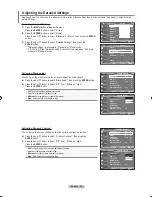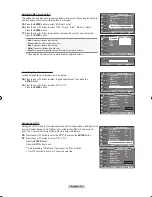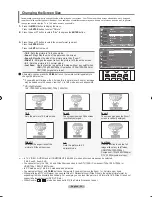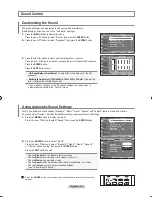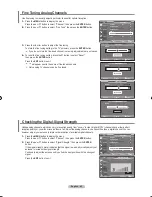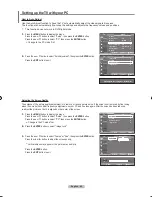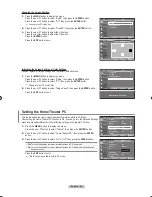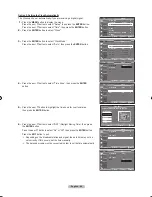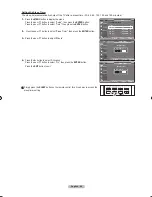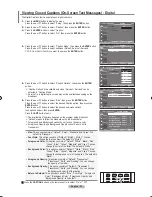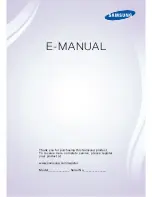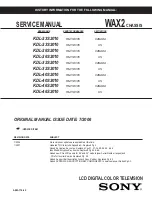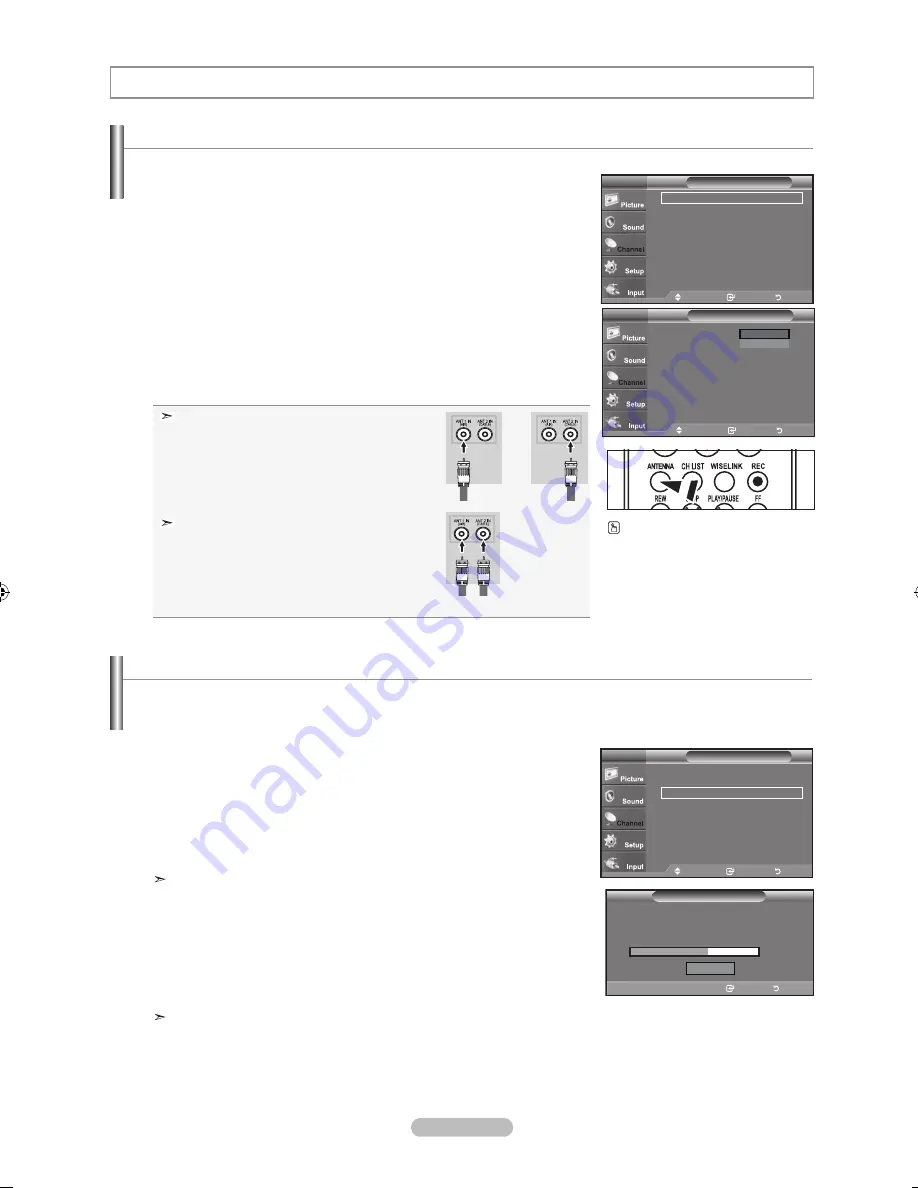
English - 8
Channel Control
Selecting the Antenna
1.
Press the
MENU
button to display the menu.
Press the ▲ or ▼ button to select "Channel", then press the
ENTER
button.
2.
Press the
ENTER
button to select “Antenna”.
Press the ▲ or ▼ button to select “Air” or “Cable”, then press the
ENTER
button.
Press the
ExIT
button to exit.
If the antenna is connected to ANT 1 IN (AIR),
select “Air” and if it is connected to ANT 2 IN
(CABLE), select “Cable”.
If both ANT 1 IN (AIR) and ANT 2 IN (CABLE)
are connected, select the antenna input you want.
If the antenna input is not selected properly, noise
may appear on the screen.
Antenna
: Air
►
Auto Program
►
Clear Scrambled Channel
►
Channel List
►
Name
►
Fine Tune
►
Signal Strength
►
LNA
: On
►
Channel
Move
Enter
Return
TV
Channel
Move
Enter
Return
TV
Antenna
:
Air
Auto Program
Clear Scrambled Channel
Channel List
Name
Fine Tune
Signal Strength
LNA
: On
Air
Cable
or
Clearing Scrambled Channels - Digital
1.
Press the
MENU
button to display the menu.
Press the ▲ or ▼ button to select "Channel", then press the
ENTER
button.
2.
Press the ▲ or ▼ button to select "Clear Scrambled Channel", then press the
ENTER
button.
It searches scrambled channels, which are to be removed from the list.
To stop searching scrambled channels;
Press the
ENTER
button to select Stop.
Press the ◄ button to select "Yes", then press the
ENTER
button.
3.
When the scrambled channel searching is completed, press the
ENTER
button.
Press the
ExIT
button to exit.
Only cable mode is available.
The Clear Scrambled Channel function is used to filter out scrambled channels after Auto Program is completed.
It removes the scrambled channels from the list by tuning the digital cable channels. This process may take up to 20~30 minutes.
Clear Scrambled Channel
Stop
Removing scrambled channel.
DTV Cable -1
0%
Enter
Return
Antenna
: Cable
►
Auto Program
►
Clear Scrambled Channel
►
Channel List
►
Name
►
Fine Tune
►
Signal Strength
►
LNA
: On
►
Channel
Move
Enter
Return
TV
Press the
ANTENNA
button on the
remote control.
BN68-01310A-00Eng_0709.indd 38
2007-07-20 �� 3:26:02