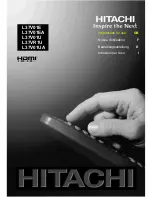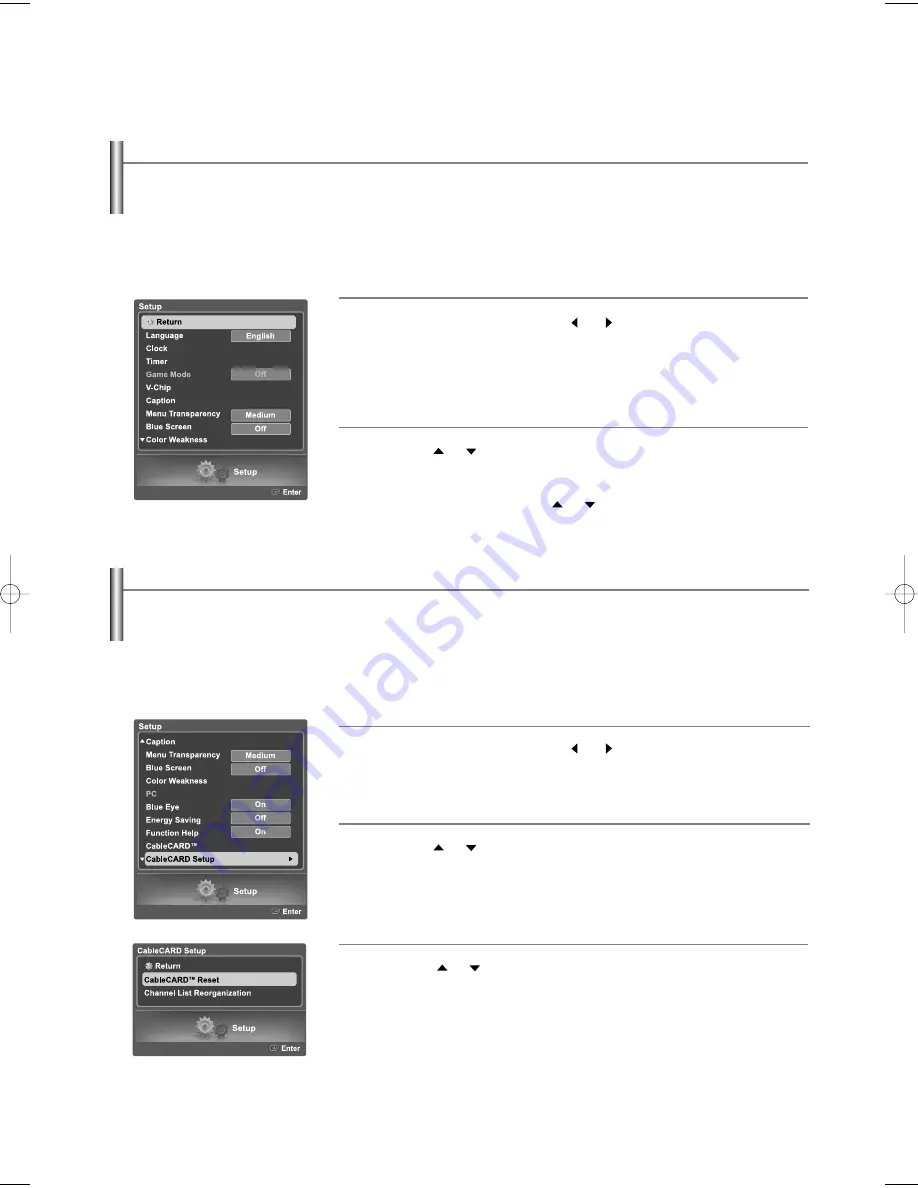
English-76
Using the CableCARD
1
Press the
MENU
button. Press the
or
button to select “Setup”,
then press the
ENTER
button.
2
Press the
or
button to select “CableCARD
TM
”, then press the
ENTER
button.
Select “Return” by pressing the
or
button, then press the
ENTER
button to return to the previous menu.
Press the
EXIT
button to exit.
This menu works with a CableCARD provided by a local cable service provider.
Prior to accessing this menu, a CableCARD should be connected to the rear panel of the TV.
For detailed connection instructions, refer to the “Connecting a CableCARD” section on page 14 of this manual.
Displaying CableCARD related information
To access information on Status, Pairing, Network Setup of the CableCARD provided by the service provider in CableCARD menu.
Using the CableCARD Setup Function
1
Press the
MENU
button. Press the
or
button to select “Setup”,
then press the
ENTER
button.
2
Press the
or
button to select “CableCARD Setup”, then press the
ENTER
button.
3
Press the
or
button to select “CableCARD
TM
Reset”, then
press the
ENTER
button.
Sets up relevant CableCARD options.
CableCARD Reset
Resets CableCARD when the channels provided by CableCARD are not available.
BN68-01047X-00Eng.qxd 8/29/06 2:01 PM Page 76