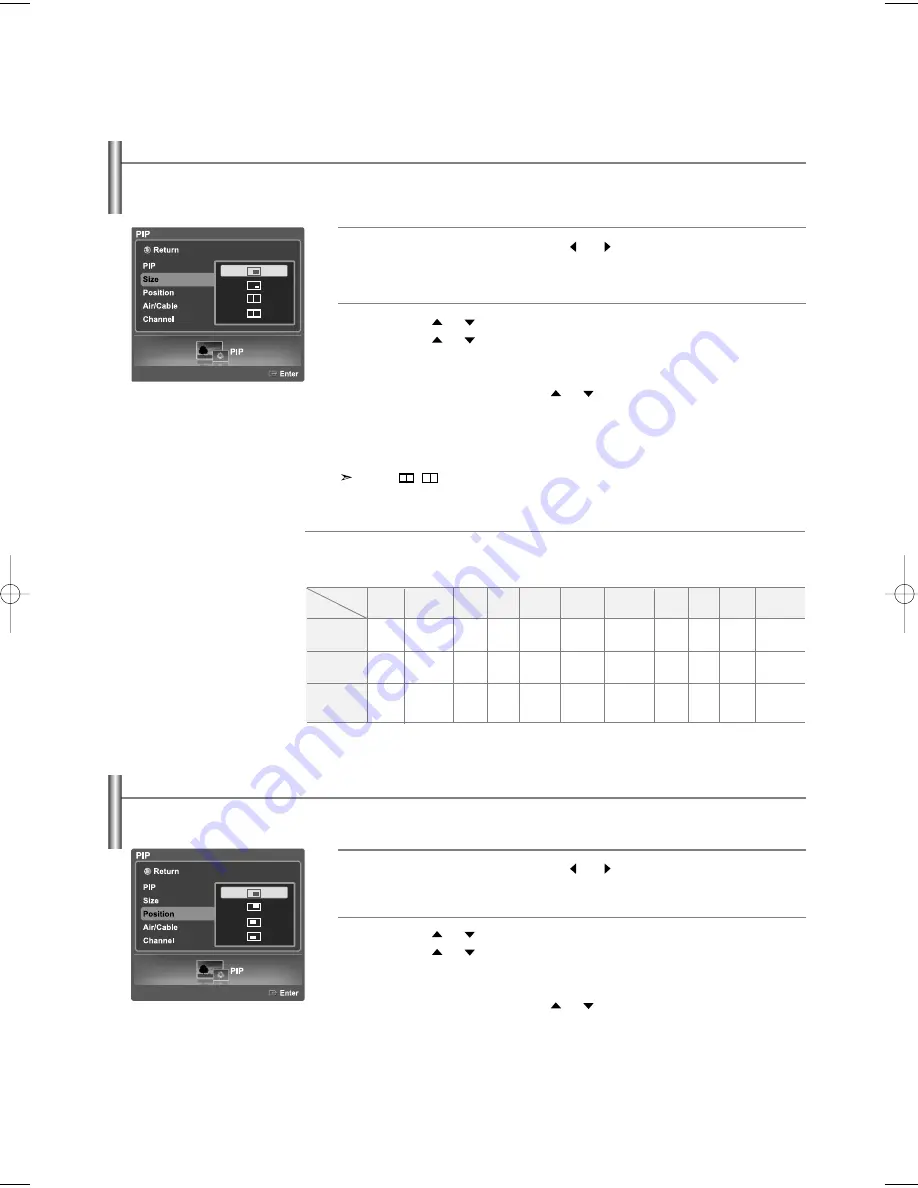
English-49
Changing the Location of the Sub (PIP) Picture
1
Press the
MENU
button. Press the
or
button to select “PIP”, then
press the
ENTER
button.
2
Press the
or
button to select “Position”, then press the
ENTER
button.
Press the
or
button to select a position you want, then press the
ENTER
button.
Select “Return” by pressing the
or
button, then press the
ENTER
button to return to the previous menu.
Press the
EXIT
button to exit.
de.
PIP Settings
O
: PIP operates
X
: PIP doesn’t operate
Main
Picture
Sub
Picture
Analog
Analog
Digital
(ATSC, CATV)
AV/Component/
HDMI/PC
Digital
(ATSC, CATV)
AV1
X
X
X
X
X
X
O
O
X
O
O
X
O
O
X
O
O
X
O
x
X
O
X
X
X
X
X
O
O
X
AV2
S-Video
O
O
X
Component1
HDMI2
WISELINK/
D-Net
PC
Component2
HDMI1
Changing the Size of the Sub (PIP) Picture
1
Press the
MENU
button. Press the
or
button to select “PIP”,
then press the
ENTER
button.
2
Press the
or
button to select “Size”, then press the
ENTER
button.
Press the
or
button to select a size you want, then press the
ENTER
button.
Select “Return” by pressing the
or
button, then press the
ENTER
button to return to the previous menu.
Press the
EXIT
button to exit.
Double ( , ) mode is not available in PC mode.
BN68-01047X-00Eng.qxd 8/29/06 2:01 PM Page 49






























