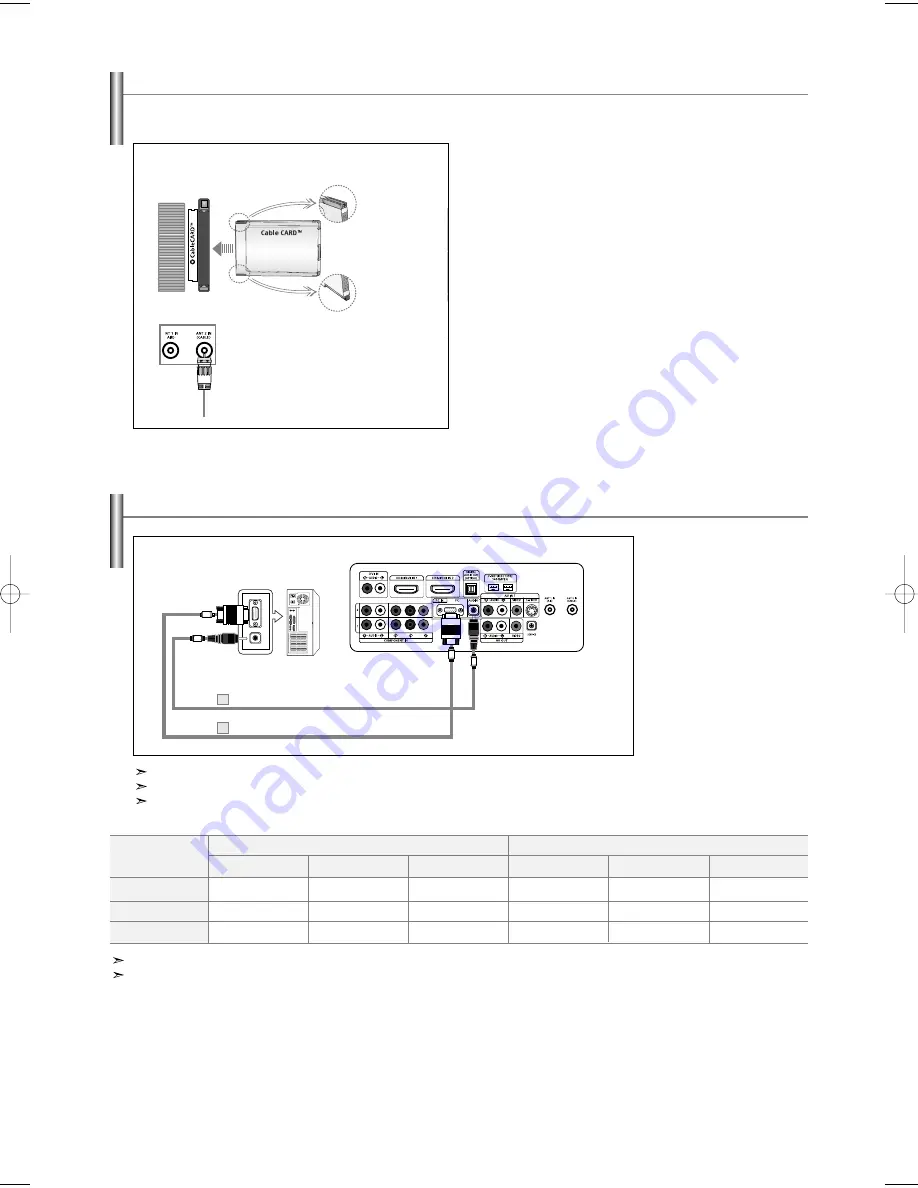
English-14
Connecting a PC
1.
Connect a D-Sub Cable
between PC IN [PC]
connector on the TV and
the PC output connector
on your computer.
2.
Connect a PC Audio Cable
between PC IN [AUDIO]
jack on the TV and the
Audio Out jack of the sound
card on your computer.
PC
TV Rear Panel
D-Sub Cable (Not supplied)
PC Audio Cable (Not supplied)
Each PC has a different back panel configuration.
The HDMI/DVI jacks do not support PC connection.
We recommend the use of cables with a Ferrite Core.
1
2
Internal Mute Off
Internal Mute On
Video No Signal
RF
Speaker Output
Mute
Mute
Internal Speakers
AV, S-Video
Speaker Output
Mute
Mute
Component, PC, HDMI
Speaker Output
Mute
Mute
RF
Sound Output
Sound Output
Mute
AV, S-Video
Sound Output
Sound Output
Mute
Component, PC, HDMI
Sound Output
Sound Output
Mute
When “Internal mute” is set to “On”, Sound menus except “Multi-Track Options” cannot be adjusted.
See selecting the Internal Mute on page 58.
Audio Out (Optical, L/R Out)
Connecting CableCARD
You must obtain a CableCARD from a local cable service provider.
1.
Insert the CableCARD into the “CableCARD” slot and
the message “CableCARD
TM
Inserted” is displayed on
the screen. If the channel information does not
already exist, the message “Updating Channel List”
is displayed during channel information configuration.
2.
When channel information configuration is finished,
the message “Updating is Completed” is displayed.
It indicates that the channel list is now updated.
TV Rear Panel
Please insert the
card as shown.
Incoming Cable
or Antenna
BN68-01047X-00Eng.qxd 8/29/06 2:00 PM Page 14






























