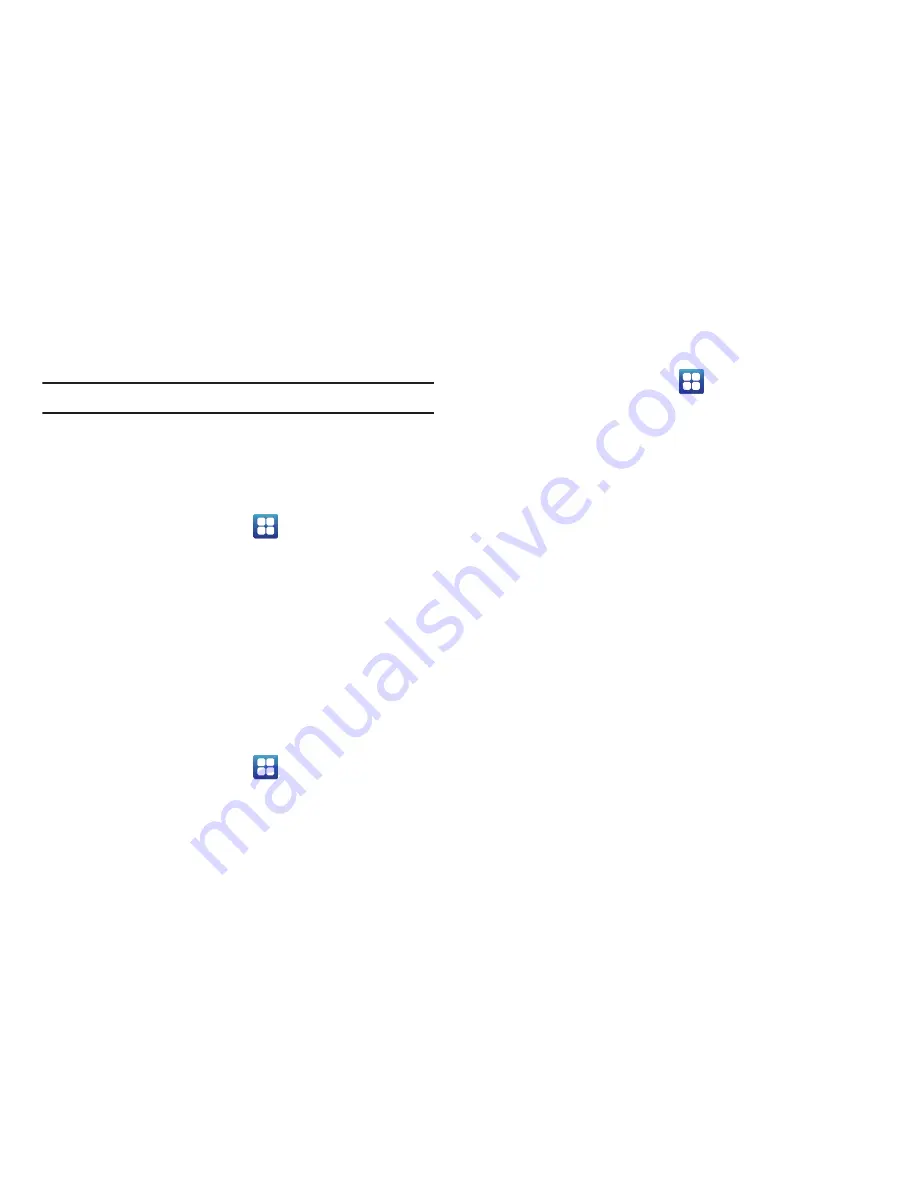
Changing Your Settings 106
4.
Tap
Select automatically
to automatically select a network
connection.
Note:
Connecting to 2G networks slows the data transfer speed and time.
Default setup options
Your phone default is set to Automatic (to automatically search
for an available network. You can set this option to Manual to
select a network each time you connect.
1.
From the Home screen, tap
➔
Settings
➔
Wireless
and network
➔
Mobile networks
.
2.
Tap
Network operators
.
3.
Tap
Default setup
.
4.
Tap
Manual
to locate and connect to a network manually,
or tap
Automatic
to allow the device to automatically select
a network.
Call Settings
To access the Call settings menu:
䊳
From the Home screen, tap
➔
Settings
➔
Call
settings
.
All calls
Configure the general call settings using this option.
1.
From the Home screen, tap
➔
Settings
➔
Call settings
➔
All calls
.
2.
Tap one of the following options:
• Show my number
: allows you to select how your ID is handled
when an outgoing call is initiated.
• Auto reject
: sets the phone to automatically reject incoming calls.
• Answering call
: selects how your phone answers incoming calls.
Enable Answering mode, then select one of the following methods
for answering the phone:
–
Answering mode
allows you to answer calls.
–
Answering key
allows you to press the Home key to answer the
phone.
–
Automatic answering
automatically answers after a period of time.
Selections are: Off, After 1 second, After 2 seconds, After 3 seconds,
After 4 seconds, or After 5seconds. This option is used when using a
Bluetooth headset or earphone.
• Prefix dialing
: when activated, this feature automatically prepends
a string of numbers (such as an area code) to any dialed number.
This feature is useful for international dialing, or dialing within an
area code where all the calls you make for a period of time use one
prefix. For more information, refer to
“Prefix Dialing”
on
page 43.
















































