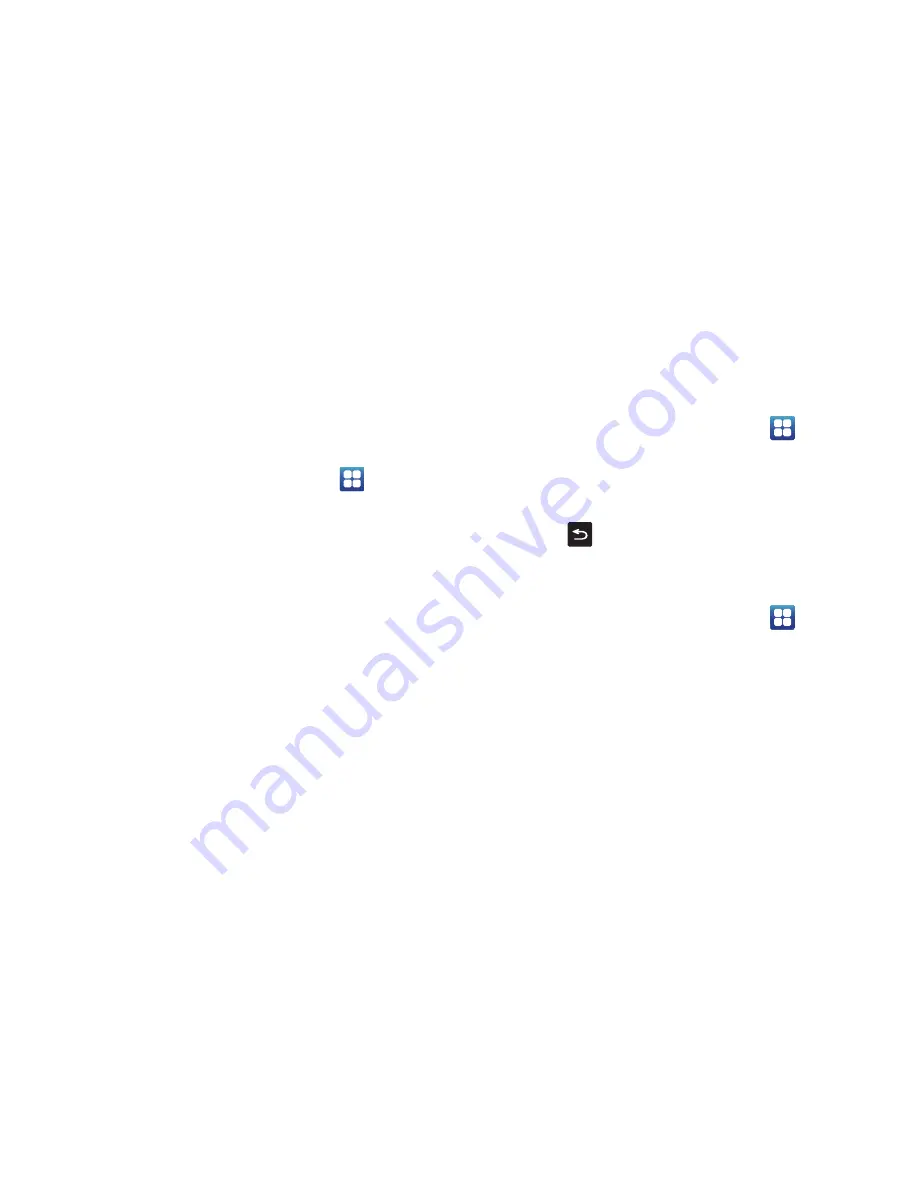
55
3.
Tap the
XT9 advanced settings
field to modify XT9
associated settings. For more information, refer to
“Samsung Keyboard settings”
on page 121.
Entering Text Using the Android Keyboard
The Android keyboard is an on-screen QWERTY keyboard similar
to the Samsung keyboard with several minor differences.
1.
From the Home screen, tap
Applications
➔
Settings
➔
Locale and text
➔
Select input method
.
2.
Tap the
Android keyboard
option. A green circle should
appear next to
Android keyboard
.
For information on changing Android Keyboard settings, see
“Android Keyboard settings”
on page 120.
Entering Text Using Swype
Swype™ is a text input method that allows you to enter a word by
sliding your finger or stylus from letter to letter, lifting your finger
between words. Swype uses error correcting algorithms and a
language model to predict the next word. Swype also includes a
tapping predictive text system.
Enabling and Configuring Swype
The Samsung keypad is the default text input method, so to use
Swype, you must first change the default keyboard setting.
To enable Swype:
1.
From the Home screen, tap
Applications
➔
Settings
➔
Locale and text
➔
Select input method
.
2.
Tap the
Swype
option. A green circle should appear next to
Swype
.
3.
Press
to return to the previous menu.
Swype Settings
To configure Swype settings:
1.
From the Home screen, tap
Applications
➔
Settings
➔
Locale and text
➔
Swype
.
2.
Tap one of the following Swype settings to activate the
setting:
Preferences
• Language
: allows you to select the current text input language.
Default language is US English.
• Word prediction
: uses a built-in word database to predict words
while entering text in Swype.






























