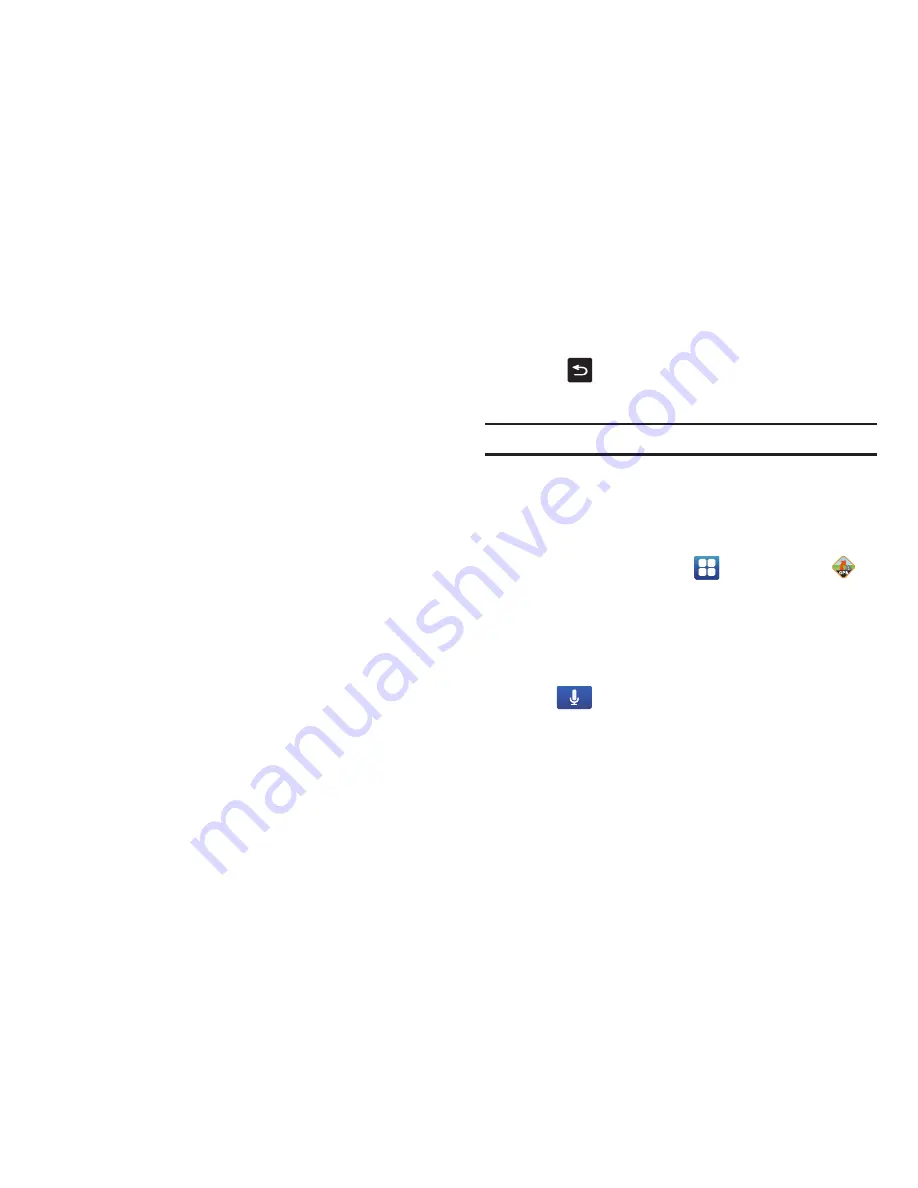
145
The first time you access AT&T Navigator, files will be
downloaded to your phone.
3.
The AT&T Navigator main screen displays.
4.
Select an option and follow the on-screen instructions.
• Drive To
: lets you get driving directions from wherever you are to
wherever you’re going. Choices include:
–
Set Up Home
: allows you to set your home address.
–
My Favorites
: displays your favorite (marked) GPS navigation sites.
–
Recent Places
: displays your recently entered locations.
–
Address
: allows you enter an address to get directions. You can type or
speak the address.
–
Contacts
: allows you to access a contact to get address information.
–
Places
: allows you to access different places such as ATMs, Food, Gas,
Grocery, and many more.
–
Airport
: allows you to use either local airports based on current a GPS
location or manually enter the 3-letter airport code or name.
• Places
: allows you to access different places such as ATMs, Food,
Gas, Grocery, and many more.
• Maps & Traffic
: provides access to your Current Location, Traffic,
Camera locations, and Places.
• Share & More
: provides additional features such as sharing your
location with contacts, recording your current location, creating and
storing My Favorites locations, setting up Commute Alerts,
accessing the Product Tour, setting preferences, and setting
detailed application preferences.
5.
Press
to exit, then tap
Yes
at the
Exit AT&T Navigator?
prompt.
Note:
These services require the purchase of a subscription.
Obtaining Driving Directions
Your phone’s built-in GPS hardware allows you to get real-time
driving directions to selected locations or establishments based
on your current location.
1.
From the Home screen, tap
➔
AT&T Navigator
➔
Drive To
➔
Address
.
2.
Enter the Street number and name and City, State or Zip
using the onscreen keypad.
– or –
Tap
to use the voice feature and speak the address.
3.
Tap
Submit
to begin the search process and receive driving
directions from the GPS network.
Several routes will be displayed in different colors with
distance and time displayed for each route.






























