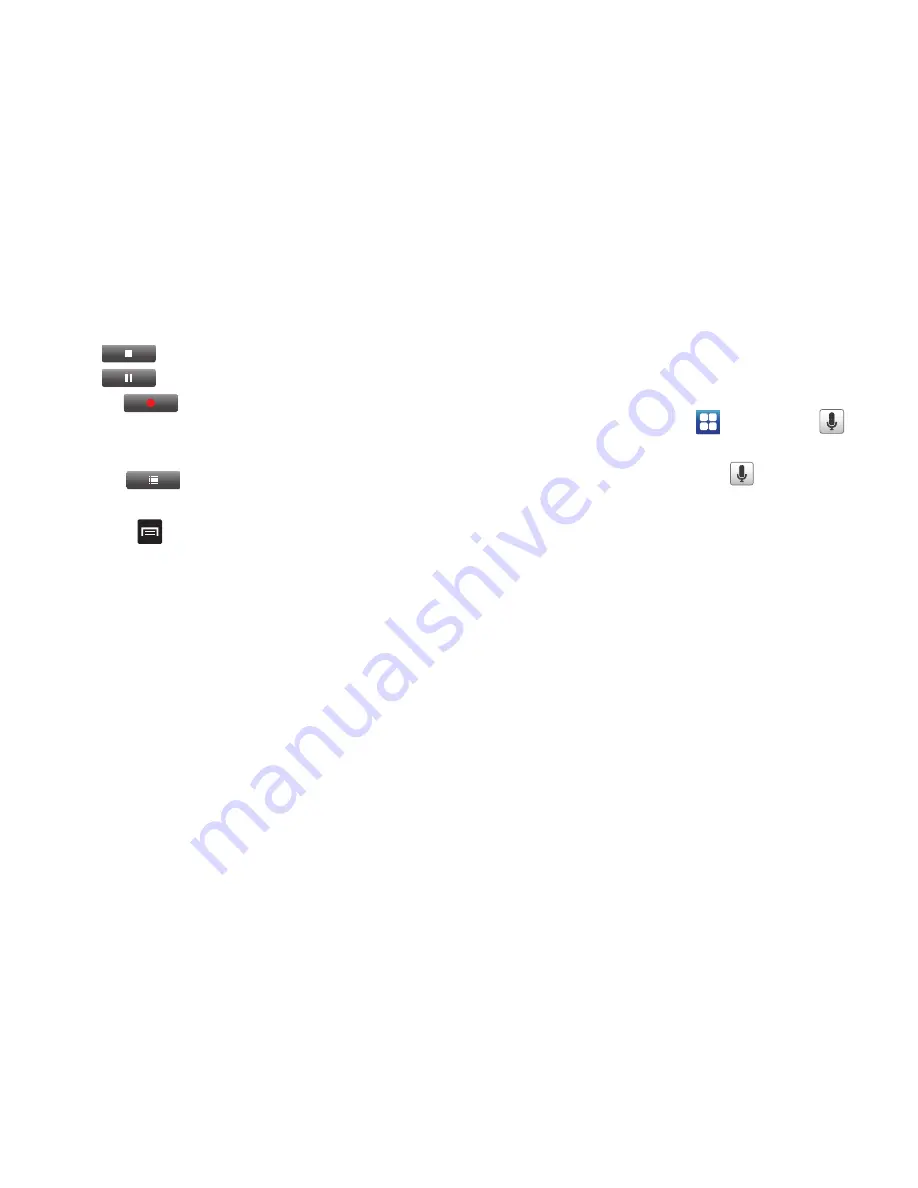
163
3.
During the recording process you can either tap
Stop
to stop and save the recording or
Pause
to temporarily halt the recording. After pausing,
tap
to resume recording. Once the audio
recording has stopped, the message is automatically
saved.
4.
Tap
to display a list of all your voice recordings.
Tap a voice recording to play it.
5.
Press
to display the following options:
• Share
: allows you to share your recording using Messaging,
Bluetooth, Email, or Gmail.
• Delete
: allows you to delete 1 or more voice recordings. Tap the
recordings to delete and tap
Done
.
• Rename
: allows you to rename your recordings.
• Settings
: the following settings are available:
–
Storage
: allows you to choose where your recordings will be saved.
Select between Phone or memory card.
–
Default name
: allows you to choose the name prefix for your
recordings. For example, if your Default name is Voice, your recordings
would be named Voice 001, Voice 002, Voice 003, etc.
–
Recording time
: allows you to select No limit or Limit for MMS. If you
Limit for MMS, you will be assured that the recording can be sent in a
message.
Voice Search
The Voice Search feature is a voice-activated application that
allows you to tell the phone what to search for and then the
phone activates a Google search based on what you said.
1.
From the Home screen, tap
➔
Voice Search
.
– or –
From the main Home screen, tap
on the right side of
the Google Search bar.
2.
Tap
Speak Now
then speak clearly into the microphone.
3.
The
Working
screen will display as it searches for you.
4.
Results will display on the screen. Tap a link to view the
information.
– or –
The
No matches found
screen will display if Voice Search
was not able to find a match. Tap
Try again
or
Cancel
.






























