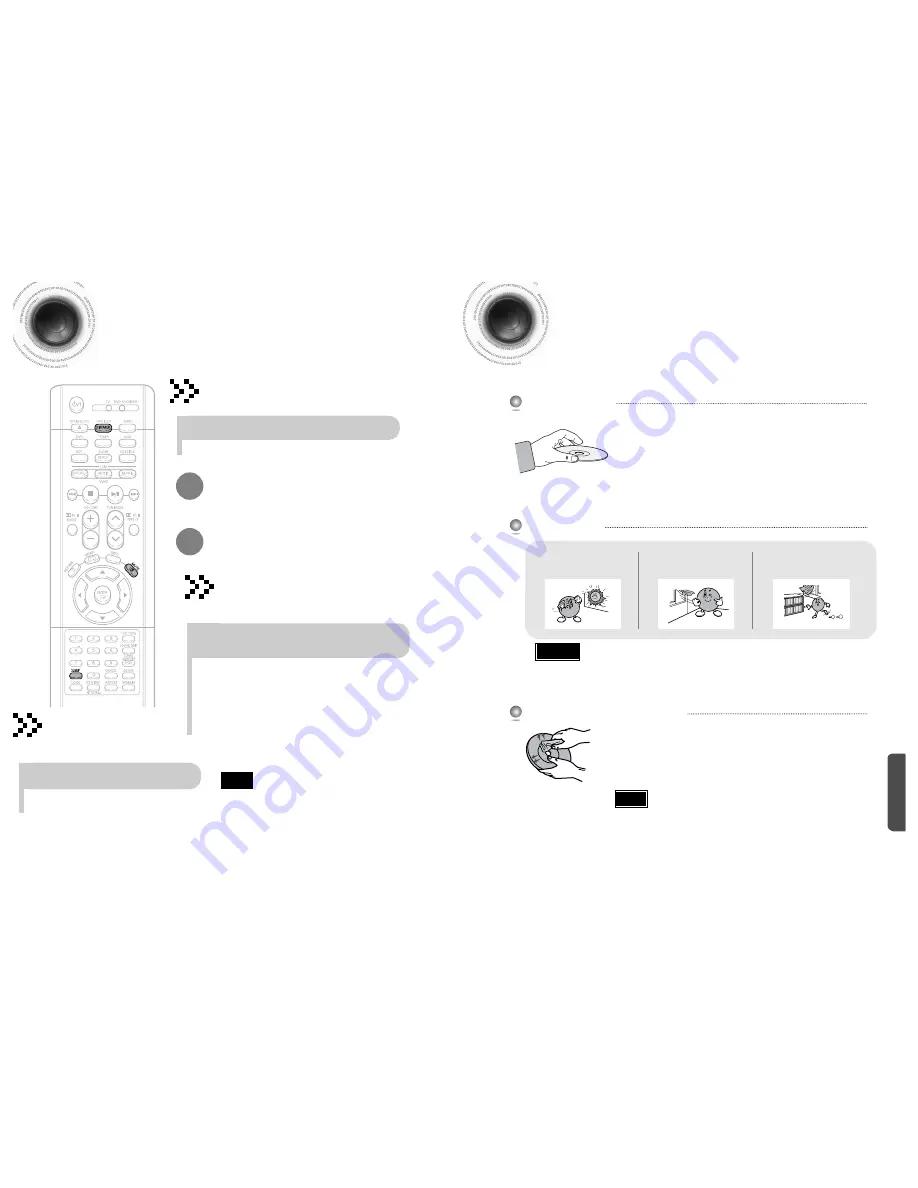
73
74
Convenient Functions
•
The remaining time before the DVD player will shut itself off is displayed.
•
Pressing the button again changes the sleep time from what you have set
earlier.
To confirm the sleep timer setting, press
SLEEP
button.
•
"SLEEP" will be displayed. Each time the button is pressed the preset time
changes as follows: 10
➝
20
➝
30
➝
60
➝
90
➝
120
➝
150
➝
OFF.
Press
SLEEP
button.
Sleep Timer Function
You can set the time that the DVD player will shut itself off.
To cancel the sleep timer, press
SLEEP
button until
OFF appears on the display.
MISCELLANEOUS
•
Press the
DIMMIER
button to toggle between
DIMMER AUTO
➝
DIMMER ON
➝
DIMMER OFF
on the Display.
DIMMER AUTO
: Touch your hands to the operation buttons, and it will turn
on for about 5 seconds and then turn off.
DIMMER ON
: Operation buttons are always turned on.
DIMMER OFF
: Operation buttons are always turned off.
Adjusting Display Brightness
Touch your hands to the front of main unit to automatically turn
on the LED and Operation Buttons.
Press
DIMMER
button.
•
‘
MUTE
’ flash in the display.
•
To switch the sound back on (at the same volume as
before), press
MUTE
again or the
VOLUME
buttons.
Mute Function
This is useful when answering the door or a
telephone call.
Press
MUTE
button.
• In
DIMMER AUTO mode
, if you touch the LED
buttons on the
main unit once, firstly the LED brighten,and then
touch again the
function will work.
Note
Do not touch the playback side of the disc. Hold
the disc by the edges so that fingerprints will not
get on the surface.
Do not stick paper or tape on the disc.
Do not keep in
direct sunlight
Keep in a cool
ventilated area
Keep in a clean
Protection jacket.
Store vertically.
When you get fingerprints or dirt on the disc, clean it
with a mild detergent diluted in water and wipe with a
soft cloth.
•
When cleaning, wipe gently from the inside to the outside of the disc.
Handling discs
Disc Storage
Handling and Storing Discs
Cautions on Handling and Storing Discs
Small scratches on the disc may reduce sound and picture quality or cause skipping.
Be especially careful not to scratch discs when handling them.
•
Do not allow the discs to become contaminated with dirt.
•
Do not load cracked or scratched discs.
Caution
•
Condensation may form if warm air comes into contact with cold parts
inside the player. When condensation forms inside the player, the player
may not operate correctly. If this occurs, remove the disc and let the
player stand for 1 or 2 hours with the power on.
Note





































