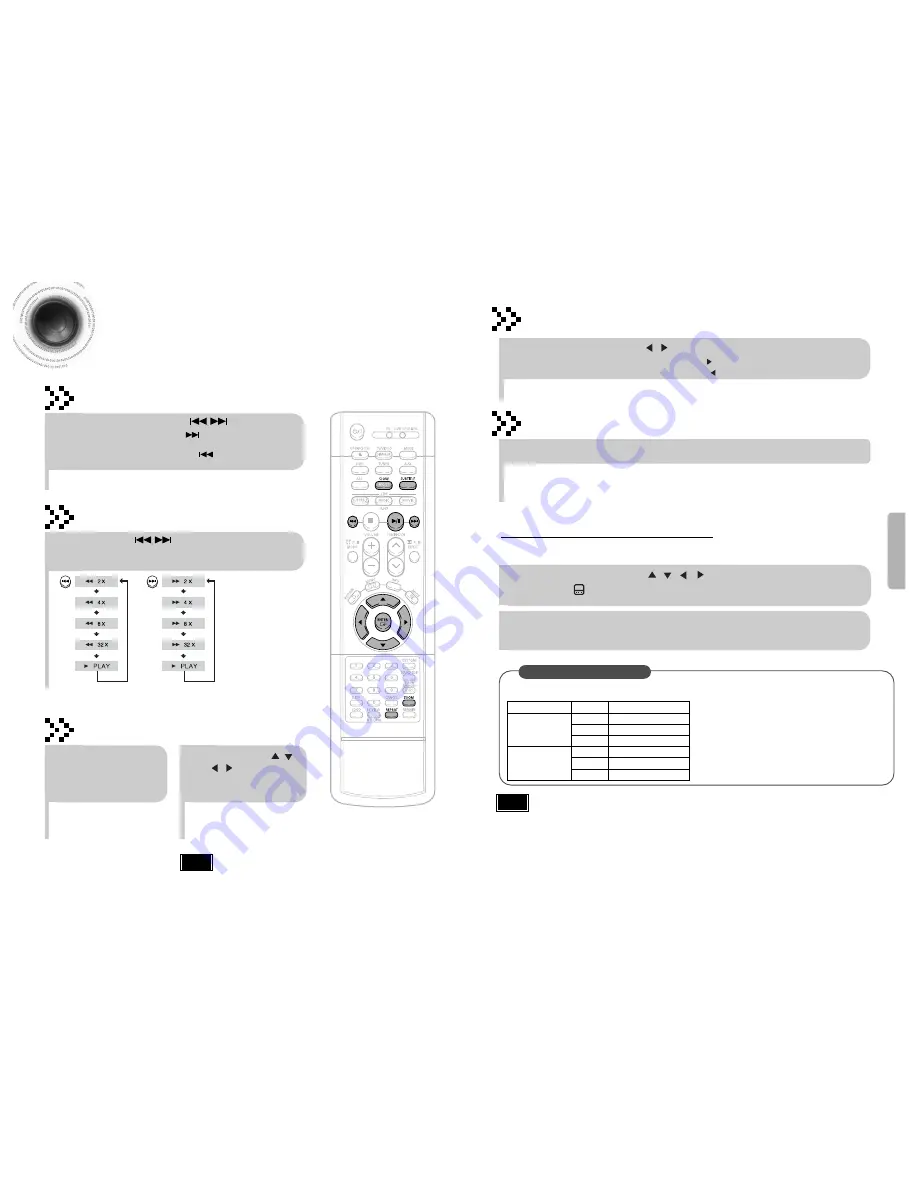
Fast playback
30
DivX Playback
Skip Forward/Back
During playback, press the button.
•
Go to the next file whenever you press button, if there are over
2 files in the disk.
•
Go to the previous file whenever you press button, if there are over
2 files in the disk.
Press and hold button.
•
Each time the button is held down during playback,
the playback speed changes as follows:
29
OPERA
TION
•
DIVX file can be zoomed
only in ZOOM X2 mode.
Note
Zoom Function
2
Press Cursor , ,
, buttons to
move to the area
you want to enlarge.
1
Press
ZOOM
button.
•
Each time you press the button,
your selection will toggle between
“
ZOOM X2
” and “
ZOOM OFF
”.
DivX Feature Table
DivX Supported
Avi
files are used to contain the audio and video data; these must be stored on CD in the ISO 9660 format.
MPEGs containing DivX can be divided into Video and Audio.
•
Video compatibility
: All versions of DivX later than 3.11 (including
the latest 5.1) are supported. In addition, XviD is supported.
For WMV, V1, V2, V3, and V7 formats are possible.
•
Audio compatibility
: MP3s encoded at bitrates from 80kbps to
320kbps, AC3s from 128kbps to 384kbps, and WMAs from 56kbps
to 160kbps are supported.
•
In addition, for subtitles, this unit will support Text format (SMI).
SPEC
DivX3.11
Up to the latest VERSION
VIDEO Compatibility WMV
WMV V1/V2/V3/V7
Screen Size
720~576
MP3
CBR : 80kbps~320kbps
AUDIO Compatibility AC3
CBR : 128kbps~384kbps
WMA
CBR : 56kbps~160kbps
5 Minute Skip function
During playback, press the , button.
•
Go to the screen about 5 minutes after whenever you press button.
•
Go to the screen about 5 minutes earlier whenever you press button.
Note
Subtitle Display
Press the
SUBTITLE
button.
1
In Stop mode, press the
, , ,
button, select the desired
subtitle ( ) from the TV screen, and then press the
ENTER
button.
•
Each time you press the button, your selection will toggle between “
SUBTITLE ON
” (1/1, 1/2 ...) and
“
SUBTITLE OFF
”.
•
If the disc has only one subtitle file, it will be played automatically.
If the disc has more than one subtitle file
If the disc has more than one subtitle file, the default subtitle may not match the movie and you will have
select your subtitle language as follows:
2
When you select the desired DivX file from the TV screen, the
movie will be played normally.
•
When playing the DivX disk, you can play the file with extension of AVI only.
•
Among the available DivX audio formats, DTS Audio is not supported.
•
WMV V8 is not supported for WMV files.
•
When burning a subtitle file to a CD-ROM with your PC, be sure to burn it as an SMI file.
•
DivX Disc does not playing when its sampling frequency is lower than 32kHz.
•
Some of the discs recorded in DivX or XviD depending on the way of recording could be
played back not correctly or couldn't be played back at all.
















































