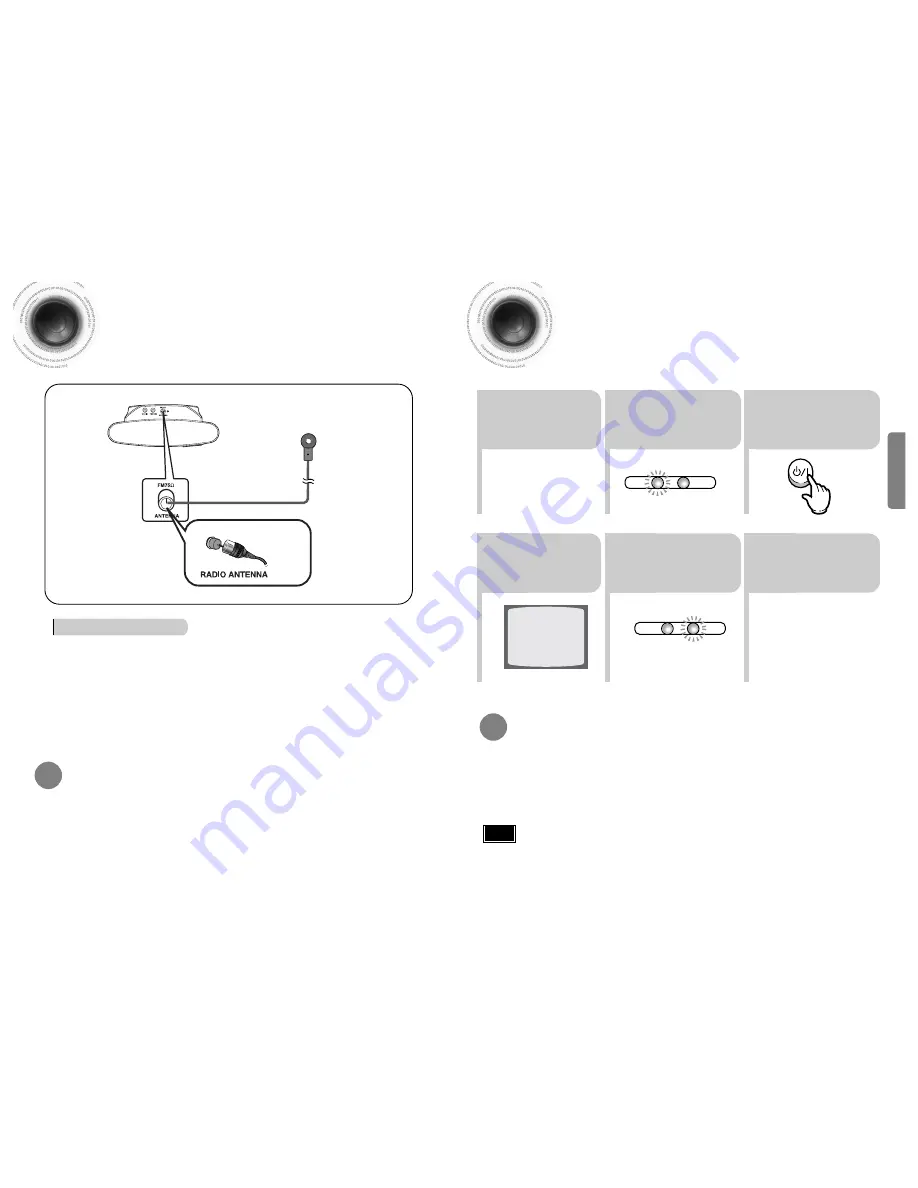
24
23
CONNECTIONS
1
2
Connecting the FM Antenna
FM antenna connection
Connect the FM antenna supplied to the FM 75
Ω
COAXIAL terminal as a temporary
measure.
Slowly move the antenna wire around until you find a location where reception is
good, then fasten it to a wall or other rigid surface.
Press and hold
NTSC/PAL
button on the remote controller for over 5 seconds while the power is turned off.
•
"
NTSC
" or "
PAL
" will appear in the display.
At this time, press the
NTSC/PAL
button shortly to select between "
NTSC
" and "
PAL
".
•
Each country has a different video format standard.
•
For normal playback, the video format of the disc must be the same as the video format of your TV.
Selecting the Video Format
2
3
Press the
MODE
button
so that the TV indicator
on the remote control
flashes.
TV
DVD RECEIVER
TV
DVD RECEIVER
Press the
POWER
button to turn on
the TV.
5
6
Press the
MODE
button so
that the DVD RECEIVER
indicator on the remote
control flashes.
Press
DVD
button
to select DVD/CD
mode.
1
Plug the power
cord into the AC
power supply.
4
Press
TV/VIDEO
button to select
VIDEO mode.
Before Using Your DVD Player
Your DVD player is capable of playing DVD, VCD, CD, MP3 and JPEG discs.Depending on the disc
you are using, these instructions may vary slightly. Read the instructions carefully before using.
•
Each time the button is pressed, the TV indicator (red) and the DVD Receiver indicator (green) will flash alternately.
•
You can operate the TV while the TV indicator is flashing and the DVD player while the DVD indicator is flashing.
•
Buttons Enabled for TV Operation: POWER, CHANNEL, VOLUME, TV/VIDEO and Numeric (0-9) buttons.
•
By default, the remote control is set to work with Samsung TVs.
See page 77 for more information on the operation of the remote control.
Press
MODE
button.
To Operate the TV and DVD Player with a Single Remote Control
•
If you move the product during playback, the disc may be damaged.
•
If you push the disc window up or down by hand, it may cause a breakdown.
•
Do not let children insert their fingers into the unit.
Note




























