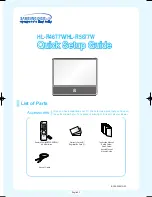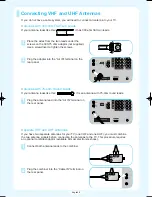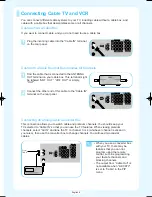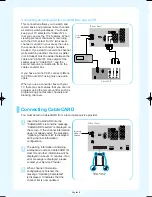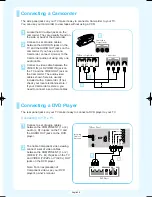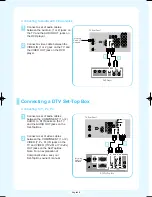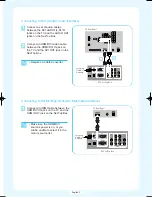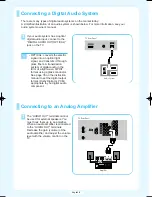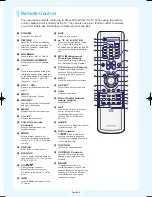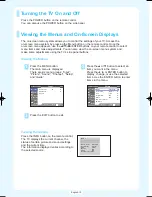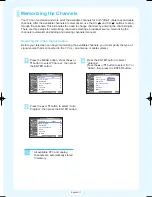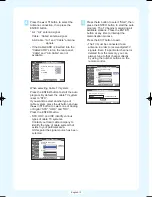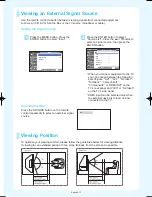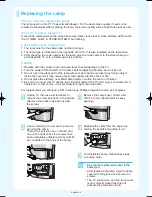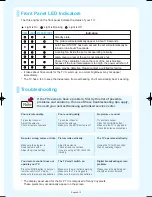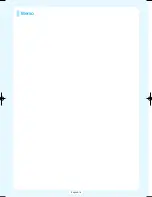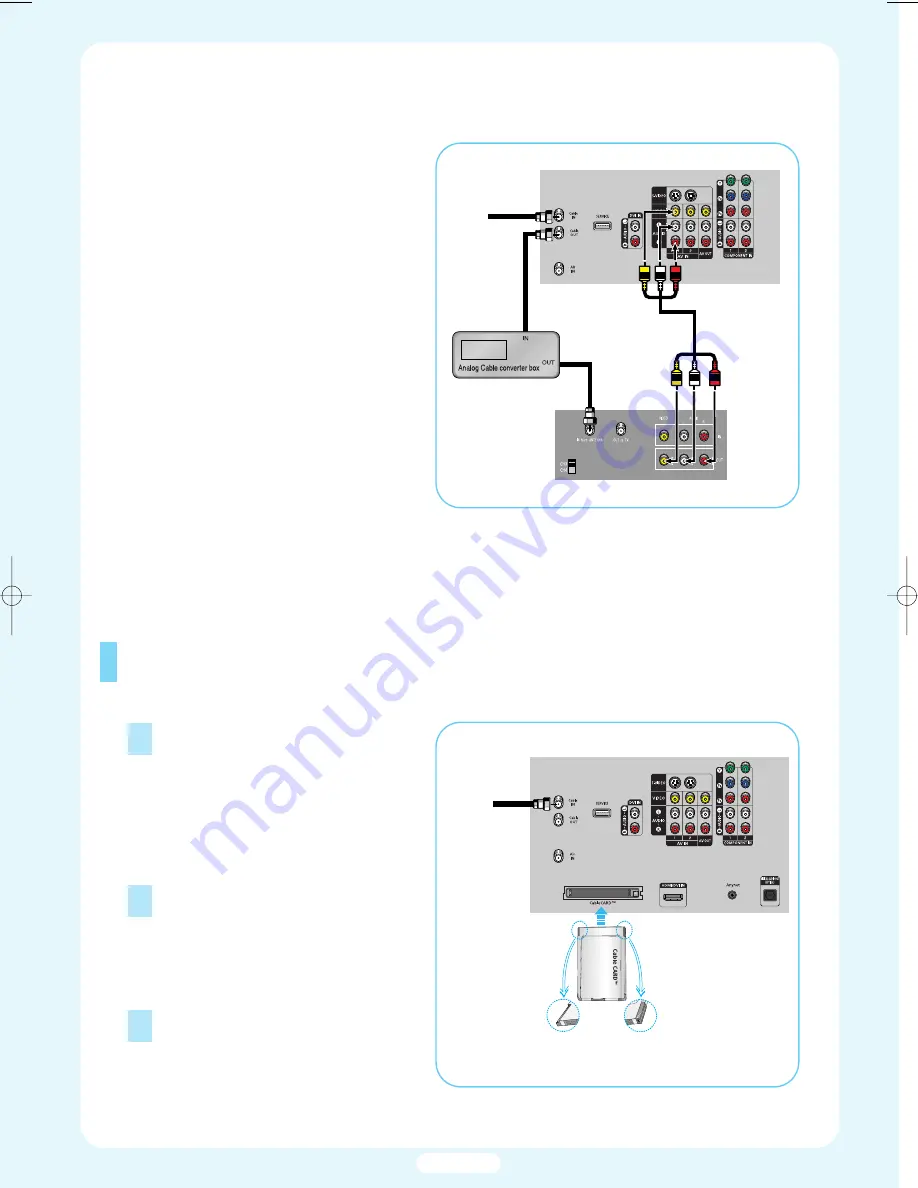
Connecting CableCARD
1
2
Insert the CableCARD into the
“CableCARD” slot and the message
“CableCARD Inserted” is displayed on
the screen. If the channel information
does not already exist, the message
“Updating Channel List” is displayed
during channel information
configuration.
The pairing information containing
a telephone number, CableCARD ID,
Host ID and other information will be
displayed in about 2~3 minutes. If an
error message is displayed, please
contact your Service Provider.
3
When channel information
configuration is finished, the
message “Updating Completed”
is displayed. It indicates that the
channel list is now updated.
Connecting an Analog Cable Converter Box and a VCR
This connection allows you to watch and
record basic and premium cable channels,
as well as watch videotapes. You should
keep your TV selected to “Cable IN” so
that you can use the TV’s features. When
viewing premium channels or recording
with the VCR, select “Air IN” (whichever
channel is vacant in your area), then use
the converter box to change channels.
Caution: If you want to record one channel
while watching another channel, a splitter
(not included) must be added between the
cable and “Cable IN”. One output of the
splitter goes to “Cable OUT” and the
second output is connected to IN on the
cable converter box.
If you have a mono VCR, connect L/Mono
to VCR Audio OUT using only one audio
cable.
When you use a converter box with your
TV there may be features that you can not
program using the remote control, such as
programming your favorite channels and
blocking channels.
You must obtain a CableCARD from a local cable service provider.
Incoming
Cable or
Antenna
From
Cable
TV Rear Panel
Stereo VCR
TV Rear Panel
Please insert the
card as shown.
English-4
BP68-00461A-00Eng_1206 12/6/04 12:38 PM Page 4
Summary of Contents for HLR4677W - 46" Rear Projection TV
Page 16: ...English 16 Memo...