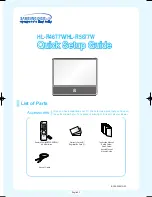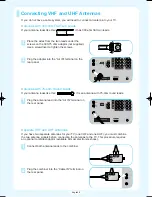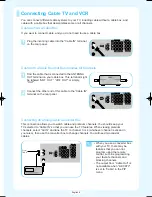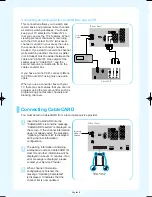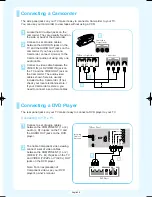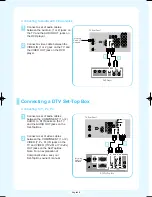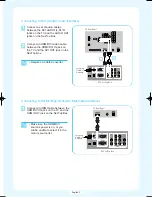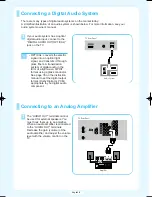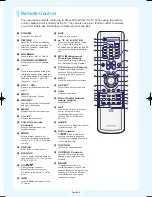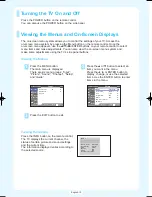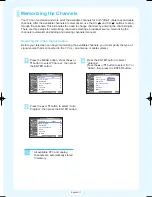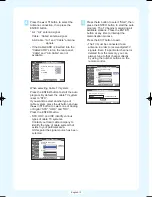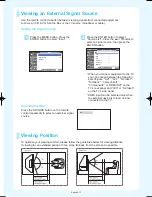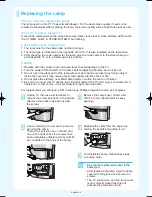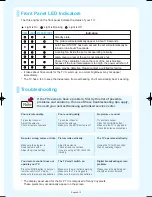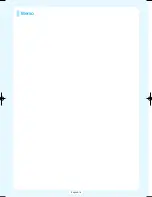Replacing the Lamp
Why do I need to replace the lamp?
The lamp used in a DLP TV has a limited lifespan. For the best screen quality it needs to be
replaced periodically. After replacing the lamp, the screen quality will be bright and clear as new.
When do I need to replace it?
It should be replaced when the screen becomes darker, less clear or when all three LEDs on the
front (TIMER, LAMP, & STAND BY/TEMP) are flashing.
Check before lamp replacement
1. The lamp must be the same code number and type.
2. The lamp type is indicated on the right side of the TV. It is also indicated on the lamp case.
3. After checking the code number for the lamp, give the code number to the store where you
purchased the TV or to a Samsung Service center.
Caution
1. Replace with the correct code numbered lamp to avoid damage to the TV.
2. Turn the power off and wait for 30 minutes before replacing the lamp as it will be hot.
3. Do not touch the glass part of the lamp with your bare hands nor insert any foreign object
inside the cover as it may cause poor screen quality, electric shock or fire.
4. Do not place the old lamp near flammable objects or within the reach of children.
5. Be sure to connect this TV directly to an AC wall outlet. If the TV's AC plug is connected to a
cable box or other source, it will not allow for proper cool down time.
For replacement, you will need a 5.91 Inches-long Phillips screwdriver and a pair of gloves.
1
Unplug TV, then use a screwdriver to
remove the screw as shown in the picture.
(Remove the rubber cap and unscrew
the screw.)
2
Remove the Lamp cover. (Exert a bit
of force to the right and pull for easy
opening.)
3
Use a screwdriver to remove the screws
securing the Lamp.
There are 2 screws: one on the left and
one on the right. When the screws have
been completely unfastened, they will still
be connected to the body of the Lamp.
4
Separate the Lamp from the engine by
holding the handle and pulling it out.
5
To reinstall the Lamp, follow these steps
in reverse order.
●
Be sure the replacement Lamp is the
same type.
●
After replacing the lamp, align the lamp
cover with the groove and secure the
screws.
●
The TV will not turn on if the lamp cover
is not correctly closed (as this will
activate the protective circuit).
English-14
BP68-00461A-00Eng_1206 12/6/04 12:39 PM Page 14
Summary of Contents for HLR4677W - 46" Rear Projection TV
Page 16: ...English 16 Memo...