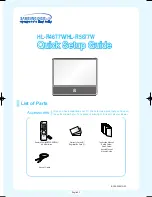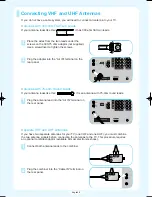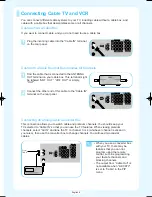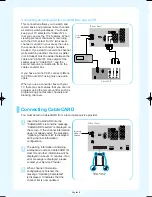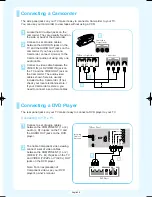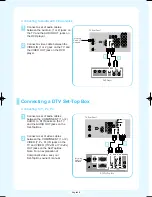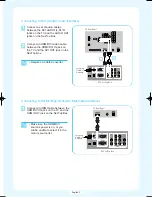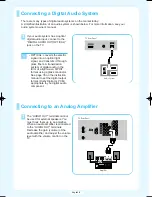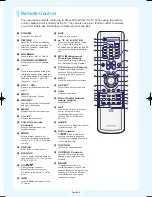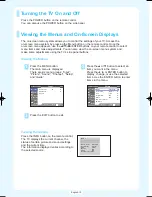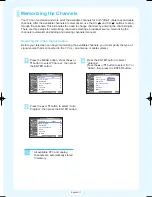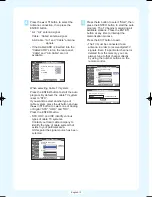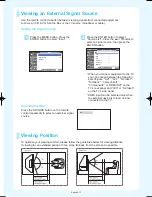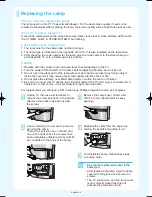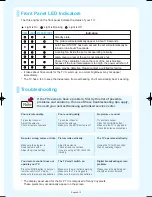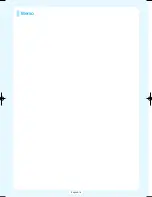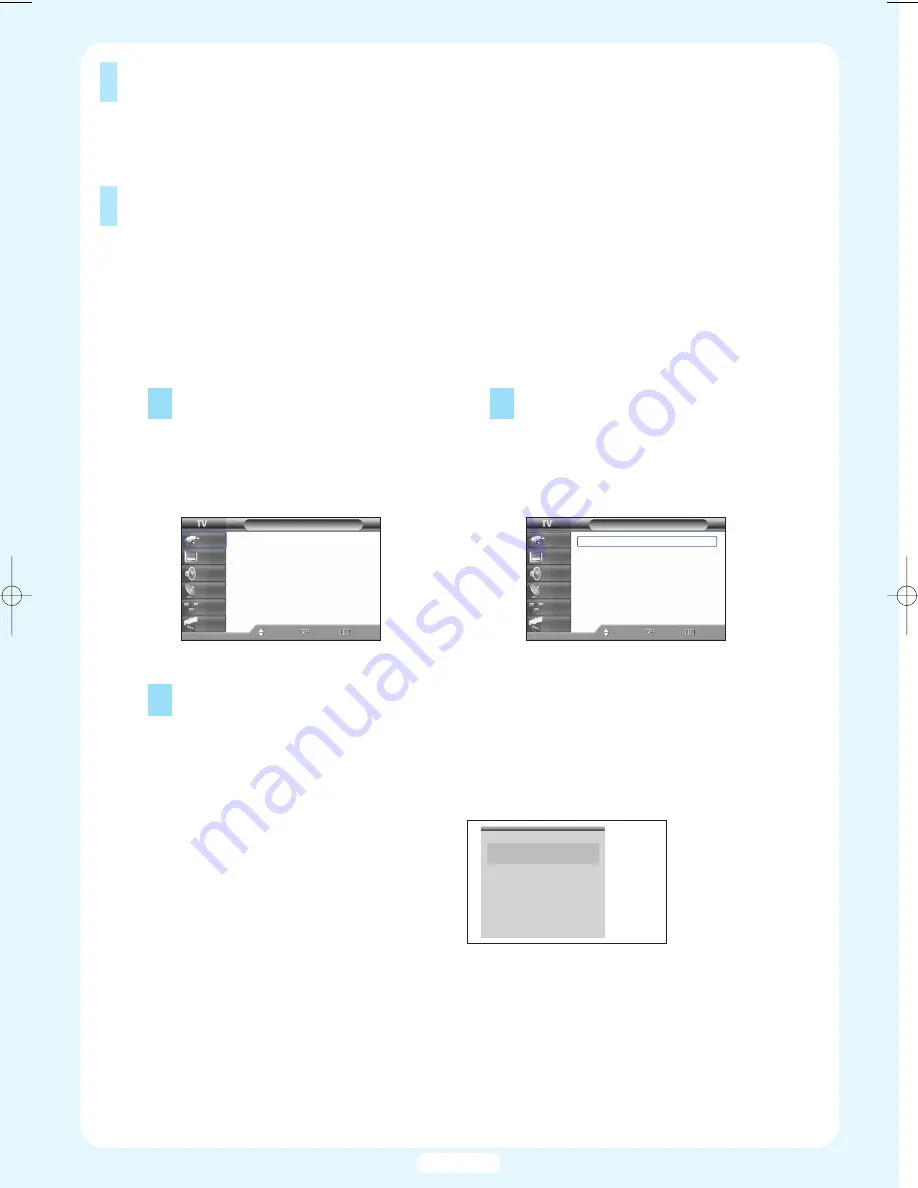
Turning the TV On and Off
Press the POWER button on the remote control.
You can also use the POWER button on the side panel.
Viewing the Menus and On-Screen Displays
The on-screen menu system allows you to control the settings of your TV. Access the
on-screen menu system by pressing the Menu button on the remote control. Once the
on-screen menu appears, use the
…
/
†
/
œ
/
√
/ENTER buttons on your remote control to select
menu items and make adjustments. You can also view the on-screen menu system and
make some adjustments using the TV’s side panel buttons.
Viewing the Menus
Viewing the Display
Press the INFO button on the remote control.
The TV displays the current channel, the
status of certain picture and sound settings
and the current time.
The information displayed varies according to
the selected source.
Cable 3
Picture Mode
Sound Mode
MTS
Caption
V-Chip
No Time Information
Standard
Custom
Stereo
Off
Off
1
Press the MENU button.
The main menu is displayed.
There are six menu groups: “Input”,
“Picture”, “Sound”, “Channel”, “Setup”,
and “Guide”.
2
Press the
…
or
†
button to select an
item you want in the menu.
Press the
œ
,
√
or ENTER button to
display, change, or use the selected
items. Use the ENTER button to enter
items in the menu.
3
Press the EXIT button to exit.
Picture
Mode
: Standard
√
Color Tone
: Warm1
√
Size
: 16:9
√
Digital NR
: On
√
DNIe
: On
√
My Color Control
√
▼
More
Move
Enter
Return
Input
Picture
Sound
Channel
Setup
Guide
Input
Source List
: TV
√
Edit Name
√
Anynet
Move
Enter
Exit
Input
Picture
Sound
Channel
Setup
Guide
English-10
BP68-00461A-00Eng_1206 12/6/04 12:38 PM Page 10
Summary of Contents for HLR4677W - 46" Rear Projection TV
Page 16: ...English 16 Memo...