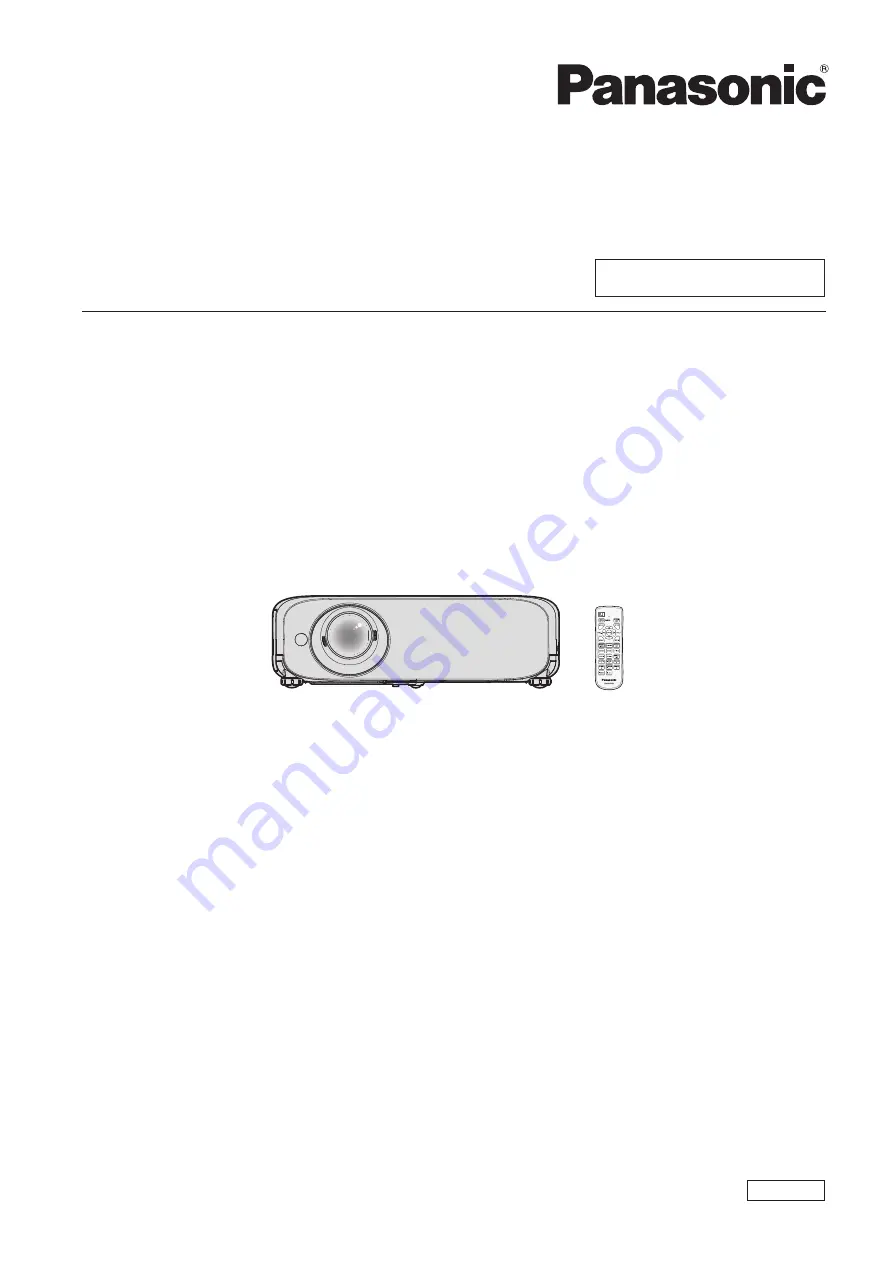
Operating Instructions
Functional Manual
LCD Projector
Commercial Use
Thank you for purchasing this Panasonic product.
■
This manual is intended for products manufactured from Aug. 2018 and beyond.
■
Before operating this product, please read the instructions carefully, and save this manual for
future use.
■
Before using your projector, be sure to read “Read this first!” (
Æ
pages 4 to 15).
Model No.
PT-VZ585N
PT-VW545N
PT-VX615N
ENGLISH
DPQP1163ZD/X1


































