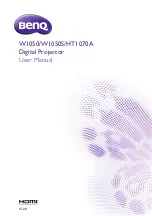Thank you for purchasing this Panasonic product.
■
This manual is common to all the models regardless of suffixes of the Model No.
z
for India
D: White model, the standard zoom lens supplied
z
for Asia (except for Taiwan, Korea) / Oceania
A: White model, the standard zoom lens supplied
LA: White model, the lens sold separately
z
for Taiwan
A: White model, the standard zoom lens supplied
z
for Korea
Without L: White model, the standard zoom lens supplied
With L: White model, the lens sold separately (PT-MZ770L only)
z
for other countries or regions
Without L / LB: White model, the standard zoom lens supplied
With L: White model, the lens sold separately
With LB: Black model, the lens sold separately (PT-MZ770LB only)
■
Before operating this product, please read the instructions carefully and save this manual
for future use.
■
Before using this product, be sure to read “Read this first!” (
x
pages 5 to 15
).
DPQP1224ZB/X1
LCD Projector
Commercial Use
Operating Instructions
Functional Manual
ENGLISH
Model No.
PT-MZ770
PT-MW730