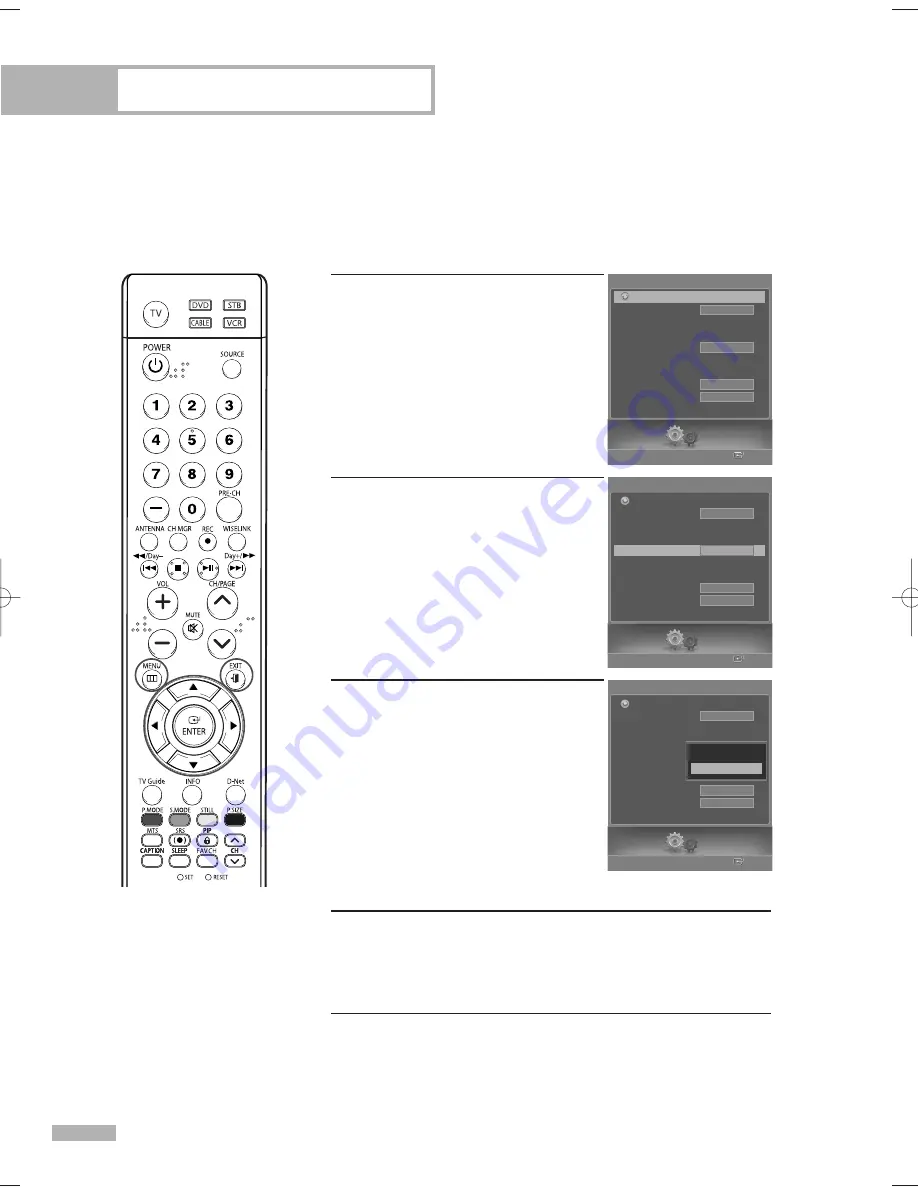
Special Features
English - 92
Using Game Mode
When connecting to a game console such as PlayStation
TM
or Xbox
TM
, you can enjoy a more
realistic gaming experience by selecting the Game Mode to On.
1
Press the MENU button.
Press the
œ
or
√
button to select
“Setup”, then press the ENTER
button.
2
Press the
…
or
†
button to select
“Game Mode”, then press the
ENTER button.
3
Press the
…
or
†
button to select
“Off” or “On”, then press the ENTER
button.
Select “Return” by pressing the
…
or
†
button, then press the ENTER
button to return to the previous menu.
Press the EXIT button to exit.
Restrictions on Game Mode (Caution)
• To disconnect the game console and connect another external
device, set Game Mode to Off in the setup menu.
• If you display the TV menu in Game Mode, the screen shakes slightly.
If Game Mode is On
• Picture Mode is automatically changed to Custom and users
cannot change the mode.
• Sound Mode in the Sound menu is deactivated. Adjust the sound
using the equalizer.
• The Reset Sound function is activated. Selecting the Reset function
after setting the equalizer resets the equalizer setting to the
factory defaults.
NOTES
• Game Mode is not
available in TV mode.
• If the picture is poor when
external device is
connected to TV, check if
Game Mode is On.
Set Game Mode to Off and
connect external devices.
Setup
Enter
Setup
Language
Clock
Timer
Game Mode
V-Chip
Caption
Menu Transparency
Blue Screen
†
Color Weakness
English
Off
Medium
Off
Return
Setup
Enter
Setup
Language
Clock
Timer
Game Mode
V-Chip
Caption
Menu Transparency
Blue Screen
†
Color Weakness
English
Off
Medium
Off
Return
Setup
Enter
Setup
Language
Clock
Timer
Game Mode
V-Chip
Caption
Menu Transparency
Blue Screen
†
Color Weakness
English
Off
Medium
Off
Return
Off
On
BP68-00587A-00Eng(090~113) 5/16/06 4:13 PM Page 92
Summary of Contents for HL-S5679W - 56" Rear Projection TV
Page 8: ...SAMSUNG ...
Page 9: ...Your New Wide TV ...
Page 17: ...Connections ...
Page 30: ...SAMSUNG ...
Page 31: ...Operation ...
Page 51: ...Channel Control ...
Page 59: ...Picture Control ...
Page 79: ...Sound Control ...
Page 88: ...SAMSUNG ...
Page 89: ...Special Features ...
Page 114: ...SAMSUNG ...
Page 115: ...Using the D Net ...
Page 131: ...PC Display ...
Page 141: ...WISELINK ...
Page 155: ...Appendix ...






























