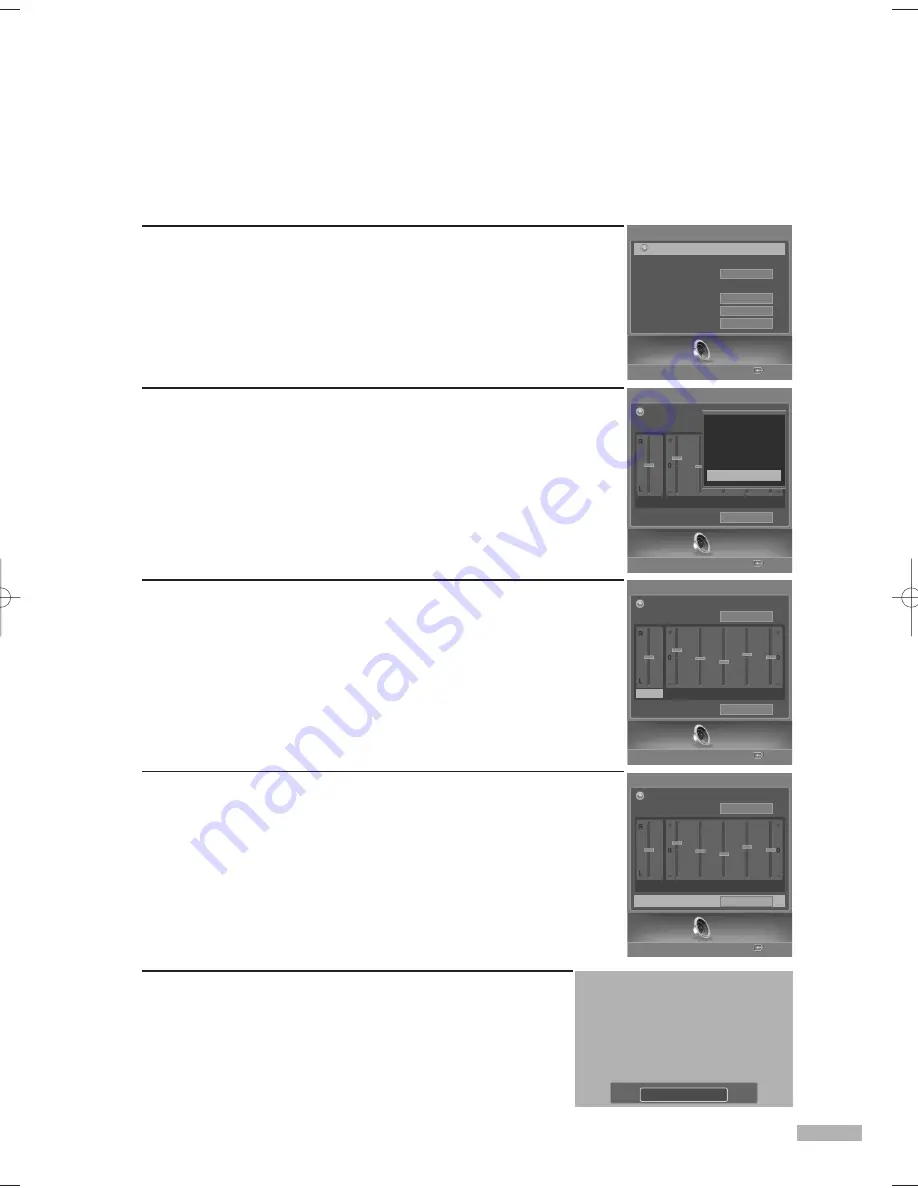
English - 81
Customizing the Sound
The sound settings can be adjusted to suit your personal preference. (Alternatively, you can use one
of the automatic settings. See previous page.)
1
Press the MENU button.
Press the
œ
or
√
button to select “Sound”, then press the ENTER
button.
2
Press the
…
or
†
button to select “Mode”, then press the ENTER
button. Press the
…
or
†
button to select a particular item (Standard,
Music, Movie, Speech, or Custom), then press the ENTER button.
3
Press the
†
button. Press the
œ
or
√
button to select a particular item
(Balance, 100Hz, 300Hz, 1kHz, 3kHz, 10kHz) to be changed,
then press the ENTER button.
Press the
…
or
†
button to increase or decrease the selected
frequency. Press the ENTER button.
4
To return the factory defaults, select “Reset” by pressing the
…
or
†
button. Press the ENTER button.
Press the
…
or
†
button to select “OK” or “Cancel”, then press the
ENTER button.
Select “Return” by pressing the
…
or
†
button, then press the ENTER
button to return to the previous menu.
Press the EXIT button to exit.
Alternate method
Press the S.MODE button on the remote control repeatedly to
select one of the standard sound settings.
NOTES
•
L/R Sound Balance Adjustment
To adjust the sound balance of the L/R speakers.
•
Bandwidth Adjustment (100Hz, 300Hz, 1kHz, 3kHz, 10kHz)
To adjust the level of different bandwidth frequencies.
Sound
Enter
Mode
Balance 100Hz 300Hz 1kHz 3kHz 10kHz
Return
Mode
Custom
Reset
OK
Sound
Enter
Mode
Mode
Custom
Reset
Balance
100Hz 300Hz 1kHz 3kHz 10kHz
OK
Return
• If you make any changes to the equalizer setting, the sound
mode is automatically switched to the Custom mode.
• The equalizer function is set for each mode (Standard, Music,
Movie, Speech, or Custom).
Sound
Enter
Mode
Mode
Reset
OK
Return
Balance 100Hz 300Hz 1kHz 3kHz 10kHz
Standard
Music
Movie
Speech
Custom
Sound
Enter
Sound
Mode
SRS TSXT
Multi-Track Options
Auto Volume
Internal Mute
Melody
Off
Off
Off
On
Return
Standard
BP68-00587A-00Eng(080~089) 5/16/06 4:14 PM Page 81
Summary of Contents for HL-S5679W - 56" Rear Projection TV
Page 8: ...SAMSUNG ...
Page 9: ...Your New Wide TV ...
Page 17: ...Connections ...
Page 30: ...SAMSUNG ...
Page 31: ...Operation ...
Page 51: ...Channel Control ...
Page 59: ...Picture Control ...
Page 79: ...Sound Control ...
Page 88: ...SAMSUNG ...
Page 89: ...Special Features ...
Page 114: ...SAMSUNG ...
Page 115: ...Using the D Net ...
Page 131: ...PC Display ...
Page 141: ...WISELINK ...
Page 155: ...Appendix ...






























