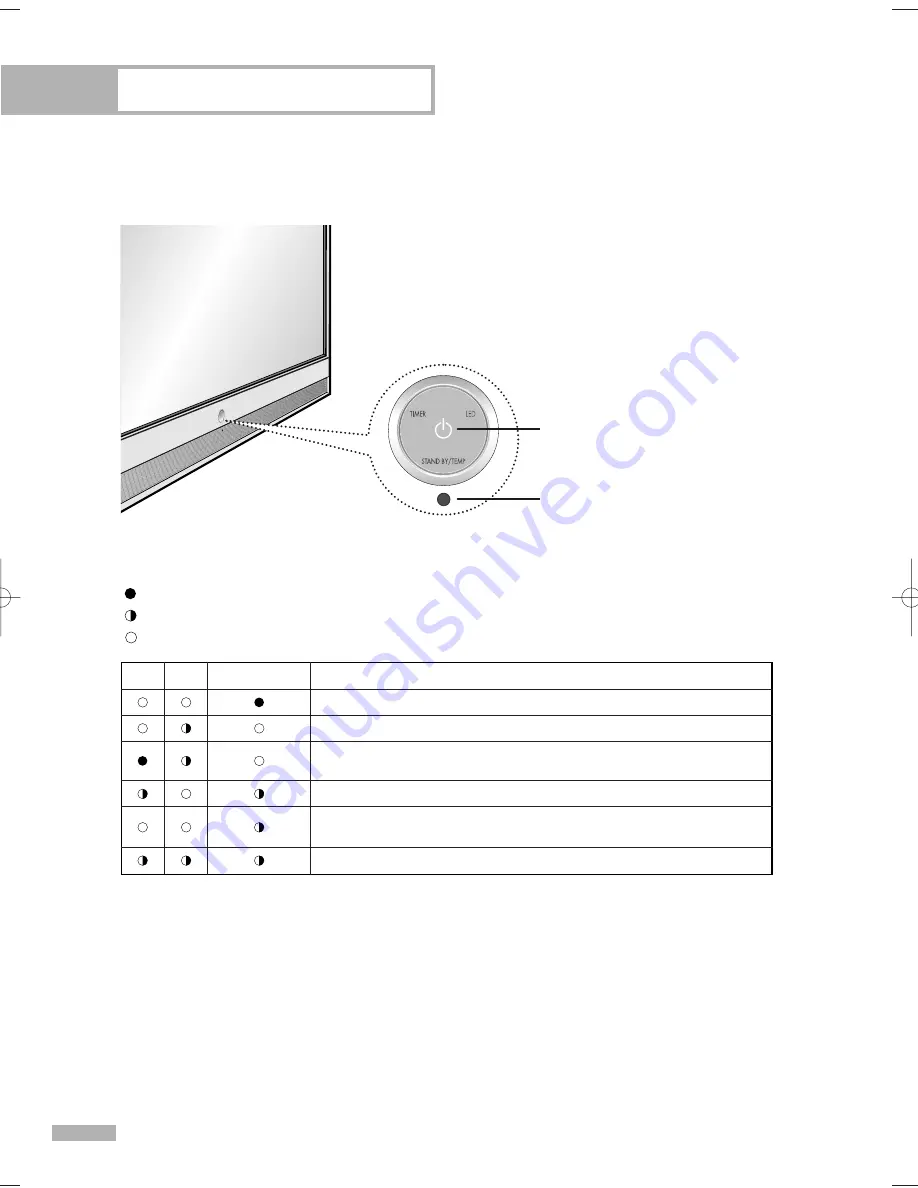
Your New Wide TV
English - 12
Front Panel Indicators
The three lights on the front panel indicate the status of your TV.
Indicator Light Key
TIMER
Standby state.
The picture will automatically appear in about 15 seconds.
Auto Timer ON/OFF has been set and the set will automatically be
turned on in about 15 seconds.
A cooling fan inside the set is not operating normally.
Check if the ventilation hole on the rear of the set is blocked, because
if the inner temperature is too high, the power will shut off.
LED may be defective. Please contact a certified technician.
LED
STAND BY/TEMP
Indication
: Light is On
: Light is Blinking
: Light is Off
Remote Control Sensor
Aim the remote control towards this spot on the TV.
POWER
Press to turn the TV on and off.
• The TV has a fan to keep the inside led from overheating. You’ll occasionally hear it working.
BP68-00587A-00Eng(002~017) 5/16/06 4:21 PM Page 12
Summary of Contents for HL-S5679W - 56" Rear Projection TV
Page 8: ...SAMSUNG ...
Page 9: ...Your New Wide TV ...
Page 17: ...Connections ...
Page 30: ...SAMSUNG ...
Page 31: ...Operation ...
Page 51: ...Channel Control ...
Page 59: ...Picture Control ...
Page 79: ...Sound Control ...
Page 88: ...SAMSUNG ...
Page 89: ...Special Features ...
Page 114: ...SAMSUNG ...
Page 115: ...Using the D Net ...
Page 131: ...PC Display ...
Page 141: ...WISELINK ...
Page 155: ...Appendix ...













































