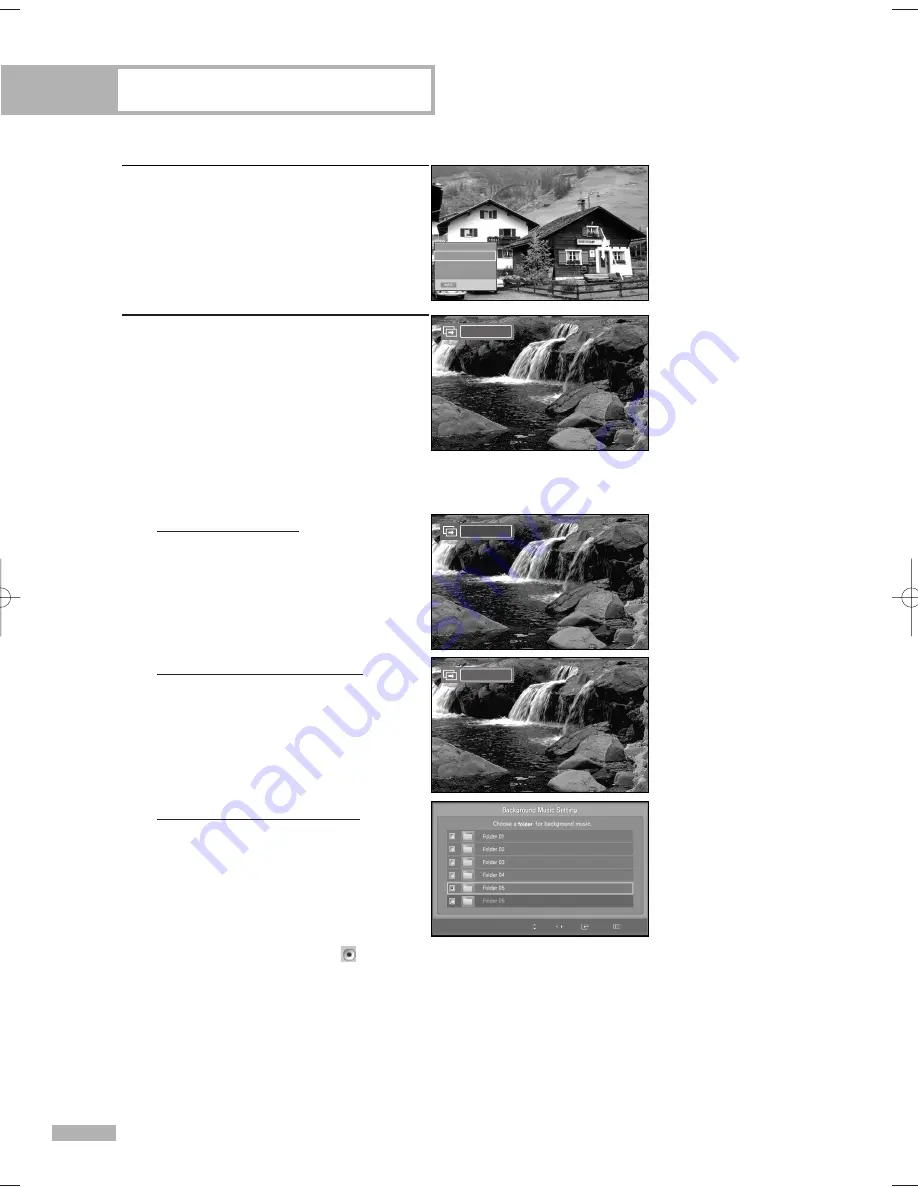
WISELINK
English - 146
5
Press the INFO button during “Slide
Show” to set the option(Slide Show
Speed, Background Music On/Off,
Background Music Setting, List).
Press the
…
or
†
button to select the
option, then press the ENTER button.
6
To change the sub option, press the INFO
button again to open the options window
and select option you want to change,
then press the ENTER button. Whenever
you do this, the sub option on the screen
is changed.
Using the Menu during a Slide Show
Slide Show Speed:
Select to control the slide show speed.
You can select Slow, Normal, or Fast.
Background Music On/Off:
Select to choose whether you want to play
MP3 file during a slide show.
You can select Music On or Music Off.
Background Music Setting:
The saved file information is displayed as
folder or MP3 file.
• Select the Background Music Settings
and press the ENTER button.
Select a folder for the background
music by using the
…
or
†
buttons and
press the ENTER button. The selected
folder will be highlighted
.
• Press the MENU button again to return to the SlideShow screen.
The selected background music is played.
NOTE
• If you turn Off the Background Music, even if the Background Music
Settings have been set up, the background music will not be played.
continued...
Music On
Music On
Fast
Move
Open
Select
Return
Exit
Slide Show Speed
Background Music On/Off
Background Music Setting
List
BP68-00587A-00Eng(142~159) 4/28/06 7:36 PM Page 146
Summary of Contents for HL-S5679W - 56" Rear Projection TV
Page 8: ...SAMSUNG ...
Page 9: ...Your New Wide TV ...
Page 17: ...Connections ...
Page 30: ...SAMSUNG ...
Page 31: ...Operation ...
Page 51: ...Channel Control ...
Page 59: ...Picture Control ...
Page 79: ...Sound Control ...
Page 88: ...SAMSUNG ...
Page 89: ...Special Features ...
Page 114: ...SAMSUNG ...
Page 115: ...Using the D Net ...
Page 131: ...PC Display ...
Page 141: ...WISELINK ...
Page 155: ...Appendix ...





























