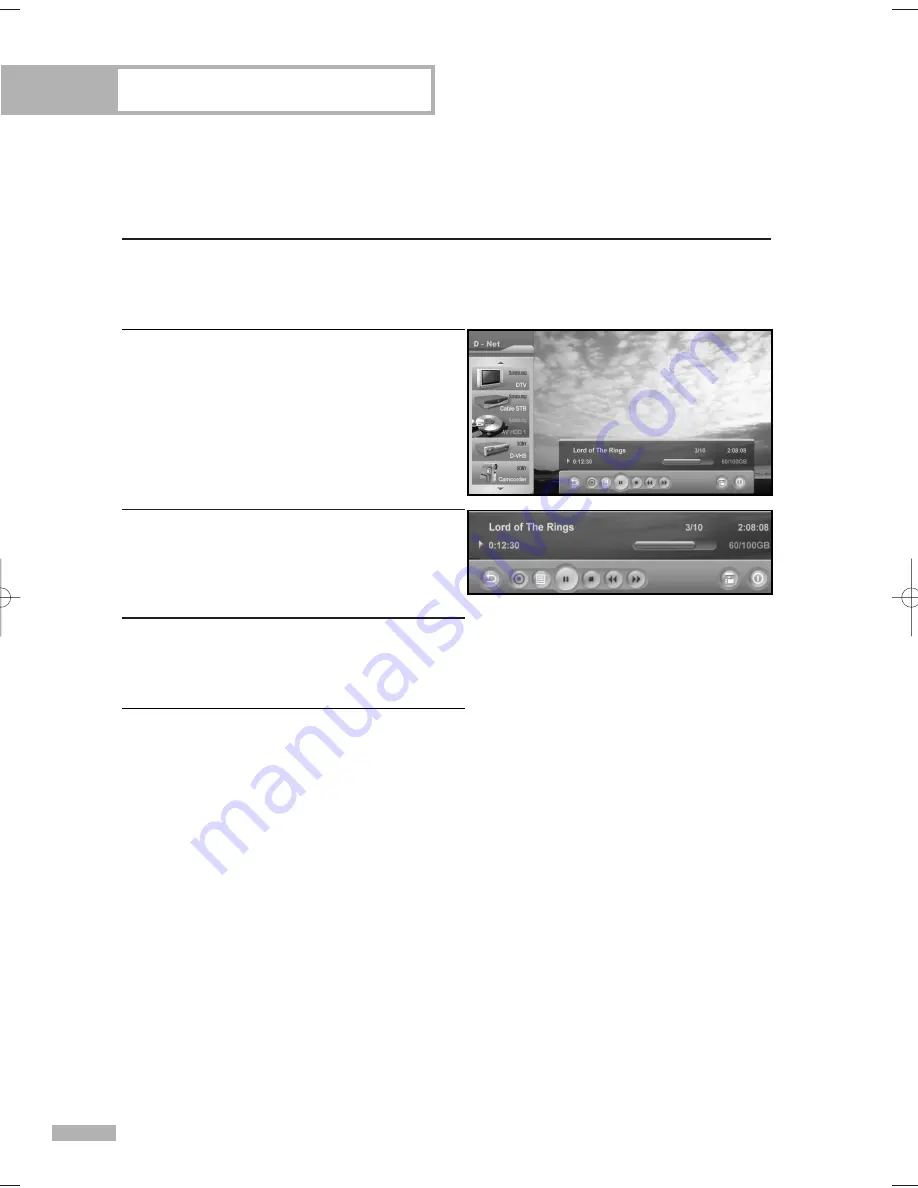
Using the D-Net
English - 122
The D-Net control panel
Select an IEEE1394 device from the D-Net device list. The TV will then display the D-Net control panel.
This panel allows you to use the TV remote control to control the selected IEEE1394 device.
1
Press the D-Net button on the remote control.
2
Press the
…
or
†
button to select a
D-Net (IEEE1394) connected device.
Press the ENTER button.
3
Use the
…
,
†
,
œ
,
√
buttons on the remote
control to move through the options (see next
page) available in the D-Net control panel.
4
Press the ENTER button to select an option.
5
To view the IEEE1394 device in FULL SCREEN,
press the EXIT button on the remote control.
• The D-Net control panel appears on the
bottom of the screen.
• To exit D-Net mode, select DTV from the
D-Net device list or press the SOURCE
button on the remote control.
NOTE
•
For information about how to use the icons, refer to the following page.
Copy-free
Copy-free
BP68-00587A-00Eng(114~129) 4/28/06 7:38 PM Page 122
Summary of Contents for HL-S5679W - 56" Rear Projection TV
Page 8: ...SAMSUNG ...
Page 9: ...Your New Wide TV ...
Page 17: ...Connections ...
Page 30: ...SAMSUNG ...
Page 31: ...Operation ...
Page 51: ...Channel Control ...
Page 59: ...Picture Control ...
Page 79: ...Sound Control ...
Page 88: ...SAMSUNG ...
Page 89: ...Special Features ...
Page 114: ...SAMSUNG ...
Page 115: ...Using the D Net ...
Page 131: ...PC Display ...
Page 141: ...WISELINK ...
Page 155: ...Appendix ...






























