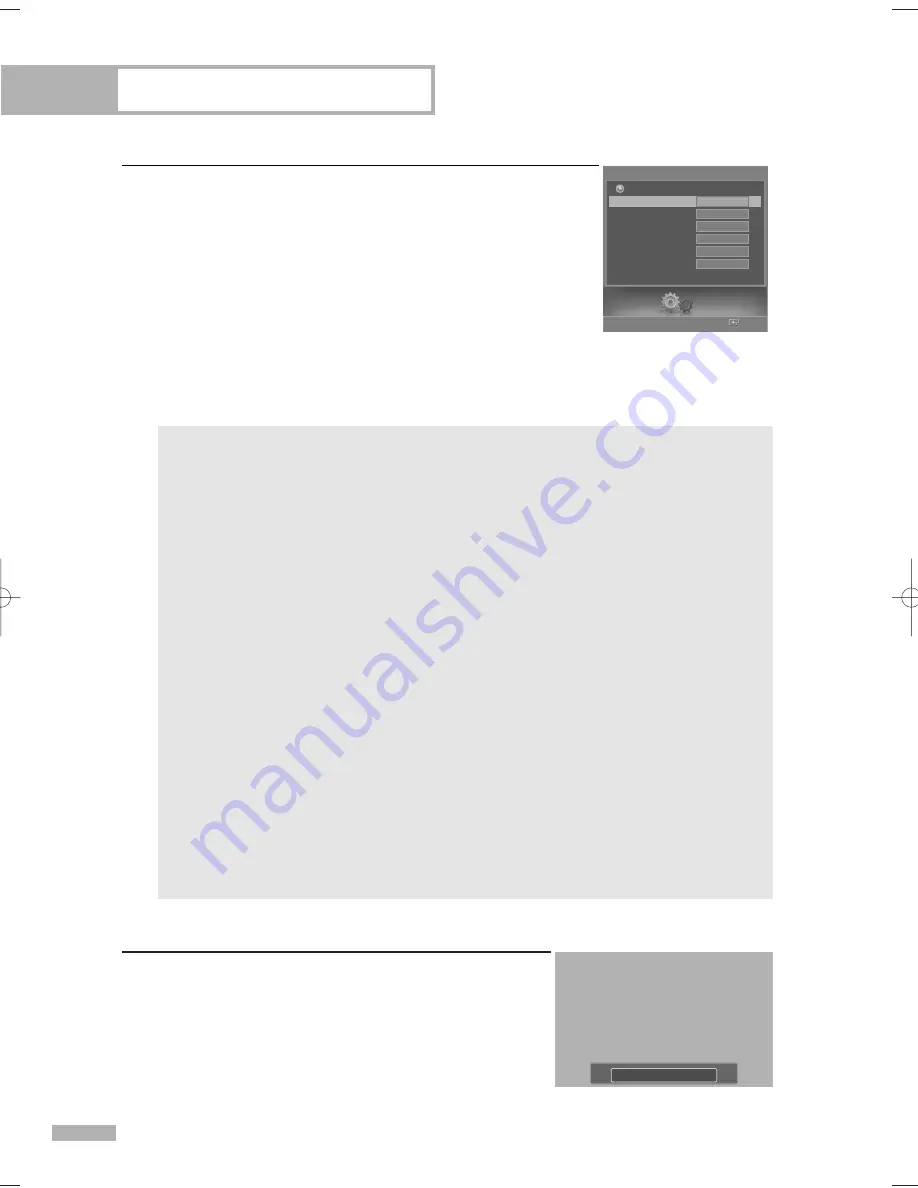
6
Press the
…
or
†
button to select “Size”, then press the
ENTER button.
Press the
…
or
†
button to select the desired item in the Size menu,
then press the ENTER button.
Set other listed options below using the same method as above.
Select “Return” by pressing the
…
or
†
button, then press the
ENTER button to return to the previous menu.
Press the EXIT button to exit.
NOTES
• The availability of captions depends on the program being broadcast.
• “Default” means to return to the original caption options set by the broadcaster.
Alternate method
Press the CAPTION button on the remote control repeatedly to
select “On” or “Off”.
Special Features
English - 108
Size
This option consists of “Default”, “Small”, “Standard”, and “Large”.
The default is “Default”.
Font Style
This option consists of “Default”, “Style0 ~ Style 7”.
You can change the font you want. The default is “Default”.
Foreground Color
This option consists of “Default”, “White”, “Black”, “Red”, “Green”, “Blue”, “Yellow”,
“Magenta”, and “Cyan”.
You can change the color of the letter. The default is “Default”.
Background Color
This option consists of “Default”, “White”, “Black”, “Red”, “Green”, “Blue”, “Yellow”,
“Magenta”, and “Cyan”. You can change the background color of the caption.
The default is “Default”.
Foreground Opacity
This option consists of “Default”, “Transparent”, “Translucent”, “Solid”, and “Flashing”.
You can change the opacity of the letter. The default is “Default”.
Background Opacity
This option consists of “Default”, “Transparent”, “Translucent”, “Solid”, and “Flashing”.
You can change the background opacity of the caption. The default is “Default”.
Return to Default
This option sets each of “Size”, “Font Style”, “Foreground Color”, “Background Color”,
“Foreground Opacity”, and “Background Opacity” Color to its default.
Caption : On
Enter
Caption Options
Size
Font Style
Foreground Color
Background Color
Foreground Opacity
Background Opacity
Return to Default
Default
Default
Default
Default
Default
Default
Return
Setup
BP68-00587A-00Eng(090~113) 4/28/06 7:39 PM Page 108
Summary of Contents for HL-S5679W - 56" Rear Projection TV
Page 8: ...SAMSUNG ...
Page 9: ...Your New Wide TV ...
Page 17: ...Connections ...
Page 30: ...SAMSUNG ...
Page 31: ...Operation ...
Page 51: ...Channel Control ...
Page 59: ...Picture Control ...
Page 79: ...Sound Control ...
Page 88: ...SAMSUNG ...
Page 89: ...Special Features ...
Page 114: ...SAMSUNG ...
Page 115: ...Using the D Net ...
Page 131: ...PC Display ...
Page 141: ...WISELINK ...
Page 155: ...Appendix ...
















































