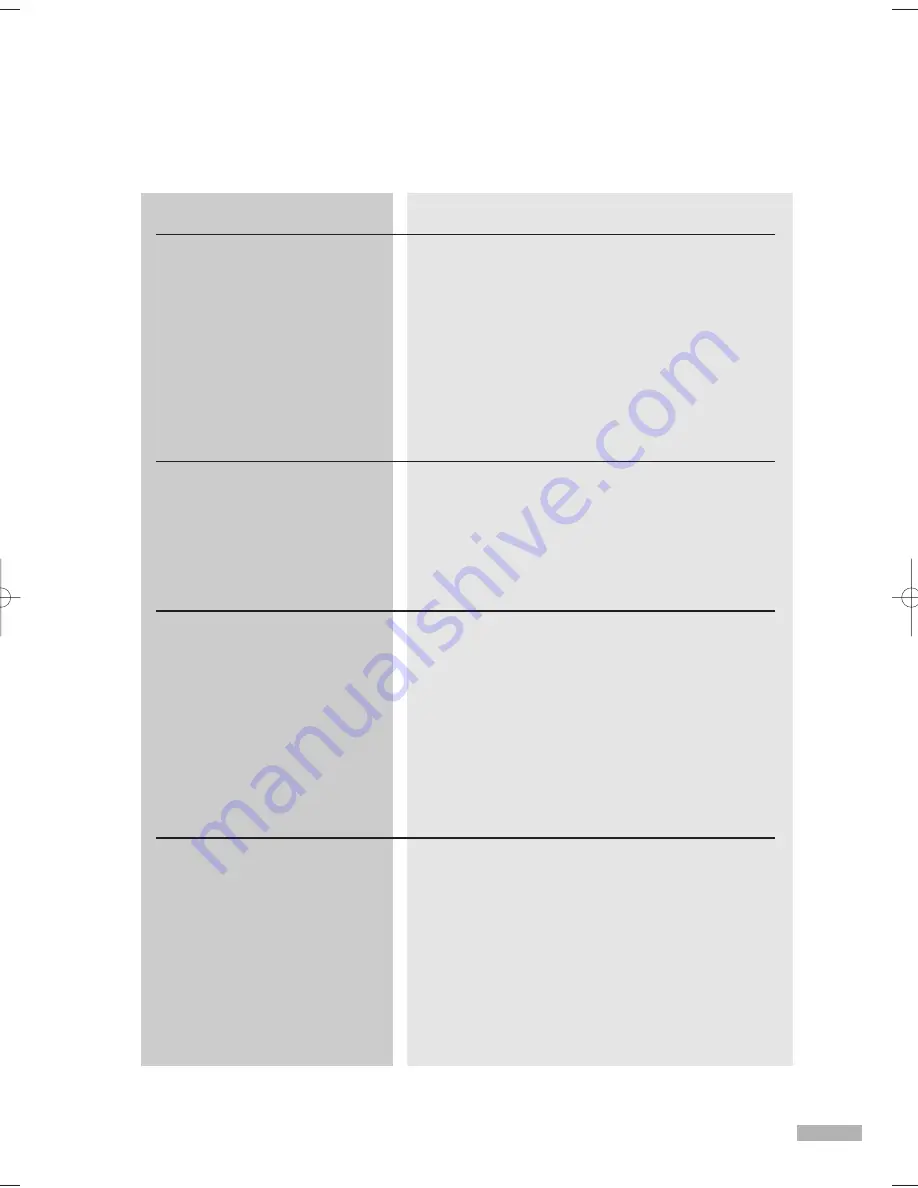
English - 127
Continued...
Possible Solution
Only DTVs, STBs, AVHDDs, DVHSs and MPEG
camcorder IEEE 1394 devices are controllable.
Other devices will display “UNCONTROLLABLE” in
the device list.
Some supported devices may display as
“UNCONTROLLABLE” due to an initialization error.
➔
If a device is supported but is displayed as
“UNCONTROLLABLE”, reconnect the 1394 cable.
If this does not work, this is because the
information about the device is unreadable due
to an internal error.
A device, which has experienced an error
during initialization, may malfunction and affect the
operation of other connected devices. Other devices
may not be displayed in the list.
➔
Disconnect and reconnect the1394 cable.
➔
Remove a device which does not guarantee
compatibility when multiple devices are connected.
This message appears when there is a problem with
the connected device or the 1394 cable.
Initialization might fail when multiple devices are
connected due to limitations of some connected
devices.
➔
Check that the 1394 cable is making a loop and
reconnect the 1394 cable.
Check that cables are correctly connected to all
connected devices.
This message may appear due to an operating
error of the 1394 port of a particular device.
IEEE 1394 supports a limited number of screen
connections. This message appears when the limit has
been exceeded.
➔
Stop unnecessary operations such as playing,
recording, etc. and try it again.
Turn the auto screen connection function (I-mode)
of DVHS devices OFF, and retry.
If a camcorder is connected and it is not currently
being used, turn it off or disconnect it from the
1394 network.
Problem
The device is displayed as
being “UNCONTROLLABLE”.
A connected device is not
displayed in the device list.
“Check the connection with IEEE
1394 cable.” message appears.
“Connection is failed.
Exceeds the limit of 1394 network
connection.” message appears.
Troubleshooting (D-Net)
BP68-00587A-00Eng(114~129) 4/28/06 7:38 PM Page 127
Summary of Contents for HL-S5679W - 56" Rear Projection TV
Page 8: ...SAMSUNG ...
Page 9: ...Your New Wide TV ...
Page 17: ...Connections ...
Page 30: ...SAMSUNG ...
Page 31: ...Operation ...
Page 51: ...Channel Control ...
Page 59: ...Picture Control ...
Page 79: ...Sound Control ...
Page 88: ...SAMSUNG ...
Page 89: ...Special Features ...
Page 114: ...SAMSUNG ...
Page 115: ...Using the D Net ...
Page 131: ...PC Display ...
Page 141: ...WISELINK ...
Page 155: ...Appendix ...
















































