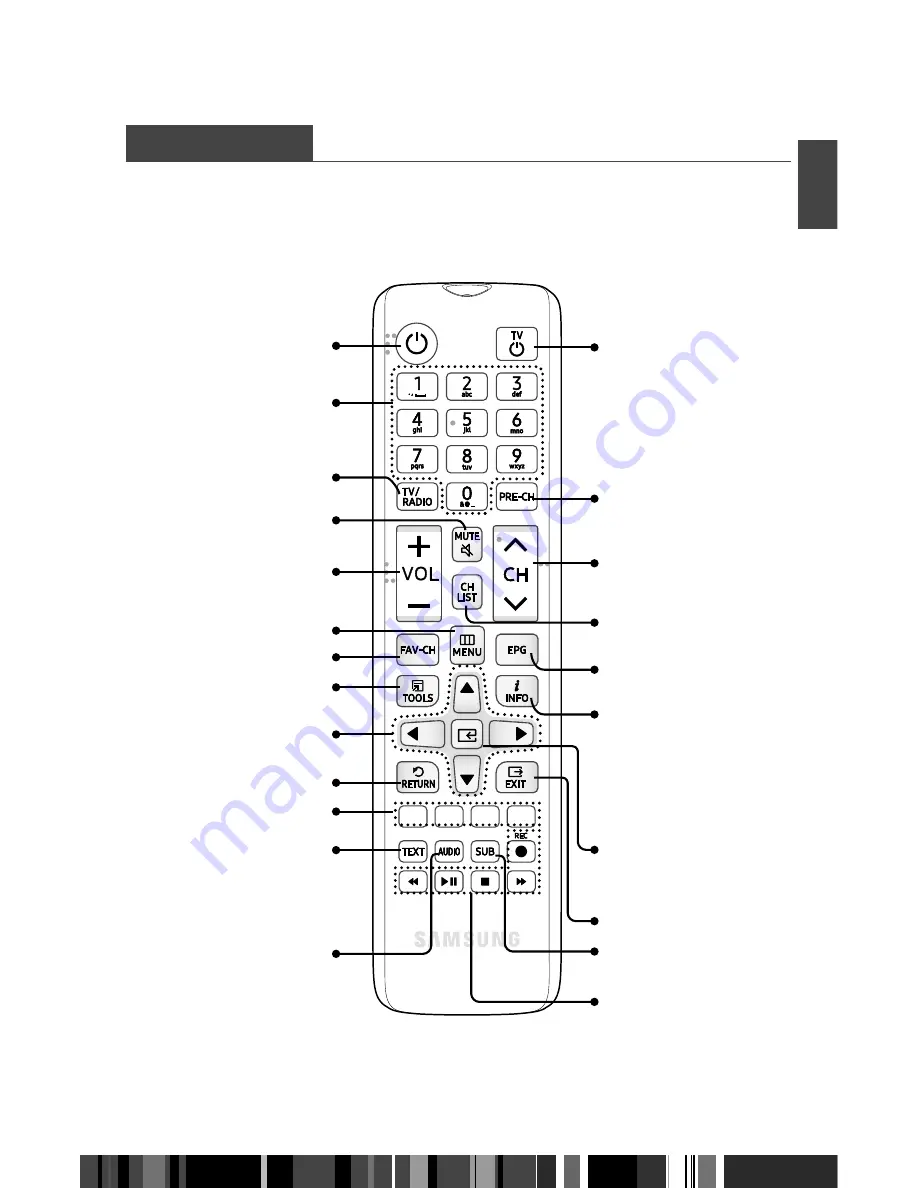
About the product
Remote Control
ENG
REMOTE CONTROL
This section describes the function of each button on a remote control.
13
TV power on/off.
Press to change TV or Radio
channels.
Tune to the previously
viewed channel.
Displays the scanned
channel list.
Displays the program
information in the screen.
Press it once and channel
information appears.
Press it twice and detailed
information appears.
Enter and confirm any data
to the receiver in the menu
system.
Press to exit the menu.
Displays the EPG (Electronic
Program Guide.)
Used to select a subtitle
available for current channel.
Used to control the media
playback.
Put the STB in stand-by mode
(no signal to TV).
Return to the previous menu.
To execute as corresponding
colors shown on the menu.
Used to select an audio track
available for current channel.
Display Teletext pages if
available.
Press number buttons to enter
numeric value or to access
channels directly.
Displays favourite channels.
Move the highlight bar for
selecting options on the menu.
Used to open Tools submenu
in channel list.
Volume adjustment.
Used to toggle between
normal & muted audio.
Switch to TV channel list or
Radio channel list.
Used to open up the menu.
Summary of Contents for GX-SM530SL
Page 60: ...Memo ...














































