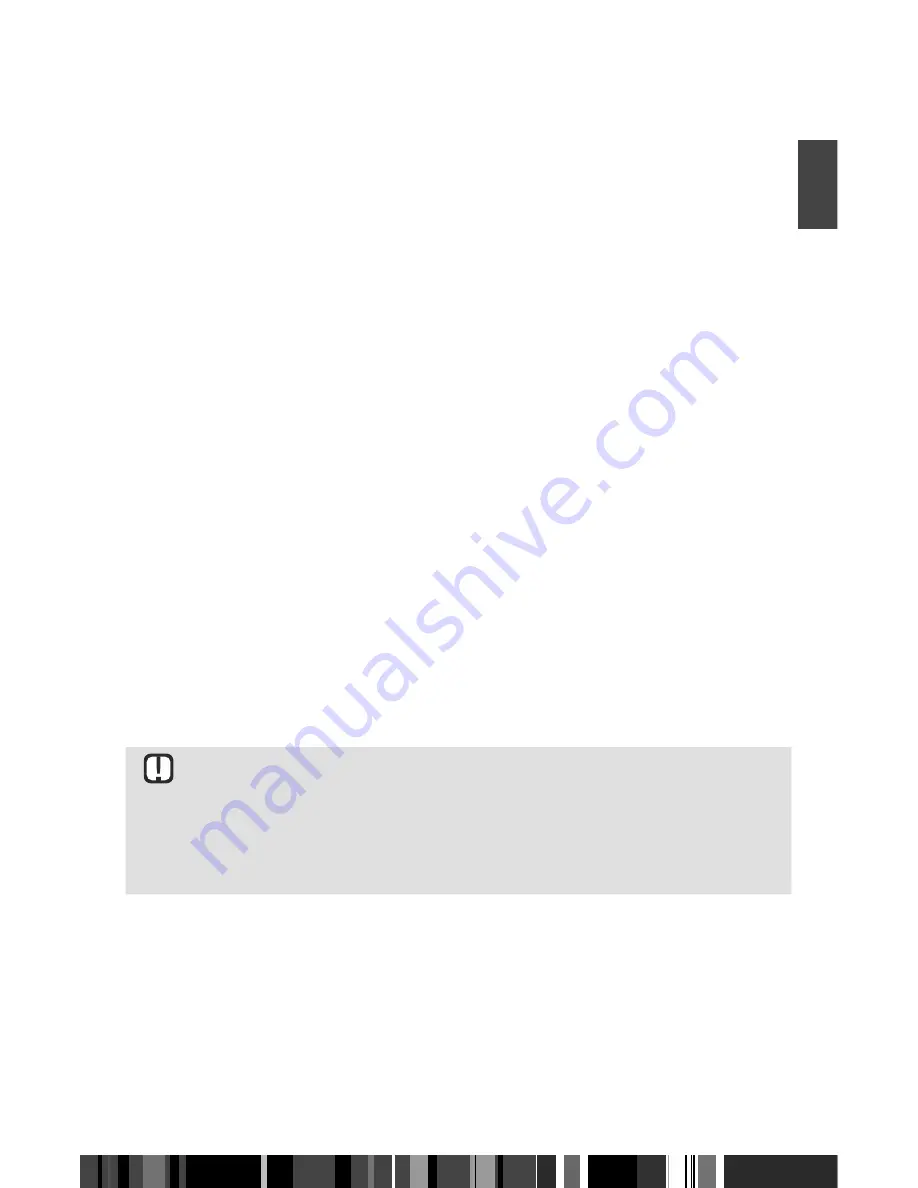
Settings
System
ENG
Update by USB
You can update the software by using a USB flash drive.
1.
Visit www.samsung.com/de
2.
Click
SUPPORT
>
Startseite
on the top right of the page.
3.
Enter the product's model number into the search field. As you enter the model number,
a drop down will display products that match the model number.
4.
Left click your product's model number in the drop down list.
5.
On the page, that appears, then scroll down and then find Firmware.
6.
Click "
Datei
Upgrade File(USB type)(MainAppImage)
" for Main SW Image.
7.
Click Send in the first pop-up that appears.
Click OK in the second pop-up to download and save the firmware file to your PC.
8.
Copy the files(
MainAppImage.bin
and
LoaderImage.bin
) to the main directory of your
USB flash drive.
9.
Insert the USB flash drive into the USB port of the STB.
10.
In the STB’s menu, go to
[Settings]
>
[System]
>
[
Software upgrade
]
.
11.
Select
[USB]
in the mode and select
[Search]
, and then press the
"
button on the
remote control.
12.
The STB searches for the software on the USB drive. When it finds the software, the
software can be updated.
13.
The STB turns off and then turns on automatically to upgrade the software.
\
When the software upgrade is done, check the software details in
[Settings]
>
[System]
>
[Product Information]
.
\
Do not turn off the STB during the software Update. It may cause the product to
malfunction.
\
Software Updates using the USB jack must be performed with a USB flash
memory stick only.
41
Summary of Contents for GX-SM530SL
Page 60: ...Memo ...






























